In this pane, you set the default settings for the display and positioning of dimensions.
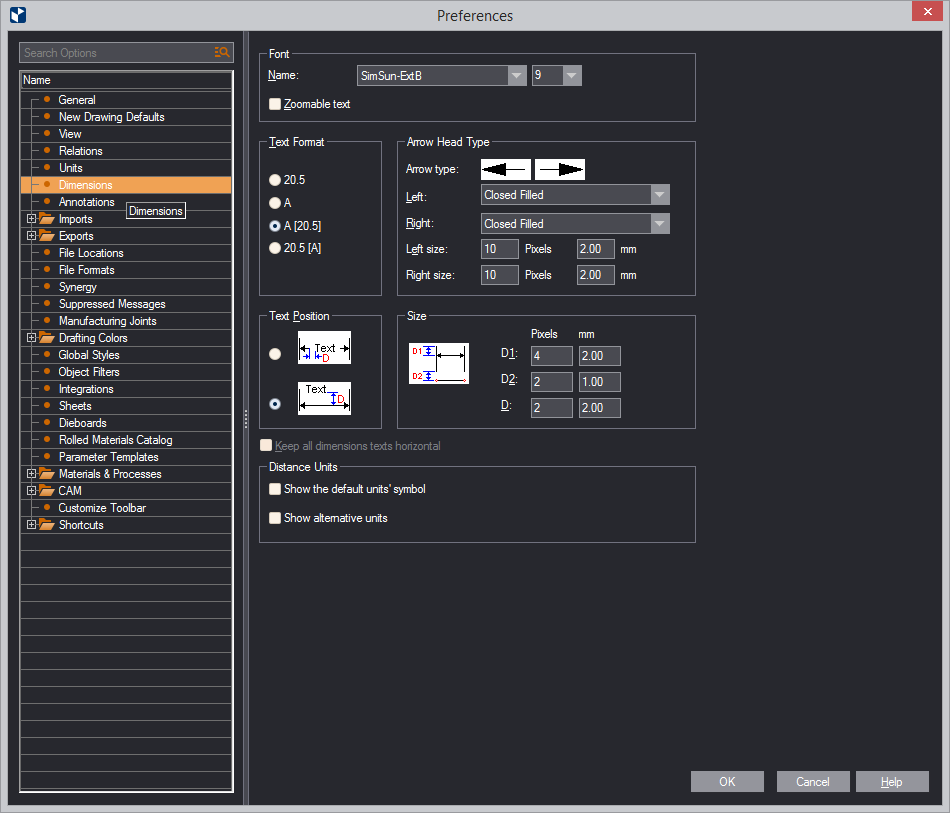
| Font | Sets the dimension font, its size and whether it will respond to zooming. |
|---|---|
| Name | The font and size of the dimension text. |
| Zoomable text | (1up and layout drawings only)
When this check box is selected, in the graphical area the
dimension text changes in accordance with the applied zooming
— zooming into the drawing produces larger dimensions text;
zooming out of the drawing makes the dimensions text smaller.
When the check box is empty (the default state), the dimension
text is not affected by zooming and is displayed as it is
set in Name and Size.
IMPORTANT: Zooming has meaning only on the screen. When the drawing is exported or printed out, the dimensions text will be displayed as set in Name and Size. To change the size for exports or printouts, set up a scaling pattern. |
| Text Format | Defines the way EngView will display the dimension line text in the graphical area. Read-only except when invoked from resizable standard project drawings (.evr files) containing parameters: |
| 20.5 | Uses a digits to display the dimension. Any existing parameters are not shown. |
| A | Uses a parameter to display the dimension hiding any digits. If the dimension is unparameterized, digits appear. |
| A [20.5] | Uses both a parameter and digits to display the dimension. This is the default mode. |
| 20.5 [A] | Uses digits followed by a parameter (if there is any) to display the dimension. |
| Arrow Head Type | Sets the shape and appearance of the arrow heads. |
| Arrow Type | Displays the shape and size of arrows as they will appear onscreen and when exported or printed out. |
| Left, Right | Choose a preset arrow for the left and right end of dimension lines. |
| Left Size, Right Size | Enter a value for the arrow size: in pixels for onscreen view; or default measurement units for printouts. |
| Text Position | Options for positioning the text to dimension lines. The left-hand option places the text across the dimension line; the right-hand option places the text above the line. |
| Size | Sets the size of the dimension indications. The values you set in the pixels boxes apply for what you see onscreen; the value in the boxes for measurement units apply for printouts. |
| D1 | The distance between the dimension line and the ends of the dimension border lines. |
| D2 | The blank spaces between the object(s) being dimensioned and the beginnings of the dimension border lines. |
| D | These are the blank spaces between the dimension line and the text. |
| Keep all dimension texts horizontal | Dimension texts are horizontal. For text to vertical dimensions, the digits cross the dimension line. You can then use the mouse to drag them along the line and position them where you want them to be. |
| Distance Units | Setting for the display of unit symbols and set alternative units |
| Show the default units' symbol | Select to view the symbols for the units of measurement — mm, in, dm, and so on — that are selected to be the program's default. |
| Show alternative units | Select to view the
alternative units of measurement that differ from the globally
set alternative units. How do alternative units work:
If you want to see distance dimensions displayed in, for example,
both millimeters and inches, you set millimeters as a default
unit and inches as an alternative unit. In the graphical area,
both units appear at dimension lines.
IMPORTANT: Alternative units are applicable only to dimensions measuring distances. |