 .
. .
.Page Setup dialog box appears.
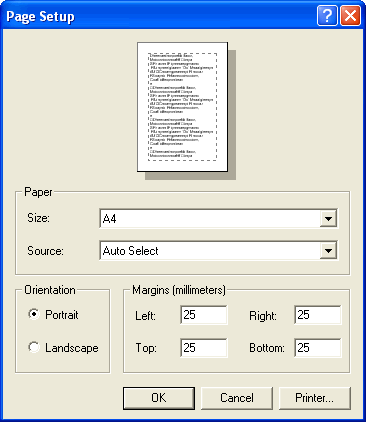
Paper Select the paper size that you will use for the printing job.
IMPORTANT: For dimension line texts to appears as needed, ensure that the set scaling pattern for the drawing corresponds to the paper size that you want to use. For example, if you want to use an A4 Landscape paper, for the drawing set a 210X297 pattern, and then, in this dialog box, set the corresponding size and orientation.
Size Sets the paper size.
Source Sets the printer's source paper tray.
Orientation
IMPORTANT: For dimension line texts to appears as needed, ensure that the set scaling pattern for the drawing corresponds to the paper size that you want to use. For example, if you want to use an A4 Landscape paper, for the drawing set a 210 x 297 pattern, and then, in this dialog box, set the corresponding size and orientation.
Portrait Sets a portrait orientation of the page.
Landscape Sets a landscape orientation of the page.
Margins Settings for the outer distances of the media
Left Sets the left margin of the page.
Right Sets the right margin of the page.
Top Sets the top margin of the page.
Bottom Sets the left margin of the page.
Printer Opens a dialog box in which you can choose the printer you will be using.