In this section, you can explore three examples of how applied scaling patterns affect the size of the dimension text as set globally:
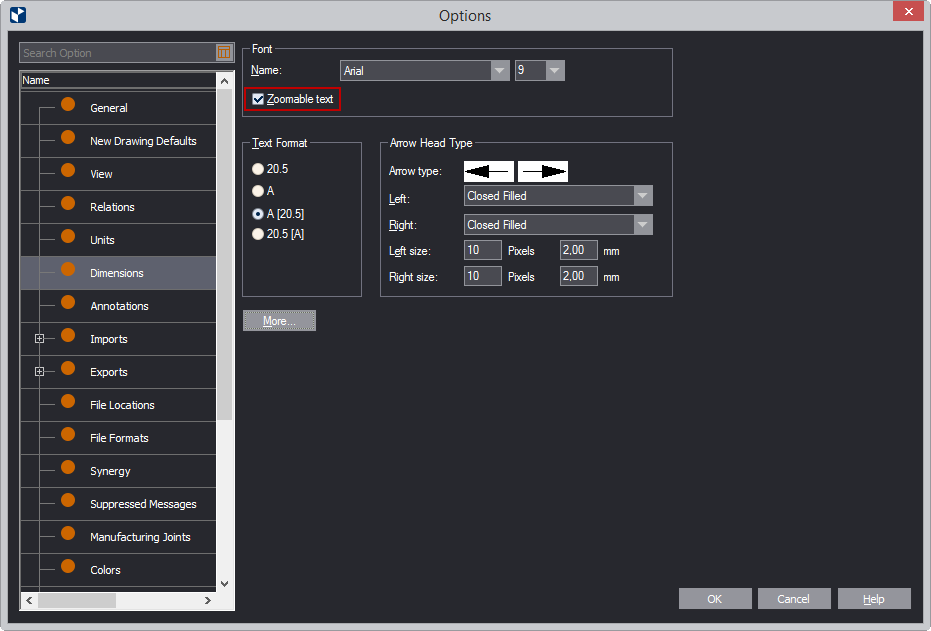
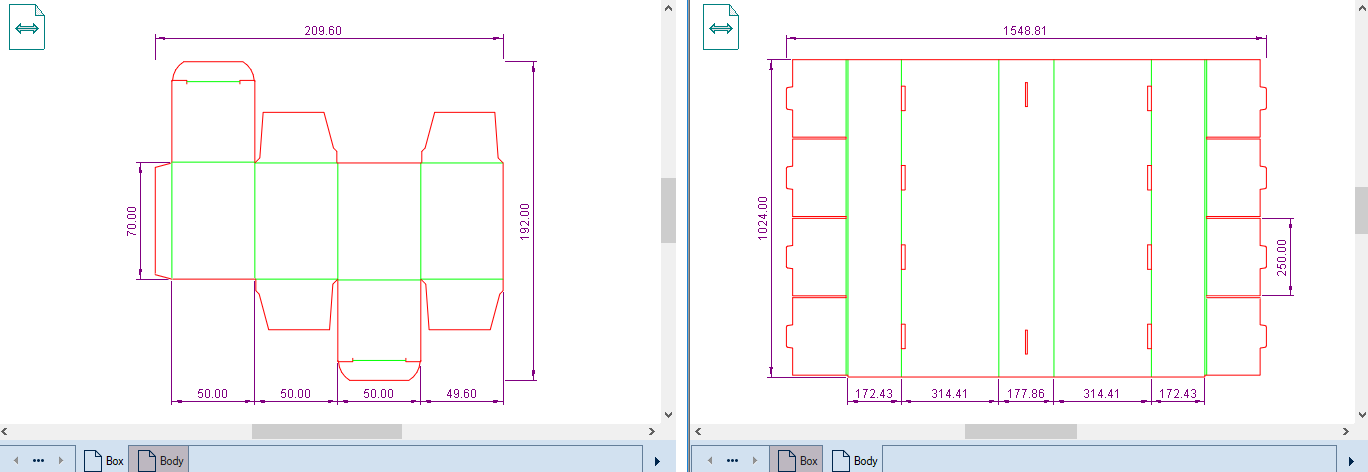
WHEN PRINTED: When the drawing is printed out, the dimension text size is again 9 regardless of the zooming applied to the structure to fit the printed area. The example here is Fit to A4.
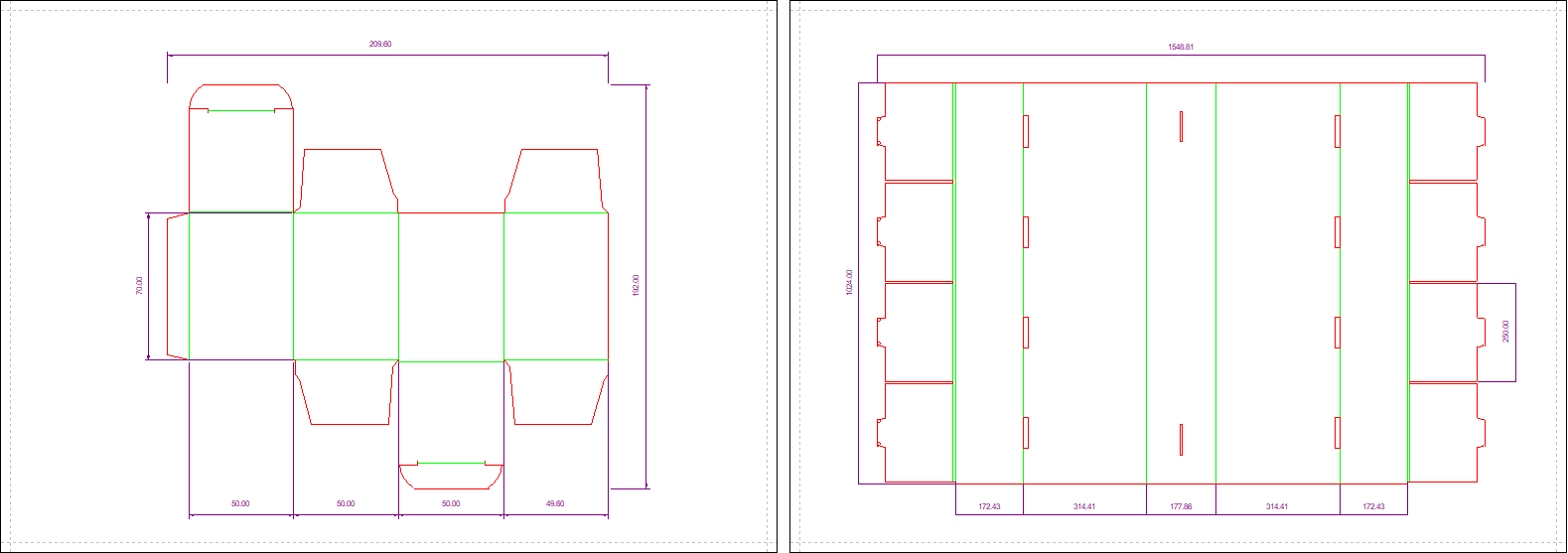
IN THE DRAWING: The font size becomes 18 (double the globally set one). The dimension text becomes zoomable.
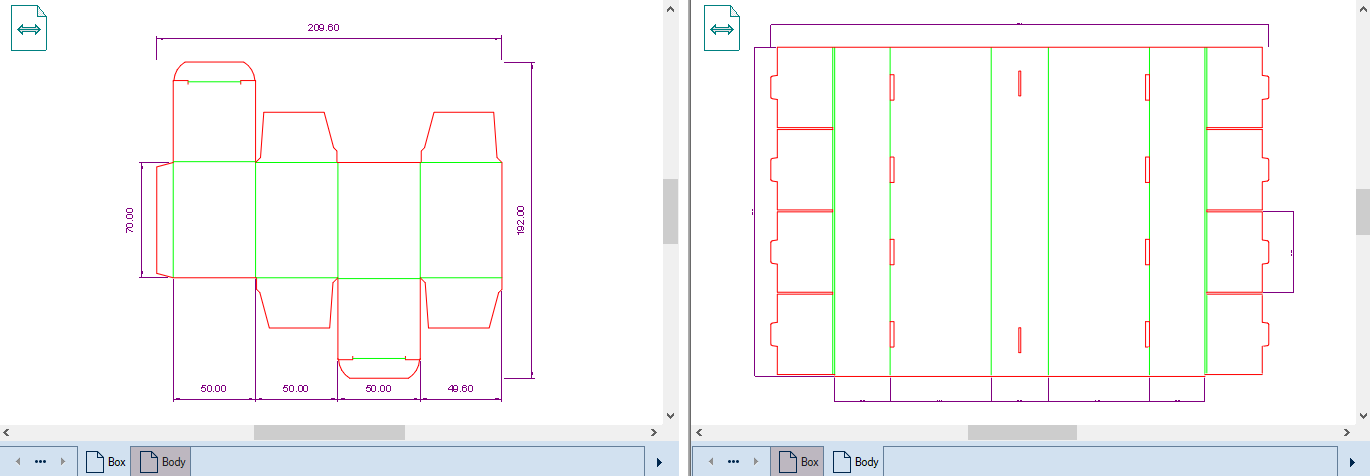
WHEN PRINTED: When the drawing is printed to fit A4, the zooming applied to the drawing (to fit A4) is also applied to the dimension text in the printout.
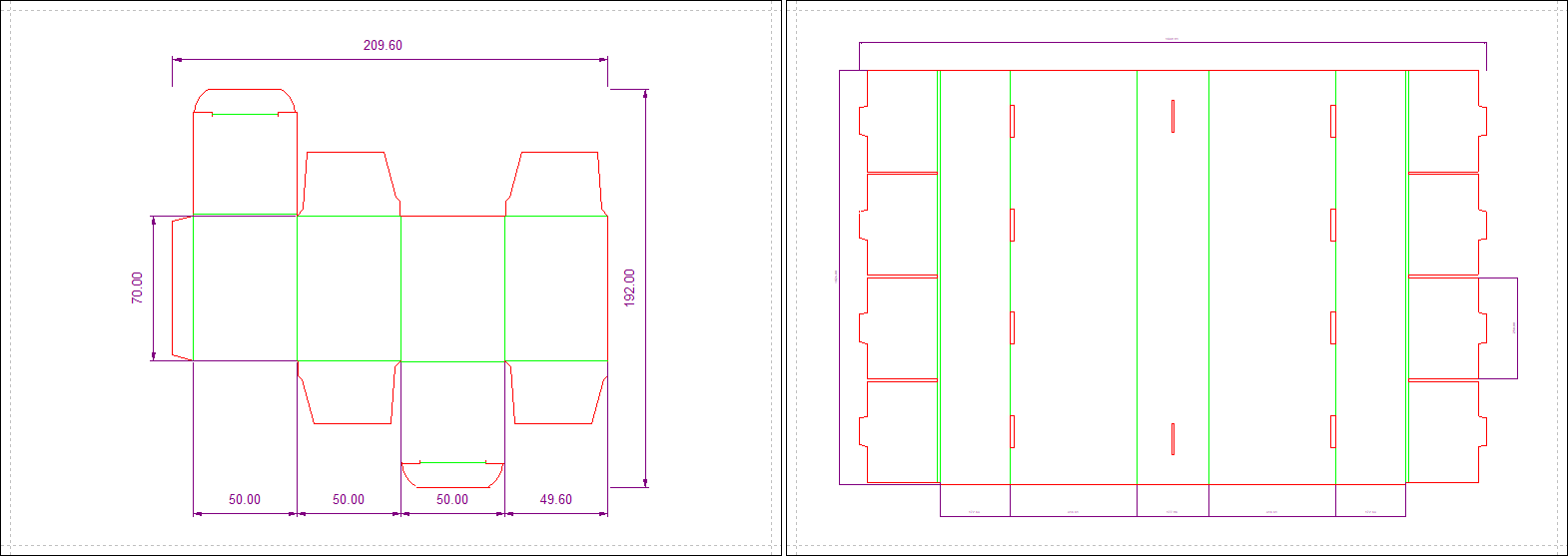
NOTE: If on your screen the size of the graphical area of Package Designer is the A4 size and you press F4 to fit the drawing to the graphical area, the size of the dimension text will become close to the dimension text size in the Fit to A4 printout.
top of pageIN THE DRAWING: An automatic scaling factor is applied to the dimension text. This ensures that when you print the drawing to fit A4, the dimension text size is identical with the globally set one (9). The dimension text becomes zoomable.
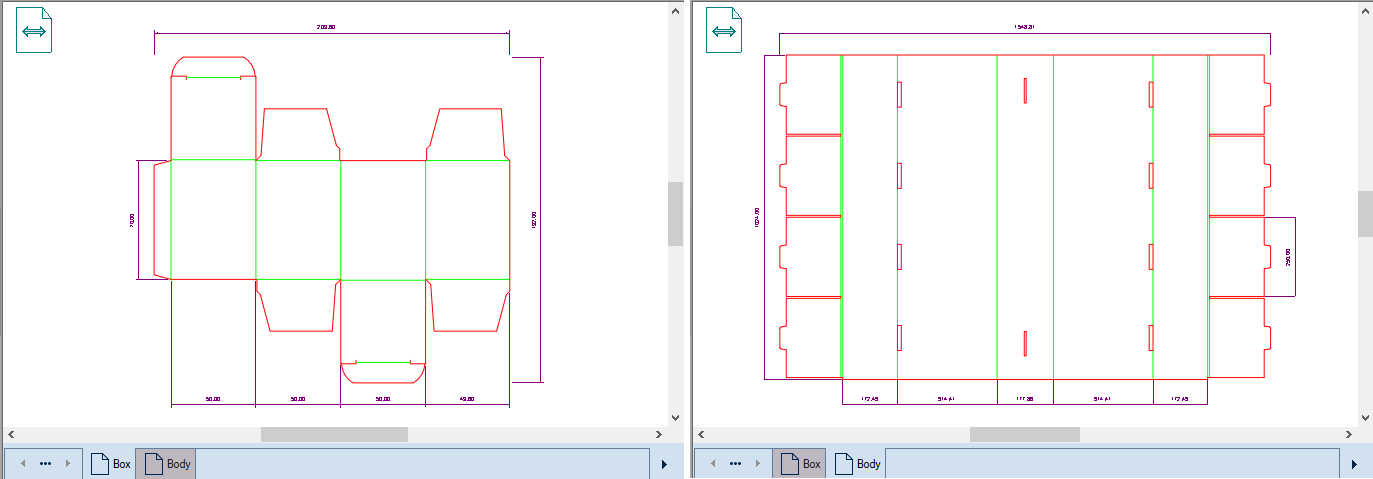
WHEN PRINTED: When the drawing is printed out at Fit to A4, the dimension text has size 9.
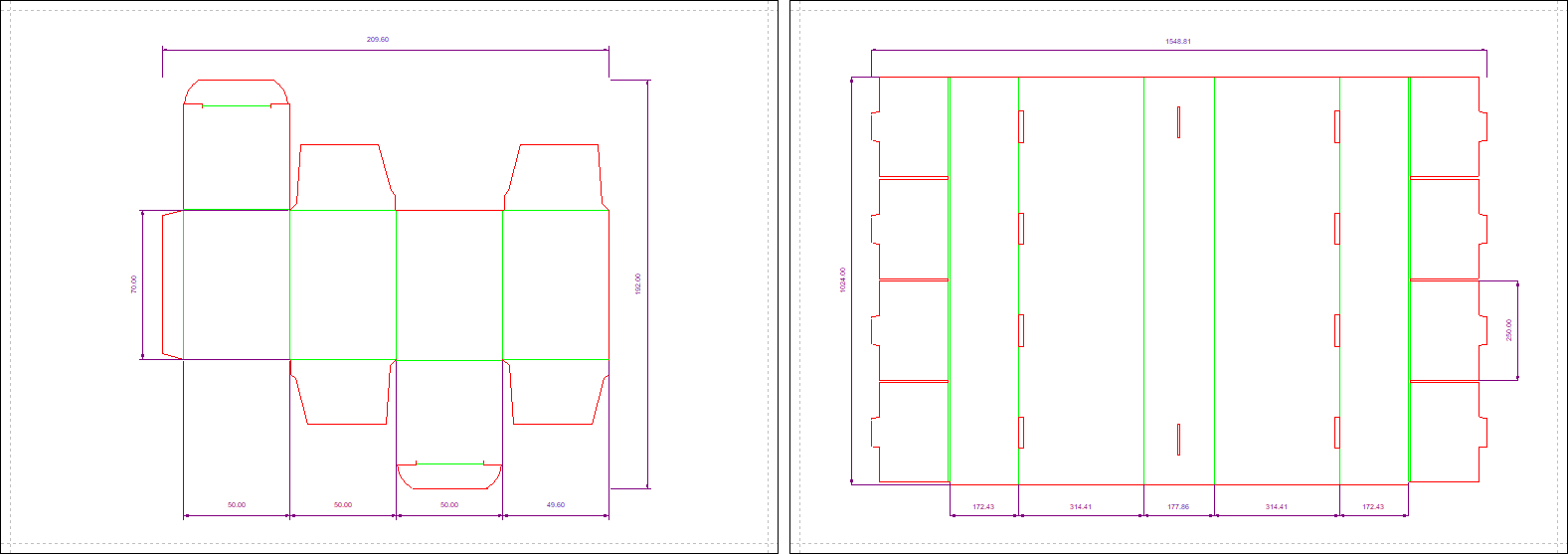
NOTE: If on your screen the size of the graphical area of Package Designer is the A4 size and you press F4 to fit the drawing to the graphical area, the dimension text will be the globally set one (9).
top of page