You can count inner contours (those placed inside other closed contours in the same style) or outer contours (those that enclose other contours in the same style).
The formula
| To count | Use |
|---|---|
| Inner/outer closed contours in a particular style | OneUpN.HolesCount(StyleName; CountInnerContours) |
- THE PARAMETERS
- StyleName: The style of the objects that form closed contour. If no style is specified, the Cutting style and its child styles are used.
- CountInnerContours Specifies which closed contours in the specified style are counted. Values: Yes = inner contours; No = outer contours. No is the default and can be omitted.
- Know your list separator: When typing a formula, make sure you separate
its elements with your computer's list
separator symbol. Yours may be different from the one used in this
guide. Examples (in red):
With Semicolon With Comma $Layout1.Length(Cutting; m; yes); n2$ $Layout1.Length(Cutting, m, yes), n2$
Examples
The examples that follow show you how to write formulas for counting closed contours and set formatting for the results. The examples refer to the following drawing.
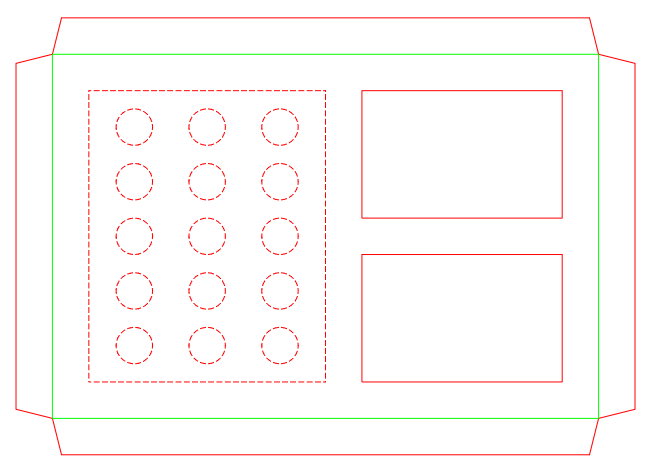
NOTE: The examples that follow refer to the OneUp1 design frame area. n0 removes the fractional part from the result.
| To count | In style | Use | Example |
|---|---|---|---|
| Holes inside the closed contours | Cutting | $OneUp1.HolesCount( ; yes); n0$ | 2 |
| $OneUp1.HolesCount(Cutting; yes); n0$ | |||
| The outer closed contours | $OneUp1.HolesCount(); n0$ | 1 | |
| $OneUp1.HolesCount(Cutting); n0$ | |||
| Holes inside the closed contours | Perforating 3x1.5 | $OneUp1.HolesCount(Perforating 3x1.5; yes); n0$ | 15 |
| The outer closed contours | $OneUp1.HolesCount(Perforating 3x1.5); n0$ | 1 |