By assigning objects to layers, you make the surface effects set to the layers apply to the objects. All objects assigned to a particular process layer are listed in the Objects section in the tabular area when the layer is selected in the Layers section.
IMPORTANT: Due to technological purposes, objects in the styles related to the diecutting process (Cutting, Creasing, Perforating, Cut-creasing) as well as the objects defined in the styles Dieboard and Sheet cannot be assigned to surface process layers. For example, if you select a dust flap and begin assigning it to the Color print layer, EngView will stop the operation, because the dust flap's structure has objects in the Cutting and Creasing, which cannot be subjected to color printing. However, if in the same dust flap a color printing job has to be done on an image that covers the dust flap's entire area, the image, and not the dust flap, needs to be selected and assigned to the Color print process layer.
IMPORTANT: You can assign objects only to layers that already exist.
To assign an object to a process layer
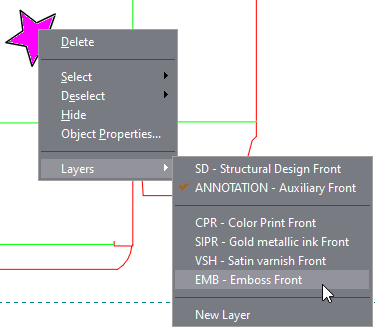
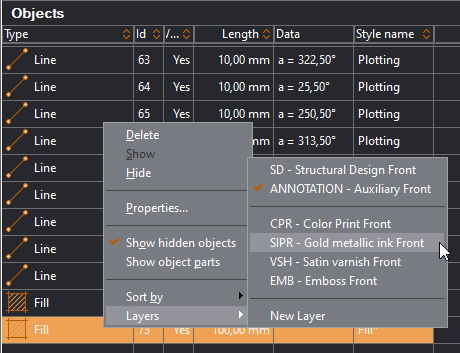
Although the object is still visible in the old layer, it is now assigned to the new layer. Select the new layer to see it there.