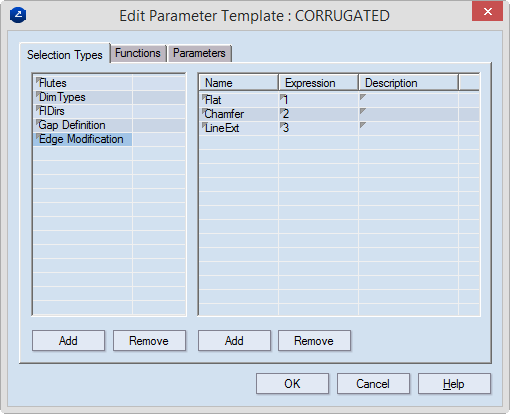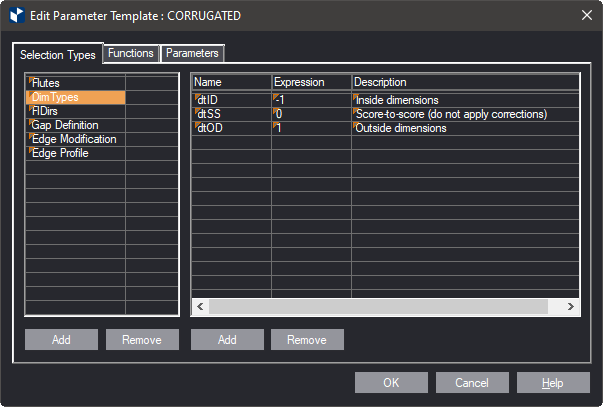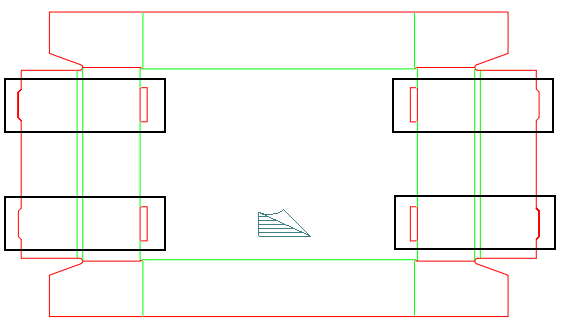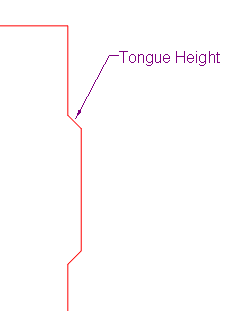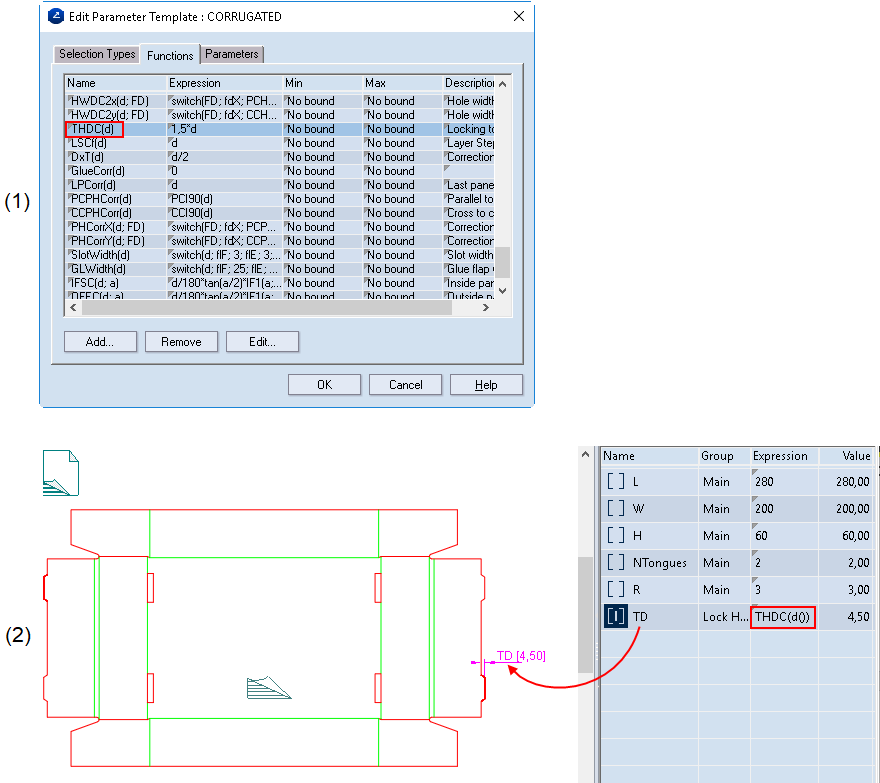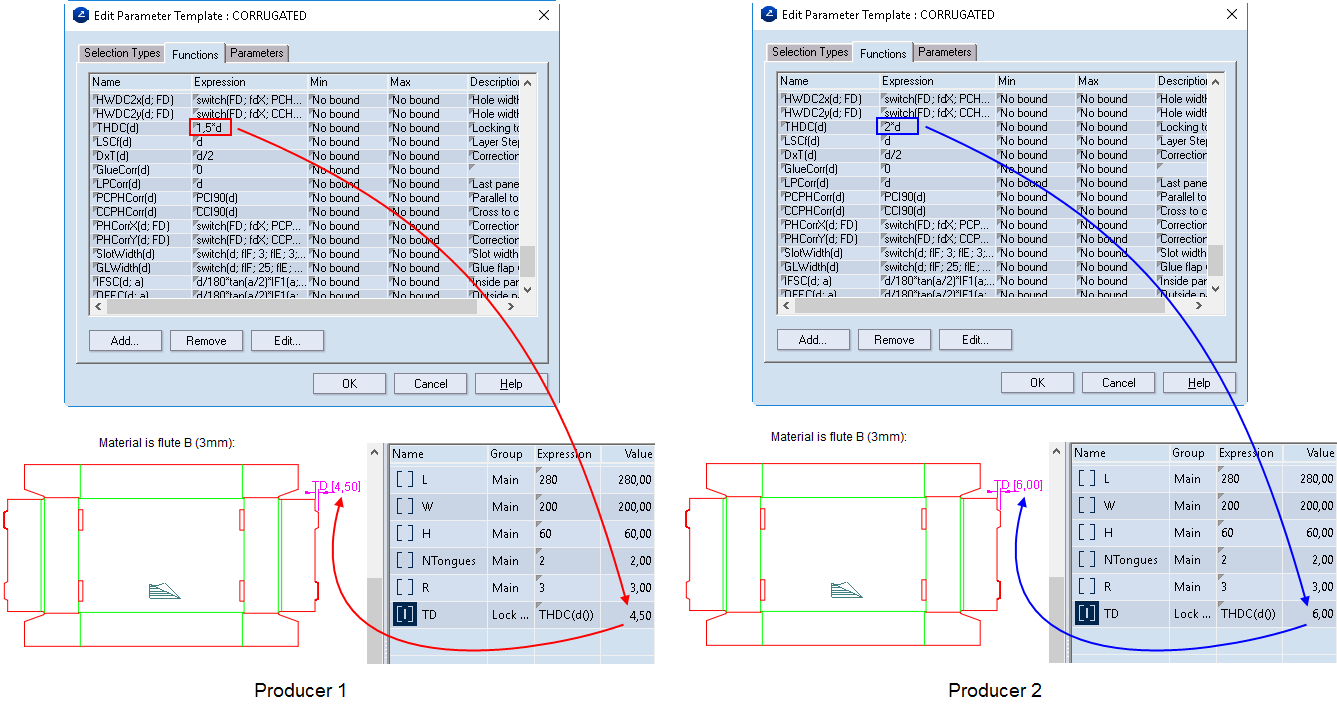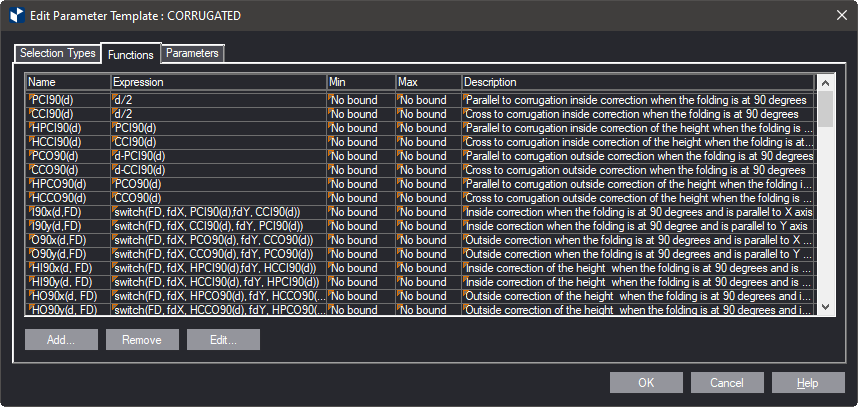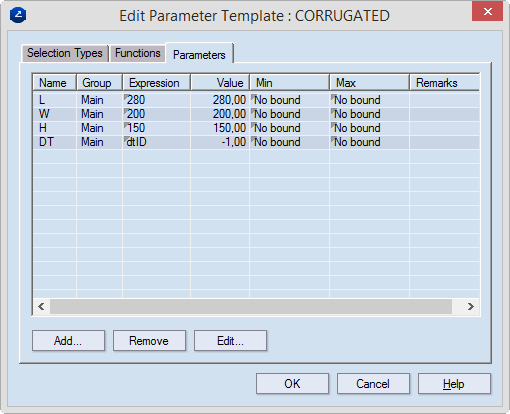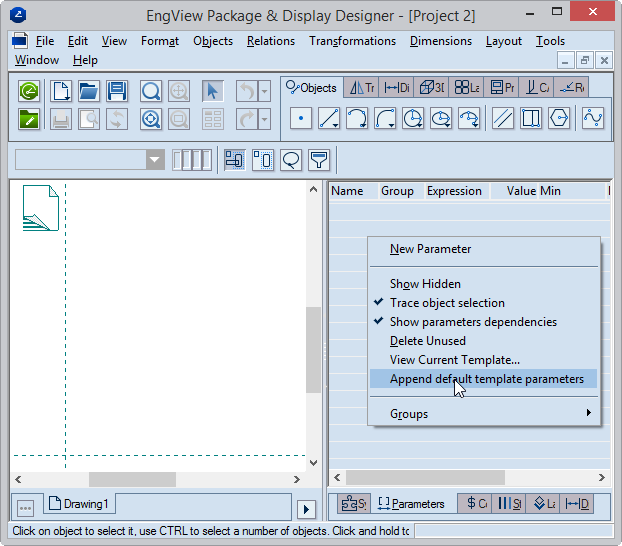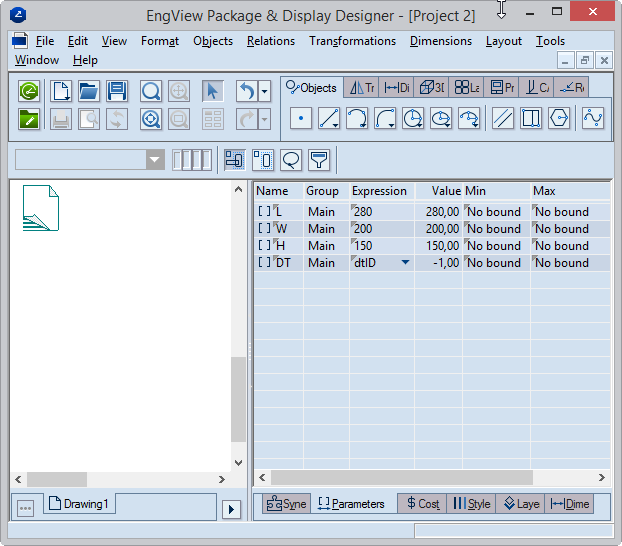Structure of parameter templates
A parameter template consists of three types of data units: selection
types, functions and parameters. Descriptions of the three follow.
Selection types
Selection types are part of selection parameters
and define the strict set of values that these parameters can have.
Selection types are made up of selection type entries, which are
concrete values that you can select and set to a selection parameter.
A selection type entry is defined by a name (description), expression
(value), and description. The selection type entry name (!!) is the
value that a selection parameter has at any given time.
The picture below shows what a selection parameter looks like as
made up of selection types and selection type entries.
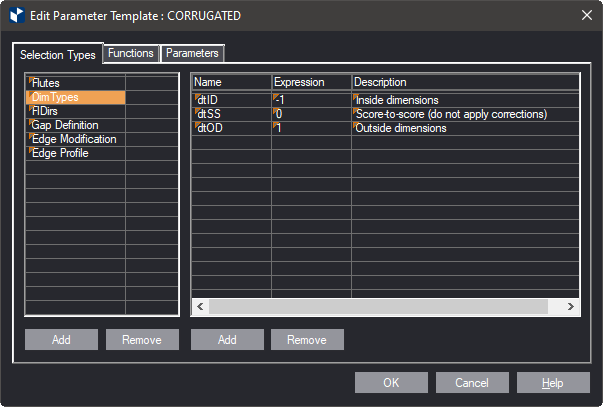

Example
In the following picture, the selection parameter Edge Modification
can accept the predefined values Flat, Chamfer and LineExt.
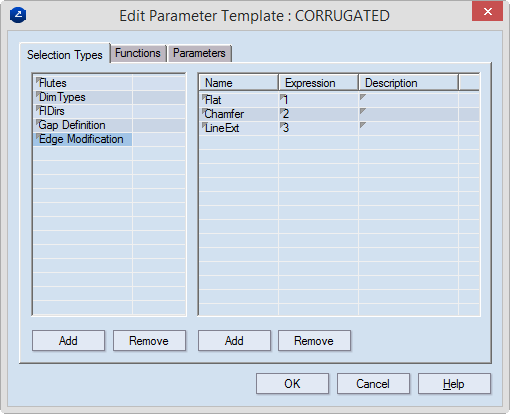
When we create a resizable structure, we can create a selection
parameter (EdgeType) that uses the predefined selection group Edge
Modification. EdgeType will then take part in the expression of DFC1,
the parameter that controls the structure's contour:

The expression of DFC1 uses a function whose argument is the selection
parameter EdgeType. So when EdgeType has the value:
| EdgeType Value |
Returns |
| Flat |
0 |
| Chamfer |
The thickness of the material. |
| LineExt |
The thickness of the material. |
top of page
Functions
Functions is the math that does the correcting of structures against
their materials.
Consider the following structure:
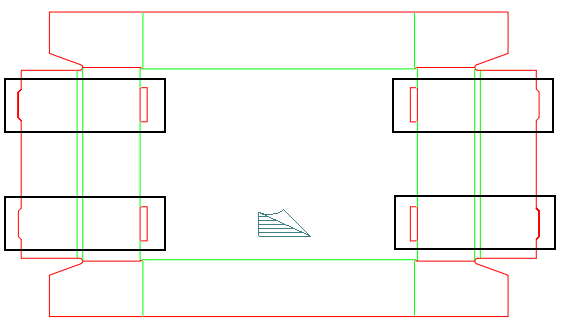
This type of locking is quite popular and is often used in corrugated
designs. There are different views as to how the tongue height should
be calculated:
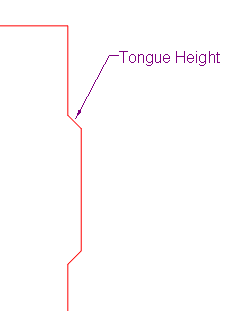
Let's say Producer 1 thinks that the tongue height should be 1.5*material
thickness; Producer 2 sees it as 2*material thickness.
To easily customize the entire library, (1) we have created the
function THDC(d), which (2) is used in all resizable designs that
have this type of locking.
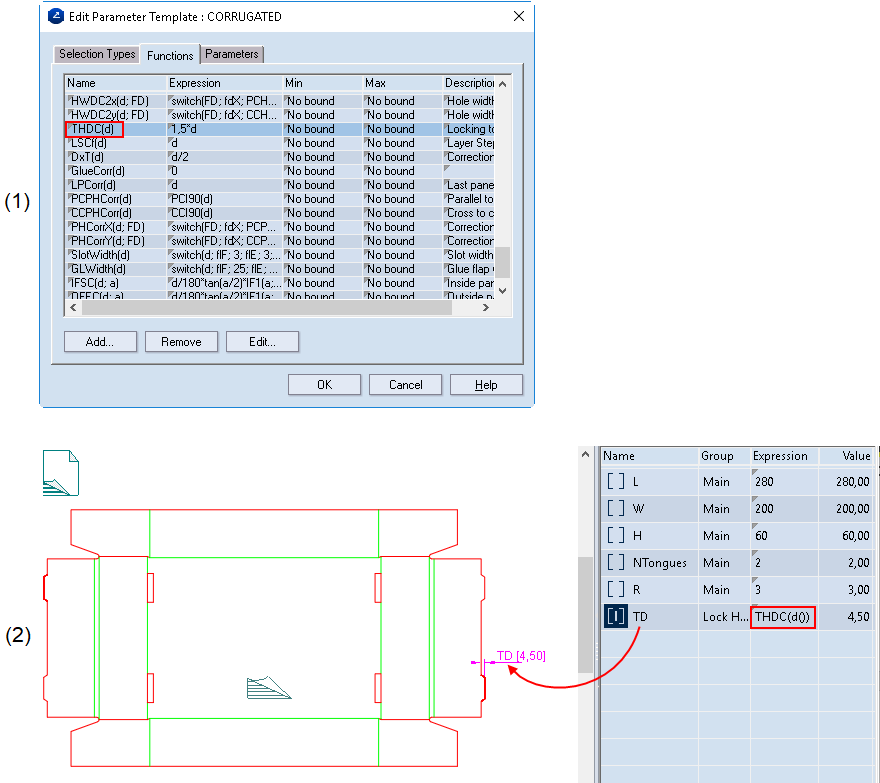
The picture below shows how changing the expression of the function
in the parameter template is reflected in the resizable design in
which the function is used:
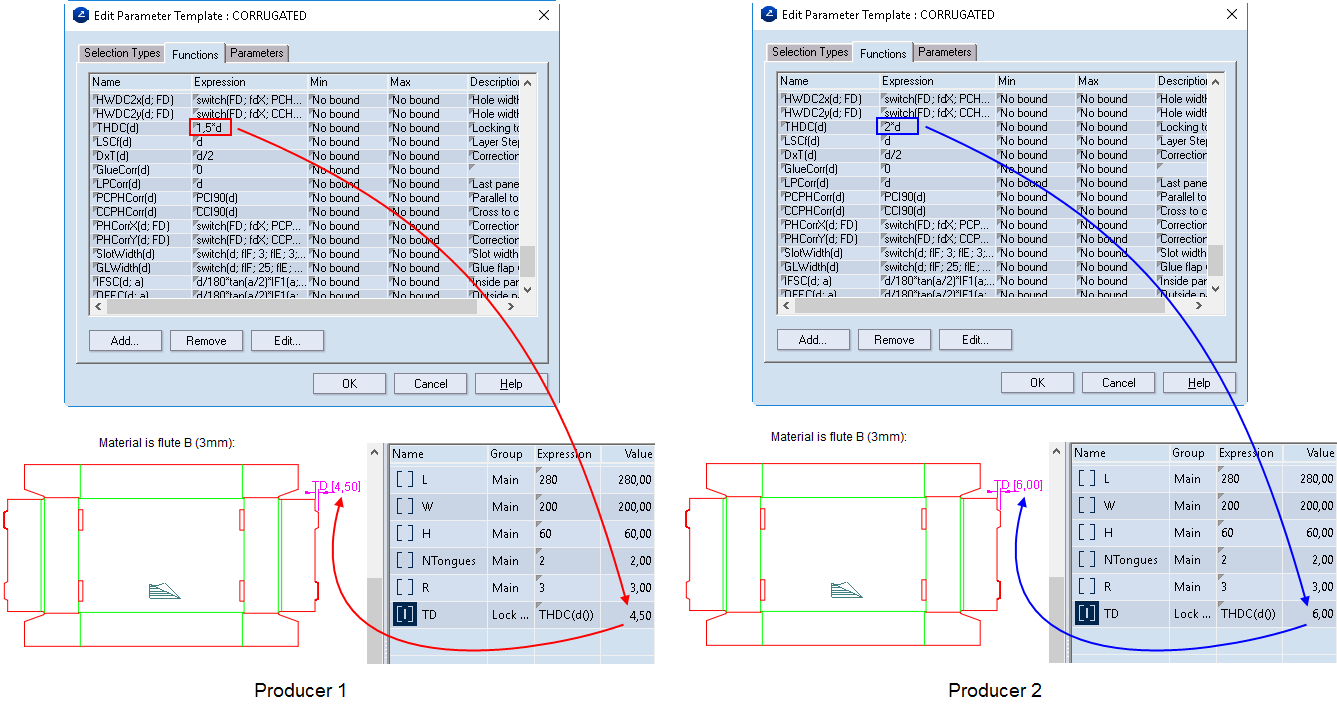
Another reason for using functions is to store complex expressions
in a way that prevents the need of typing them each time you need
them in parameter expressions.
Using functions to customize templates
You can successfully customize an entire library by simply modifying
the functions in the parameter template applied to the structures
in the library. Once a function is modified, the structures start
behaving differently. Here's an example that changes the corrections
controlling a structures sizes as a result of a new value of the material
thickness.
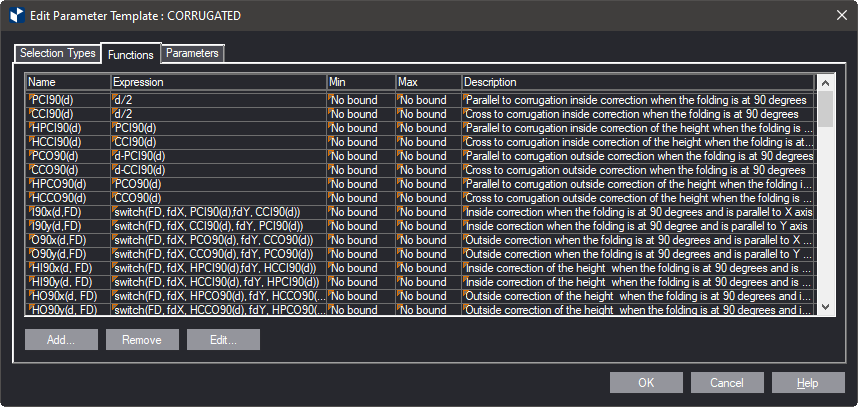
The material thickness (d) affects the internal and external size
of corrugated board structures. The functions PCI90(d) and PCO90(d)
control the corrections that need to be applied to the structure to
ensure that concrete values for the length, width, and height. By
default, they are set to be half the material thickness, but if you
need to apply a different rule, you do this by modifying their expressions.
Where to modify functions
You create and modify functions the Functions tab of the Edit Parameter
Templates dialog box.
top of page
Parameters
When we are creating a new resizable design, we can save time by
appending parameters from the parameter template that comes with the
material we are using. For example, every resizable design we create
from scratch has the parameters L, W, H — for length, width and height,
respectively. To save time, in the parameter template you can create
these and other parameters in advance, and then use a single command
to append them to the new drawing. In the following picture, four
parameters are added to the parameter template.
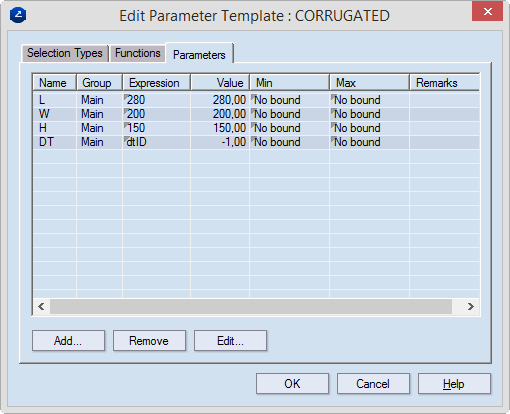
To load these parameters, in the tabular area, in the Parameters
tab, right-click, and then click Append default parameter templates.
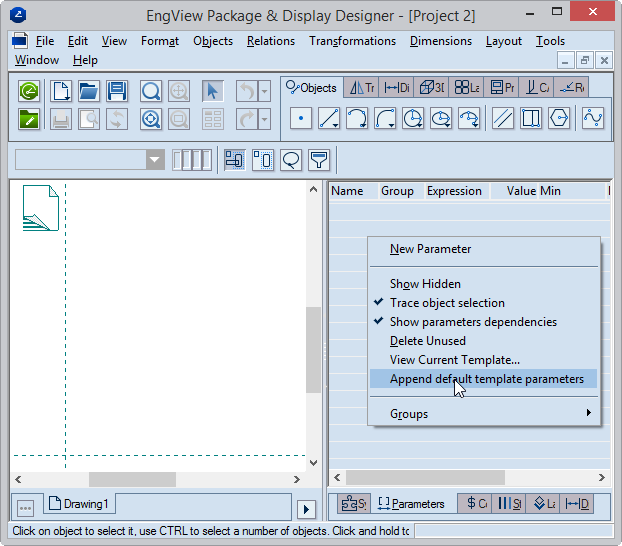
The default parameters appear in the tabular area.
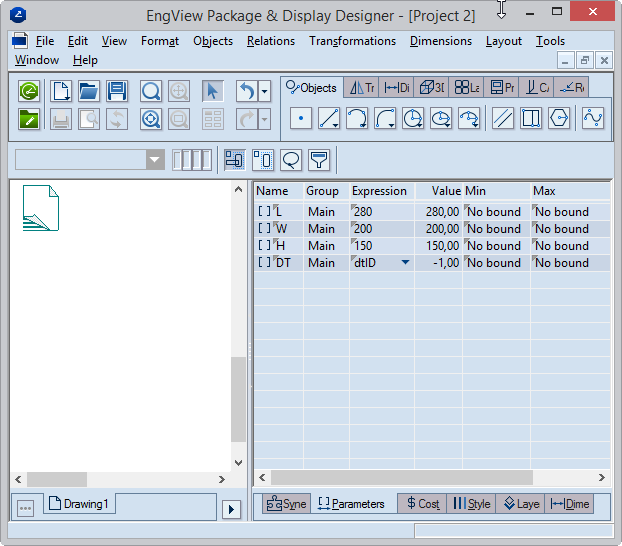
PROJECT-SPECIFIC PARAMETERS HAVE PRECEDENCE OVER DEFAULT ONES: Template
parameters are not loaded automatically when you start a new project.
If, after starting a project, you create your own parameters and then
realize that you need the default ones, you may simply append them
using the above procedure. In this case, if EngView
detects identical parameters, it will append only the ones that have
been missing. For example, if, after starting a project, you create
a parameter H (for height), set an expression for it, and then append
the default parameters for the current template, the parameter H set
in the template will not be added; EngView
will use the one you have created.
top of page