Selection tables are sets of values, called selection entries, which determine the values which a selection parameter can take. A selection parameter can take only the values that are assigned to it. To create a selection table means to create the relevant selection table entries which the parameter will take. The selection table is then assigned to the selection parameter.
To create a selection table
The Cost Model Management dialog box appears.
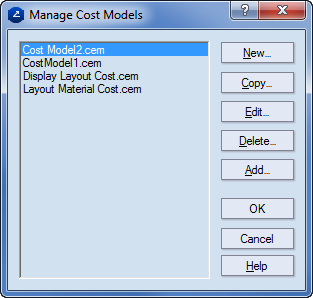
The Edit Cost Model dialog box appears.

The Edit Parameter Template dialog box appears.
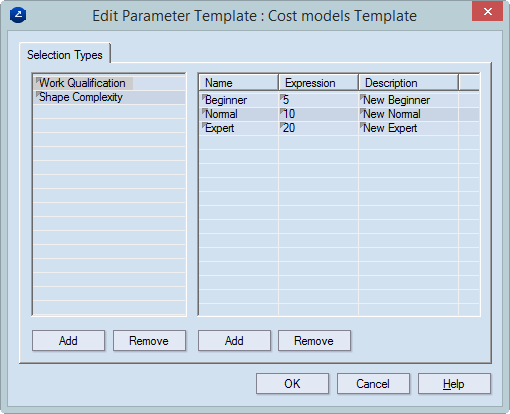
A record appears for the new selection type.
TIP: To change the name of an existing selection type, click its row, and then type the new name.
NOTE: To delete a selection type or a selection type entry, select the item, and then click Delete.