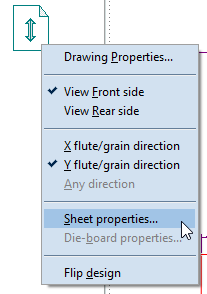Managing the 1up drawing
In the graphical area, you can control designs' appearances and positions. You can:
- Access the drawing's technical properties.
- Switch between the front and the rear side.
- Change the flute/grain direction.
- Access the properties of applied sheets or dieboards.
- Flip the design — that is, make a vertical mirror of the structure, thereby creating a new structure.
You can do all these actions by right-clicking the drawing's front/rear side marker, which appears in the upper left corner of the graphical area.
NOTE: By default, the front/rear side marker is visible. If for some reason, it is not displayed and you need it, right-click in an empty area, point to Show, and then check Front/Rear Side Marker. To have the program display the marker by default, on the Tools menu, click Options, click the View tab, and then select the Front/Rear side marker check box.
To manage the appearance of the 1up drawing
- In the upper left corner of the graphical area, right-click the front/rear side marker.
The marker's context menu appears.
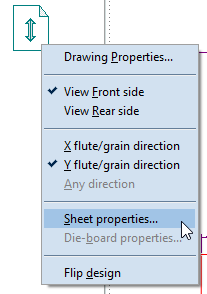
- Choose the action that you want applied to the structure:
- Drawing Properties. Opens the dialog box in which you can adjust various technical characteristics of the drawing.
- View Front/Rear side. Check the option for viewing a specific side (the front or the rear). NOTE: It will not flip (transform) the structure (see below).
- X/Y flute/grain direction Change the direction of the material's flute or grain as your situation requires.
- Sheet/Dieboard Properties. Opens the dialog box in which you can adjust the technical characteristics of, respectively, the applied sheet and/or dieboard.
- Flip design. Makes the current front side the rear side, and the other way around.
-
IMPORTANT: This action effectively creates a new structure. In this sense, a confusion might arise between viewing the structure's front or rear side and flipping the entire structure. The former action only gives you a view of the structure's rear side, whereas the latter produces a completely new structure in that the old structure's front and rear sides become the new structure's rear and front sides, respectively.