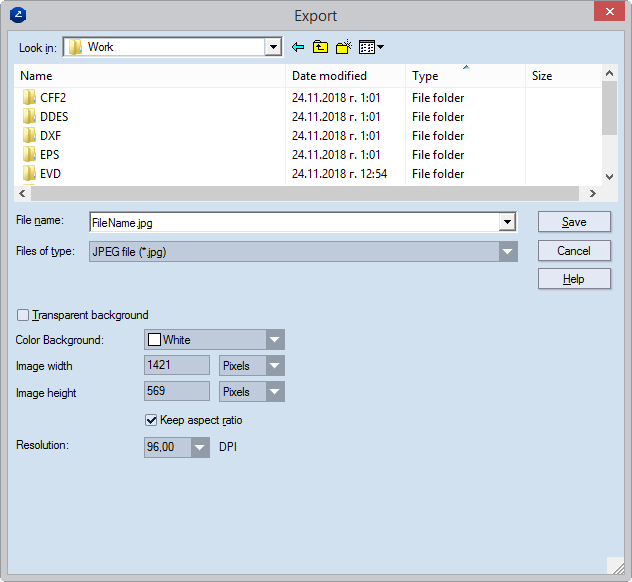Exporting to image file formats (BMP, JPG, TIF, PNG, GIF)
- On the File menu, click Export.
- In the Export dialog box that appears, consider your case:
The Export dialog box appears.
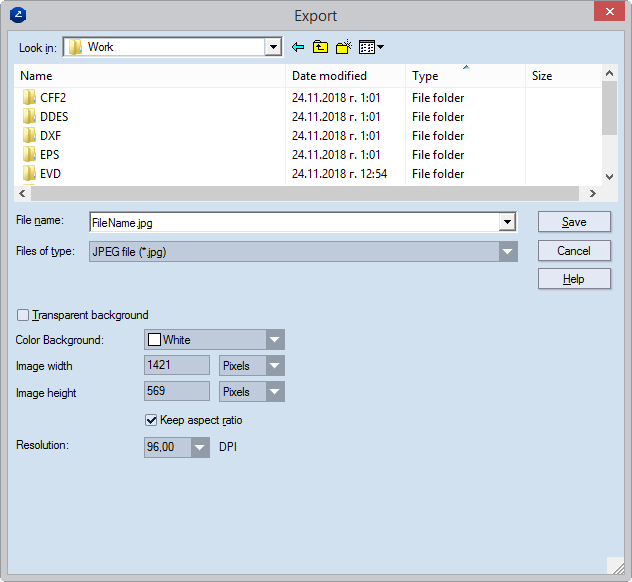
- In Look in, browse to a folder in which you want to save the exported file.
- In File name, type the file name. (You do not need to type the file extension; it is added automatically.)
- In Files of type, select the file format that you need.
- Transparent background This setting can be applied only to PNG files.
- In Color Background, select a color for the overall background for the exported file.
- In Image width, height, type values and select metric units (pixels, <current globally set metrics>) for how large you want the image to be when exported. To keep the size of the exported image in the original aspect ratio, select the Keep aspect ratio check box. This guarantees that while typing a value in any of the cells (Image width or Image height), the other will change accordingly, preserving the original aspect ratio of the image.
- (Optional) In Resolution, enter a DPI (dots-per-inch) value.
- To execute the export, click Save.