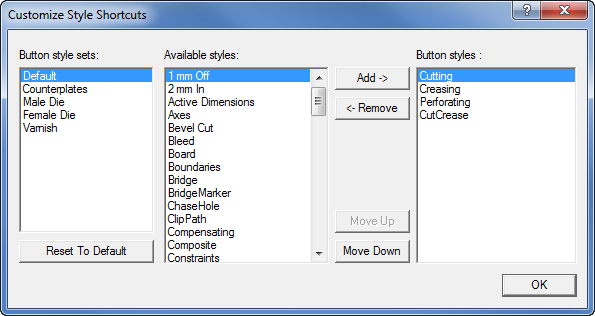Changing the default styles
You can change the default styles that appear in the . This is done in the EngView System Configuration Utility.
IMPORTANT: You must restart Prinect for the changes in the style defaults to take effect.
To customize the default styles
- On the Start menu, navigate to: EngView Systems | Package Designer Suite (version) | Tools | System Configuration Utility.
- In the dialog box that appears, click the EVPDD (version) tab, and then in it click Style Shortcuts.
The Customize Style Shortcuts dialog box appears.
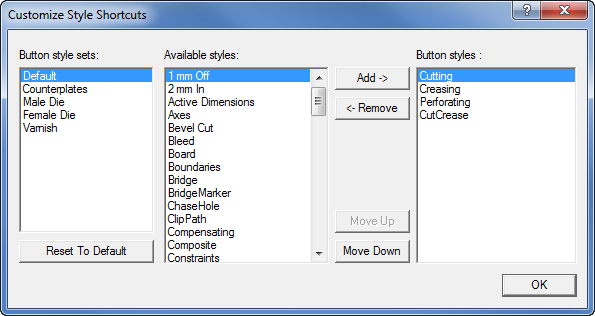
Button style sets Lists the predefined sets of style that are loaded automatically according to the type of drawing that you are working on. These sets can be edited, but not deleted.
Available styles Lists the styles available for projects in the program.
Button styles Lists the default styles that appear when the predefined style sets are loaded.
- To begin editing a predefined style set, in Button style sets select the style set. The styles associated with the selected style set appear in Button styles.
- Consider the following situations:
- To add a style, in Available styles select the style, and then click Add.
- To remove a style, in Button styles select the style, and then click Remove.
- To rearrange the styles as they will appear in the Styles toolbar, in Button styles select a style, and then use the Move Up and Move Down buttons to relocate the style across the list.
In the Styles toolbar, the top style will be the leftmost and the bottom one the rightmost one.
- (Optional) To revert to the default presets, click Reset to Default.