 .
. .
.A contextual edit bar appears above the graphical area.

 , and then edit the settings as you want them to be.
, and then edit the settings as you want them to be.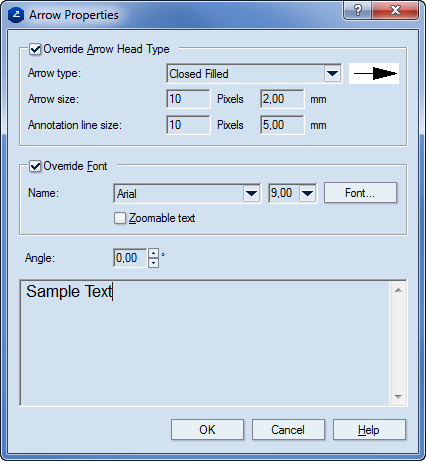
Override Arrow Head Type Sets the shape and appearance of the arrow heads.
Arrow type Sets how the arrow head will appear on the screen. When a type is selected, its sample appearance is displayed to the right of the dropdown list.
Arrow size Sets the size, in pixels, of the arrow head.
Annotation line size Sets the size, in pixels, of the horizontal line of the annotation text.
Override Font Sets a font different from the default one
Name Sets the font in which the annotation text string will appear in the graphical area.
Font Opens a dialog box in which you can set additional properties for the font (other than its name and size).
Zoomable text When this check box is selected and zooming is done in the drawing, the annotation text string is zoomed simultaneously and proportionately with the zooming of the drawing. When the check box is not selected (the default state), the text string is displayed with the font size assigned to the pointer, regardless of the zooming in the 1up.
Angle Sets the angle at which the text string will be aligned relative to the annotation line.