Drawing Bézier curves
The contextual edit bar
No contextual edit bar appears during drawing a Bézier curve.
Relative Dx and Dy during repositioning a Bézier curve.

Attributes
- Length. Appears in the Length column in the tabular area.
- Style. Learn about how to format styles.
- Id. A unique object identification number, generated on object creation. Displayed in the Id column in the tabular area.
Control points
A Bézier curve has four control points: two end points (the first and second anchor points) and two handles, defining the curve's shape. While you are drawing, the following pointers for object drawing appear:
 About to draw the first anchor point of a Bézier curve.
About to draw the first anchor point of a Bézier curve.
 About to draw the second anchor point of a Bézier curve.
About to draw the second anchor point of a Bézier curve.
Tabular presentation
When you have finished drawing a Bézier curve, its object type, Id number, length and style are recorded in the Objects tab in the tabular area.
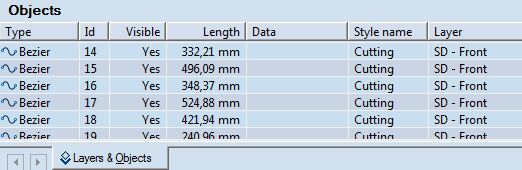
NOTE: The records in the Objects tab are unavailable for direct editing.
To draw a Bézier curve
- Do any of the following:
- On the , click Bézier curve
 .
.
- On the Objects menu, click Polybezier.
- Press CTRL+D+B.
- (Optional) Snap the first anchor point of the Bézier curve to another object or point.
- Point to where you want the first anchor point to be, and then start drawing. Do not release the mouse button.
NOTE: Release the mouse button if you want the first anchor point and the first handle to coincide.
- (Optional) Snap the first handle of the Bézier curve to be.
- Move the pointer to where you want the first handle to be, and then click.
- Move the pointer to where you want the second anchor point to be, and then click. Do not release the mouse button.
A preview of the curve appears.
- Using the mouse, start defining the shape of the curve.
- When you have defined the shape you want, consider the following cases:
- If you are drawing a discrete or a final Bézier curve, click, and then press ESC to cancel the mode.
- If you are drawing connected Bézier curves, click. This positions the curve and also sets the first handle of the next curve — it is where the mouse pointer is. Repeat Steps 6–8 until you've drawn all the curves you want; then press ESC to position the last curve and cancel the mode.
- Snap each control point you are about to place.
NOTE: To make an abrupt change in the direction of the next in a series of Bézier curves, in Step 8, after clicking, press and hold down SHIFT. Use the mouse to define the next first handle. Release SHIFT, and then continue drawing the curve.
To modify a Bézier curve by dragging a handle
- Select the curve.
- Click a handle, and then drag it to where you want it to be.
A preview of the curve appears.
- When you have defined the curve's shape, click to set it.
NOTE: Dragging a handle that defines a Bézier curve connected to other curves changes also the shapes of the adjacent curves.
To modify a Bézier curve by dragging an anchor point
IMPORTANT: Dragging the first anchor point leaves the first handle where it is. Dragging the second anchor point also drags the second handle.
- Select the curve.
- Select an anchor point, and then drag it to where you want it to be.
A preview of the curve appears.
- When you have defined the curve's shape, click to set it.
To reposition a Bézier curve
- Select the curve, and then do one of the following:
- Drag the curve to where you want it to be.
- In the contextual edit bar, in Dx and Dy enter offset distances relative to the original location of the curve.
- Click to position the curve.
NOTE: If the control points coincide with those of other objects — for example, when the Bézier curve is part of a design box or is connected to another object — the Bézier curve is repositioned and the connected objects are modified according to the direction and distance at which you drag the Bézier curve.

About to draw the first anchor point of a Bézier curve.
About to draw the second anchor point of a Bézier curve.
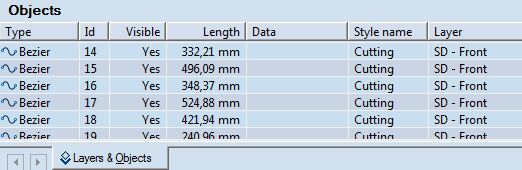
 .
.