 .
.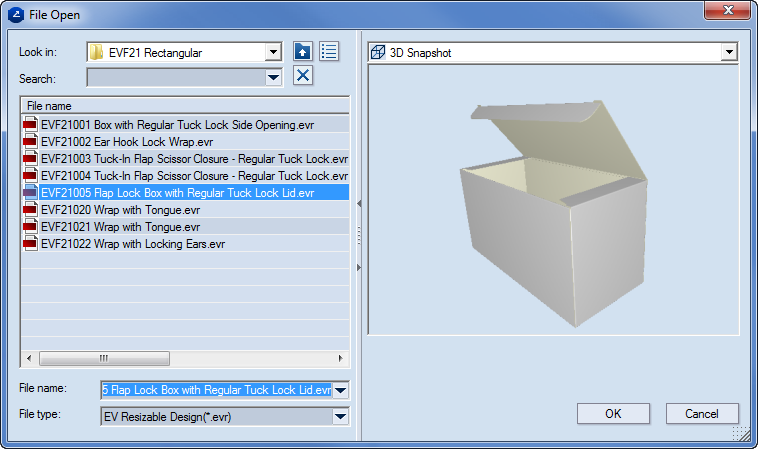
Look in Shows the current location. Use the arrow and the buttons to the right to browse to another location. To open a file, either (1) double-click it, or (2) select it, and then click OK.
File name Displays the name of the selected file.
Files of type Specifies the types of files to open.
Preview Select the check box to preview the selected file in the preview area.
To optimize a Library search
In the Open dialog box, you can use optimized search in the Library of Resizable Designs.
TIP: The search starts from the currently open folder and includes all its sub-folders. To ensure an effective search, we recommend you start from a higher-level folder.
 .
.The File name box is renamed to Search filter.
NOTES
The files that meet the criterion you entered appear in the table as you type.