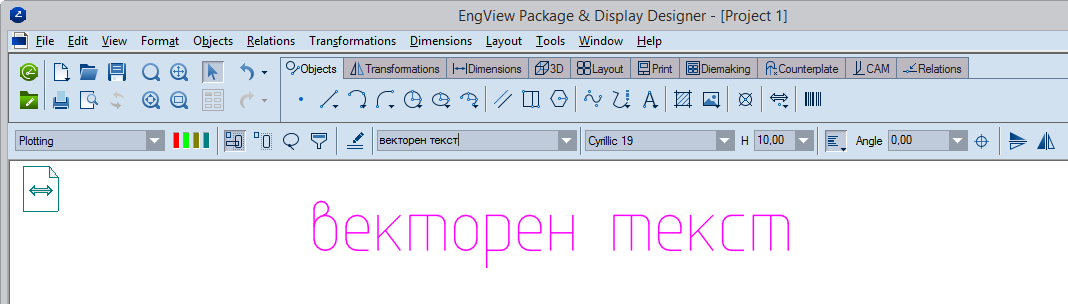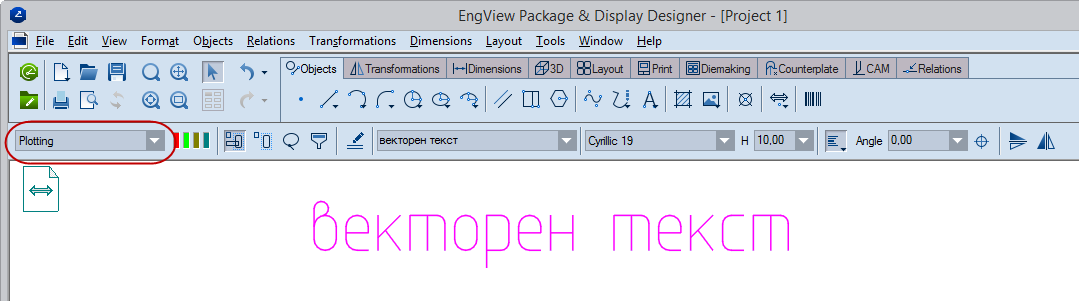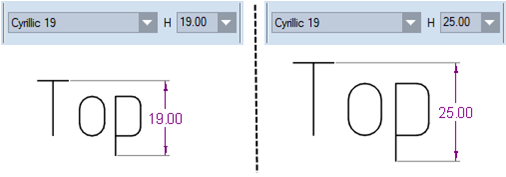To apply an EngView-designed vector text
- To begin, do any of the following:
- On the Objects toolbar, click Vector Text
 .
. - On the Objects menu, point to Texts, and then click EngView Vector Text.
- In the contextual edit bar that appears, type the text that you need.