Spreading artwork across multiple planes
In Illustrator, you can position artwork on adjacent planes that are not directly connected. That is, planes that are adjacent in a 3D representation, but not in a 2D design.
You start by positioning the artwork in the 2D design, and then, in the 3D representation, select how it will be spread across the design.
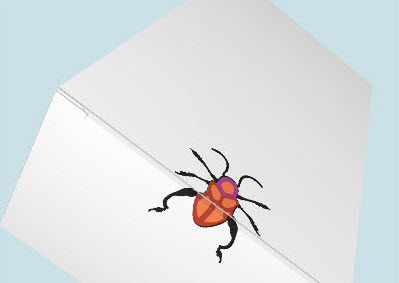
To spread artwork across planes in 3D
- In Adobe Illustrator, select the artwork that you want to spread across the 2D design.
The 2D design and its 3D representation
- In the 3D panel, select the plane that hosts the artwork.
- On the Tools bar, click Make replication
 .
.
- In the 3D panel, select the plane to which you want to spread the artwork.
TIP: If a portion of the image needs to be clipped, it is best to use a clipping mask.
- (Optional) Make adjustments to the position of the artwork in any of the planes which it occupies. To update the spreading, in the working area select the artwork, and then, on the EngView 3D panel, click Update replication
 .
.
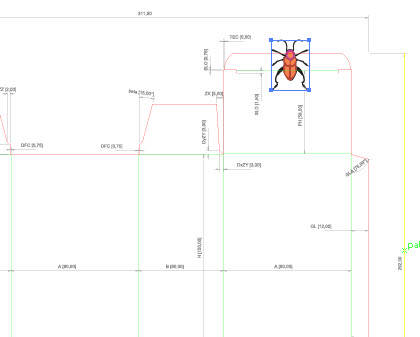
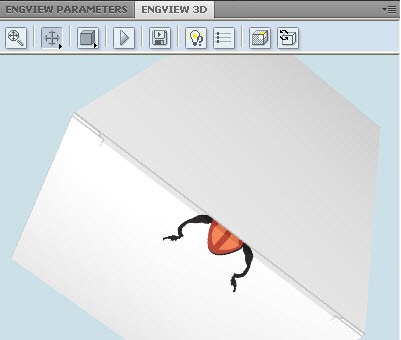
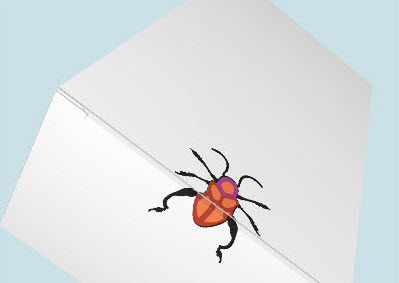
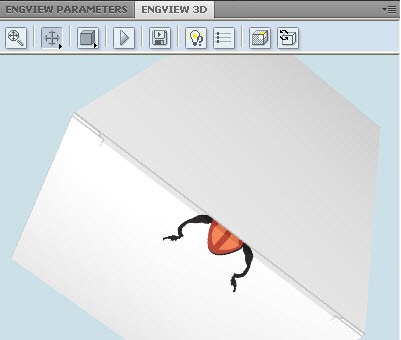
 .
.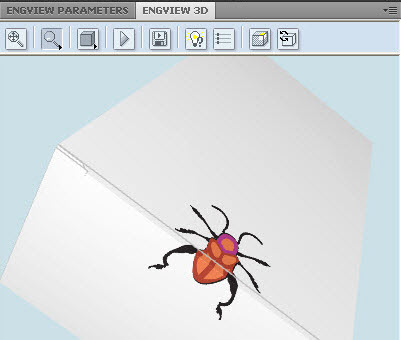
 .
.