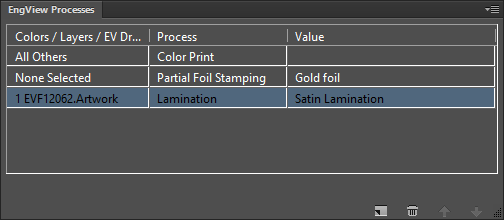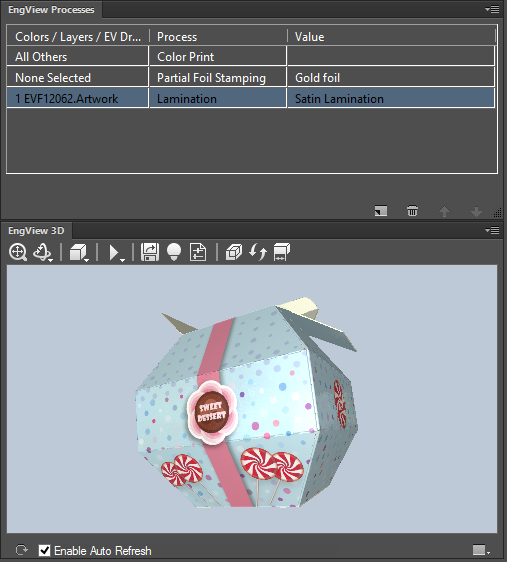Assigning finishing processes
In Illustrator, you assign processes to:
- Spot colors. The effect will be applied to all objects colored in this spot color regardless of which Illustrator layer they are in. Applicable processes: Color print, Monochrome, Imprint (embossing, debossing), varnishing, partial foil stamp, special inks or Braille.
- EngView drawings. The effect is applied to the material — that is, the entire sheet. Applicable processes: Lamination or Backing
- AI layers. The effect is applied to all objects in the current Illustrator layer. Applicable processes: Color print, Monochrome, Imprint (embossing, debossing), varnishing, partial foil stamp, special inks or Braille.
To assign a finishing process
- In the EngView Processes panel, click New process
 .
.
A new row appears in the list of processes.
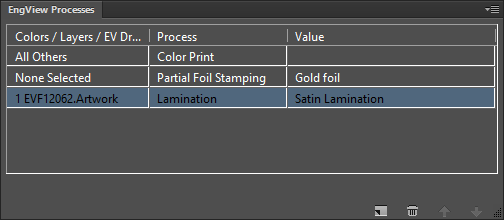
After you create a new process association, its row appears below the most recent association. None Selected and Ignore are the default entries for the structure and process, respectively.
- In the new row, click the box in the Colors / Layers / EV Drawings column, and then select the type of structure to which you want to assign a finishing effect.
- After you have selected a structure, click the box in the Process column of the row to select the effect available for the selected structure.
- If the selected process requires a value, click the box in the Value column, and then select the relevant value for the process.
In the picture below, a gloss lamination has been assigned to an article's front.
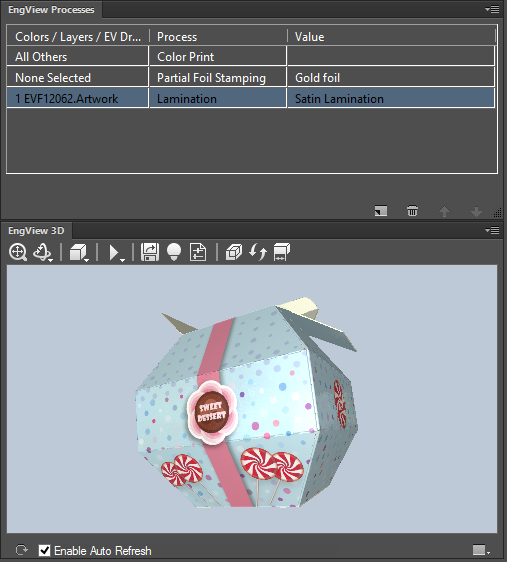
- If the selected process requires an additional setting (appears automatically in the panel's bottom), use the slider to adjust the setting's value that you need.
NOTE: Additional values vary between processes depending on the nature of the process. For example, partial foil stamping requires that you set its thickness in microns; imprint (bossing, debossing) effects require adjustment of the height in microns; color print requires adjusting the opacity in percentage.
 .
. .
.