 .
. .
.The Insert Image dialog box appears.
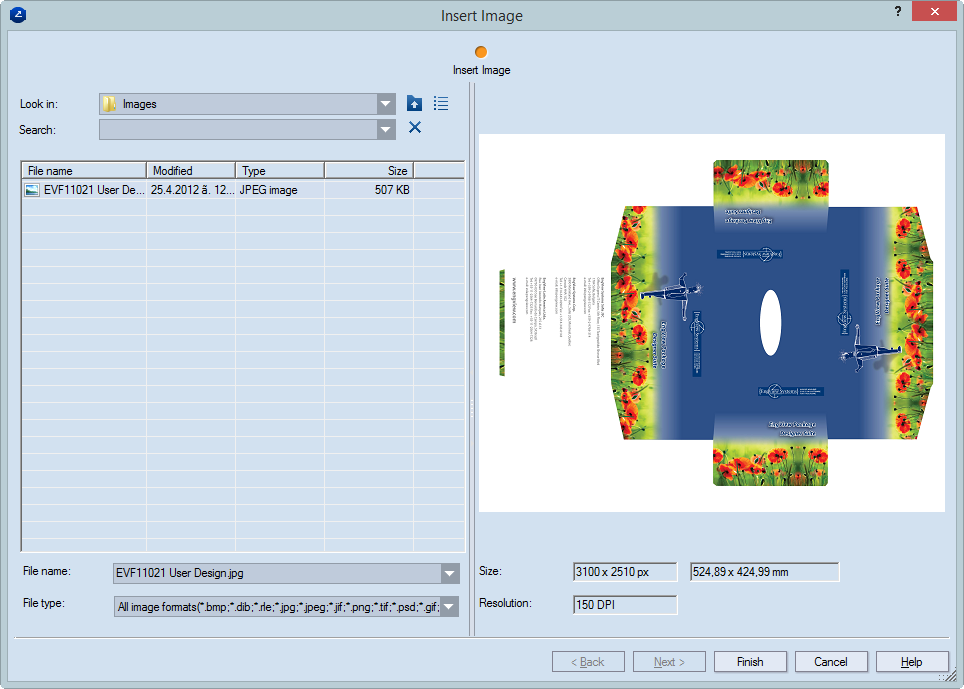
The wizard changes its appearance, displaying the first of two steps, Insert Image.
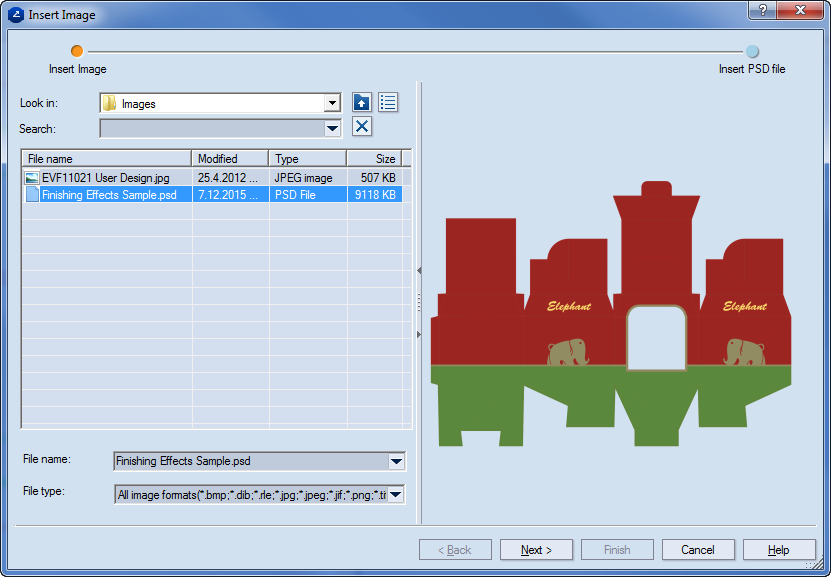
The Insert PSD file steps opens.
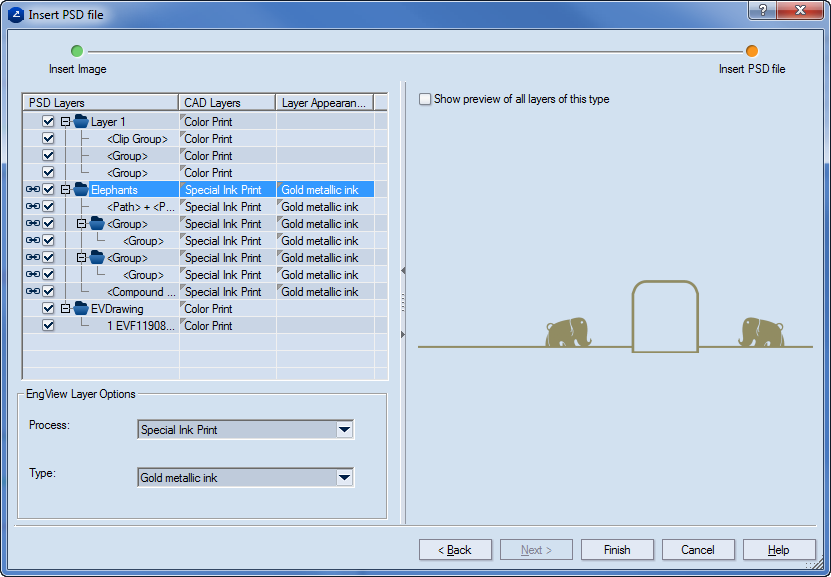
PSD Layers A list of the layers available in the file.
 The objects in the layer marked by this symbol will be processed with the surface process as that of the currently selected layer.
The objects in the layer marked by this symbol will be processed with the surface process as that of the currently selected layer.
 Selects the layer for import. If you do not want the layer to be imported, leave the check box empty.
Selects the layer for import. If you do not want the layer to be imported, leave the check box empty.
CAD Layers The process that is assigned to the objects in the layer. Once the files is imported, this is the process that will appear, in the tabular area, in the Process column of the Layers section of the Layers & Objects tab.
Layer Appearance The process variety that is assigned to the objects in the layer. Once the files is imported, this is the process that will appear, in the tabular area, in the Type column of the Layers section of the Layers & Objects tab.
Show preview of all layers of this type Three cases are possible: (1) If no layer is selected, the check box is unavailable and the objects in all the layers are visualized in the preview area; (2) If a layer is selected and the check box is not, only the objects in the selected layer are visualized; (3) If a layer is selected and the check box is selected, the objects of the layers that are of the respective type are visualized (these layers are marked by the  symbol).
symbol).
EngView Layer Options Settings for the processes and process types that will be assigned to the layers
Process Assigns a process to the objects in the layer. Use the dropdown list to select a process. TIP: This list is best used in assigning processes when multiple selections are made in the table. In the table, processes can be assigned by clicking the respective field in the CAD Layers column.
Type Assigns a process variety to the objects in the layer. TIP: This list is best used in assigning process types when multiple selections are made in the table. In the table, process types can be assigned by clicking the respective field in the Layer Appearance column.