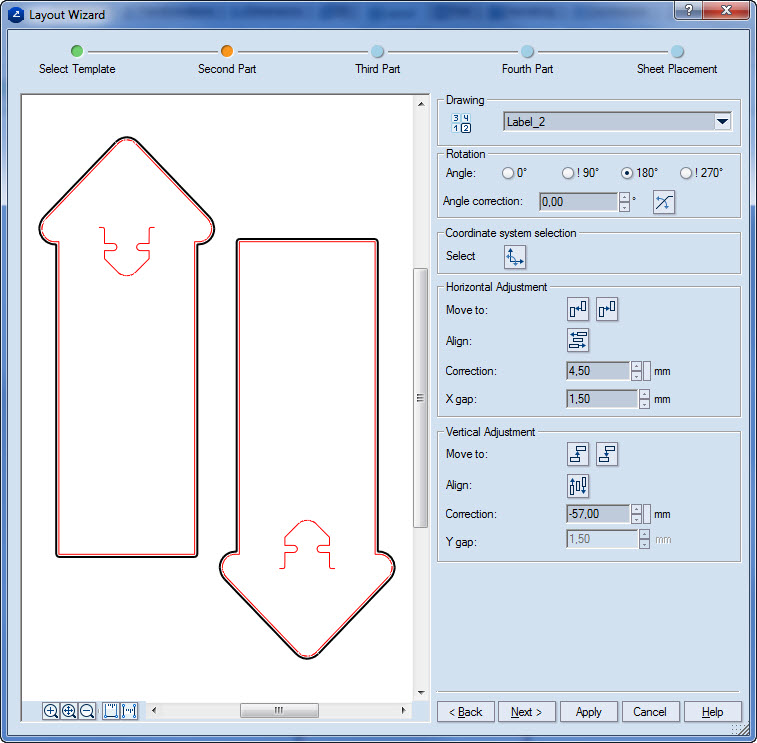.
.Alignment the layout 1ups is carried out in the Horizontal Adjustment and Vertical Adjustment areas. Depending on which step in the wizard you are, only parts of the active layout 1up can be selected for alignment.
To align layout 1ups
 .
.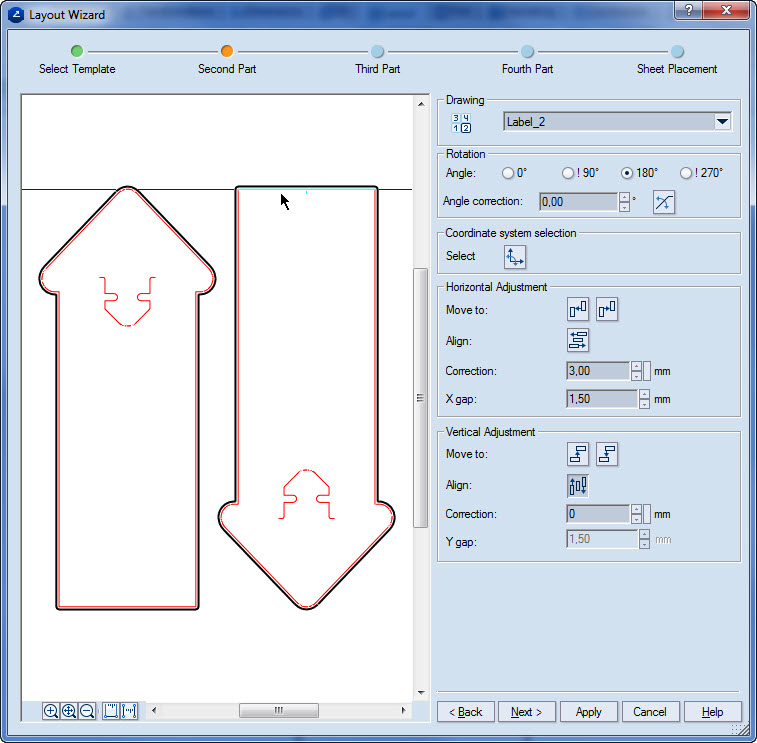
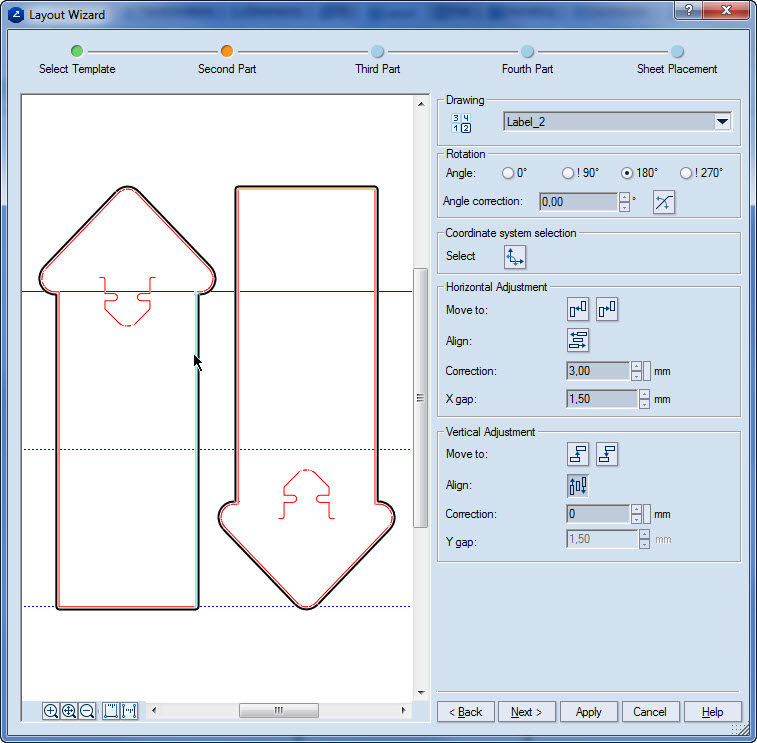
After pointing to the reference object, three lines appear, indicating the options of alignment. The pointing divided the reference object into two parts, and indicates its end and middle points. Moving the mouse pointer along the object changes the active alignment point — by moving toward the ends, the respective end point indicates by a blue line the active alignment option; moving toward the middle point indicates the middle of the reference object as the active alignment point.
The active object is aligned relative to the selected point of the reference object.