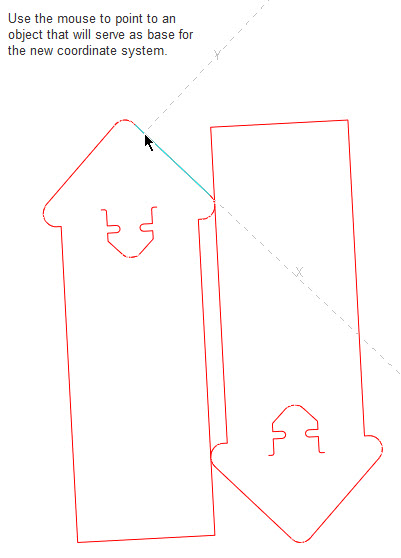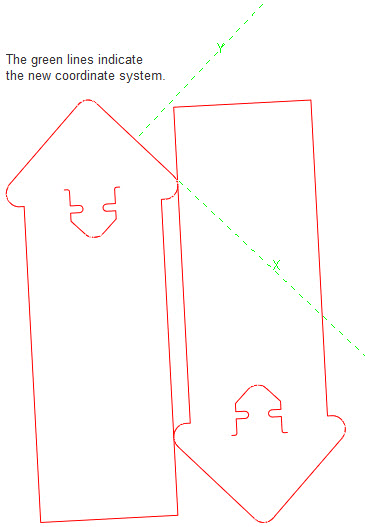Selecting coordinate system
The mode is useful when there is a need for a better area optimization; the active layout 1up needs to be aligned in a position that the default coordinate system does not allow. After the new coordinate system is set, the adjustment tools in the groups Horizontal and Vertical Adjustment can be applied, and alignment takes place relative to the new coordinate system. The mode is available for the layout 1ups in the second, third and fourth steps in the wizard.
To change the coordinate system
- Click the button
 .
.
- In the preview area, use the mouse and click the object in a different layout 1up that you want to be the base of a new coordinate system. Note how the axes of the new coordinate system follow the mouse pointer as you move it.
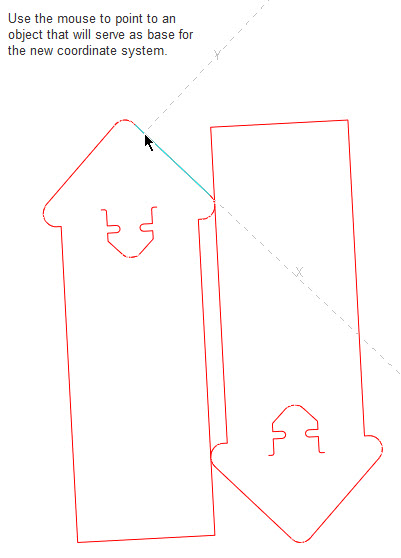
- Click the object that you want to use as base for the new coordinate system.
The new coordinate system is set and its axes originate in the center of the selected object.
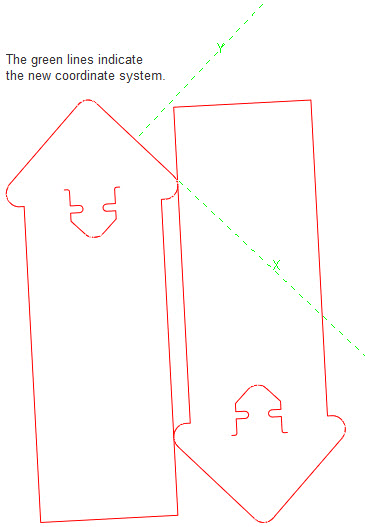
- To align the active layout 1up in the new coordinate system, use the functionalities in the Horizontal and Vertical adjustment areas.
- (Optional) If you need to set another coordinate system for additional alignment, repeat Steps 1–4. After the new coordinate system is set, the earlier one is canceled.
 .
. .
.