You can edit a layout 1up by at any time after the initial definition of the layout. You can:
To edit a layout 1up
The Layout Part Properties dialog box that appears.
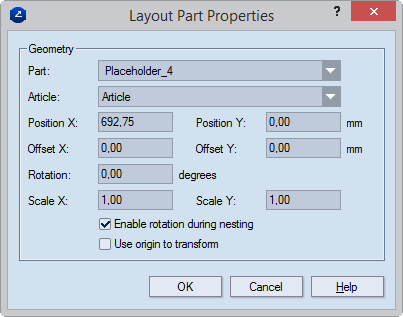
Part Lists the available 1ups that can serve as layout 1ups. You can insert any of them in place of the selected layout 1up.
Article In the drop-down list, select the article that you want to apply to the layout 1up.
Position X Sets the x-axis position of the layout 1up's control point.
Position Y Sets the y-axis position of the layout 1up's control point.
Offset X Sets the offset distance along the x-axis relative to the Position X of the layout 1up.
Offset Y Sets the offset distance along the y-axis relative to the Position Y of the layout 1up.
Rotation Sets the rotation angle of the layout 1up against the x-axis. The 1up is rotated according to the specified angle.
Scale X Sets the scale coefficient along the x-axis for the selected layout 1up.
Scale Y Sets the scale coefficient along the y-axis for the selected layout 1up.
Enable rotation when nesting The layout 1up can be rotated while nesting is being carried out.
Use origin to transform When the check box is cleared (the default state), all editing of the layout 1up is made relative to its control point.
When the check box is selected, the control point of the layout 1up is situated at a location, proportionate to the layout part, that exactly corresponds to the mutual spatial arrangement of the coordinate system origin and the "source" 1up. All editing of the layout 1up will conform to this situation of the layout 1up's control point. (As if you were performing the transformations directly in the 1up drawing.)