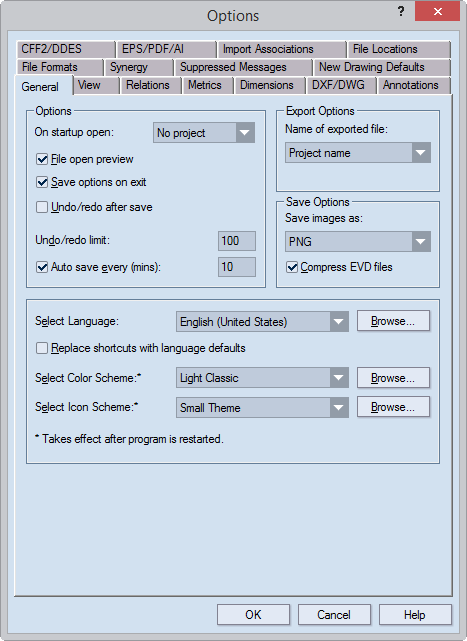
Options
On startup open Sets what you will see every time when the program starts. The options are:
No project No project will open.
New project A new project will open.
Last project The project used last will open.
File open preview Enables a preview of files you open.
Save options on exit After closing the program, saves the settings in the Options property sheet.
Undo/redo after save Enables redo/undo operations for actions carried out before your project was last saved.
Undo/redo limit Sets the number of consecutive undo/redo operations.
Auto save every (mins) Enables auto-save. In the box, enter an auto-save period (in minutes; no less than 2). The auto-recovery files are stored in the 'EVAutoRecovery/EVS' subfolder of your system's Temp folder — for example, C:/Windows/Temp/EVAutoRecovery/EVS.
Export Options Sets how the names of exported files are formed.
Name of Exported File Sets what the default name of the exported file will be each time you carry out a file export.
Project name Sets the project name as the name of the exported file.
Drawing name Sets the active drawing's name as the name of the exported file.
Both names Sets both the name of the active drawing and that of the project as the name of the exported file.
Save Options Sets how the program saves images and EVD files.
Save image as Sets the default graphical file format for saving images: BMP, JPEG, PNG or TIFF.
Compress EVD files Compresses the EVD file.
Select Language Sets the EngView's user interface language.
Browse A list of the languages that correspond to the DLL files with translations.
Replace shortcuts with language defaults Substitutes the current shortcuts with the shortcuts that apply for the selected language.
Select Color Scheme (Takes effect after the program is restarted) Offers a choice for how the user interface appears: the Classic scheme displays the icons in relief; the Flat scheme displays them leveled with the surrounding space.
Select Icon Scheme (Takes effect after the program is restarted) Offers a choice for the size of the user interface: Big Theme (large buttons), Small Theme (small buttons) TIP: The large buttons scheme is a suitable option for screens with larger resolutions.