Working with parameter groups
- In the tabular area, click the Parameters tab.
- In the table, right-click, point to Groups, and then click
Manage on the context menu.
The Parameters Groups Management dialog
box appears.
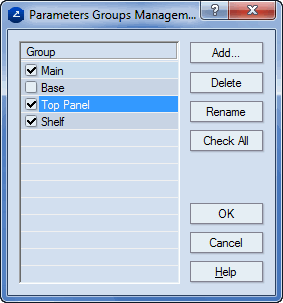
- Consider the following cases:
- To create a parameter group, click Add, and then in the
dialog box that appears, type a name for the new group. The new group
appears in the list in the Group area, and can be selected.
- To delete a parameter group, select it in the list, and then click
Delete.
NOTE: When you delete a group, EngView moves
the parameters that are assigned to it to the group Main.
- To rename a parameter group, select it, click Rename, and
then, in the dialog box that appears, type a new name for the group.
- Click OK.