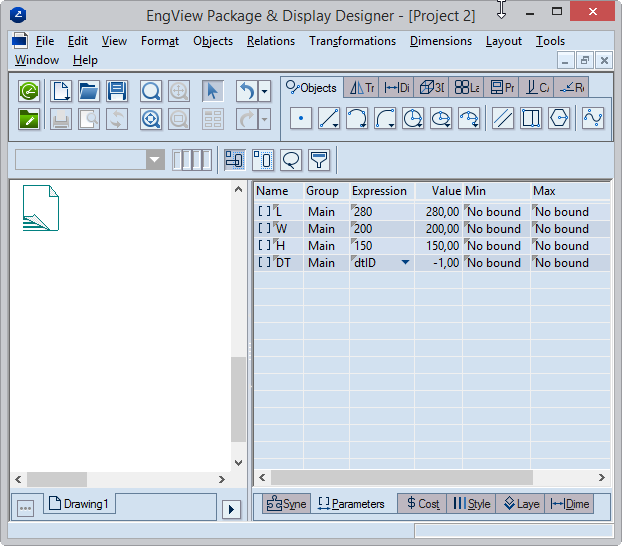In drafting resizable designs, you might want to have routinely used parameters — for example, for width, height and length — handy for each new project and thus save yourself the effort of creating them each time you begin a new project. These parameters can be set in the parameter template of the material you are working with. Then, each time you start a resizable design from this material, you can load the parameters and then use them by simply changing their expressions.
NOTE ON PARAMETER PRESENCE: When you start a resizable design project, the template parameters are not loaded. If you have started a project, have created your own parameters and need the default ones, you can append them. In this case, note that only the ones you have not created so far will be uploaded. For example, if you have created a parameter H (for height) yourself, have set an expression for it and then append the default template parameters, the parameter H from the pre-defined template set will not be loaded and the parameter you created earlier will be used.
You can add these parameters to both an open project and a blank one.
IMPORTANT: To use the functions of a parameter template, the material that you are using must carry this template.
To add template parameters into a project
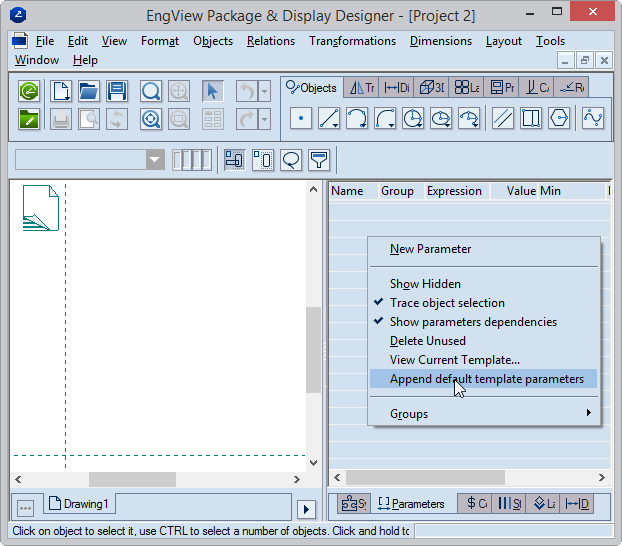
The parameters appear in the table.