When you delete a parameter template from the templates repository, you will no longer be able to use it in your projects. EngView deletes also the respective PAR file from the default parameter templates folder.
NOTE: The project stores the parameter template together with the project file. That is why, if you open a file that uses a parameter template that has already been deleted or is missing, this parameter template will be loaded in the program when the project is opened.
Deleting selection types Deleting selection type entries Deleting functionsTo delete a parameter template
The Manage Parameter Templates dialog box appears.
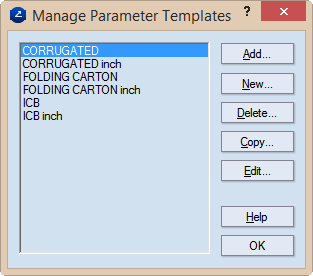
The selected template is deleted and its .par file is deleted from the default parameter templates folder.
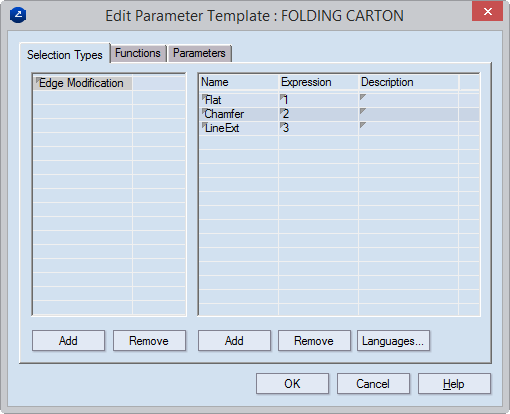
The Remove Item dialog box appears.
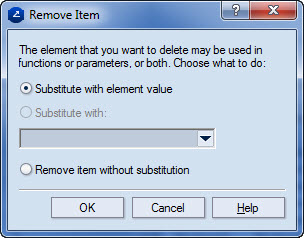
Substitute with element value In the functions or parameters where the selection type is used, substitutes the selection type with its current value.
Remove without substitution The selection type will be deleted together with all its entries.
IMPORTANT: This may make unworkable the parameters or functions in which the selection type was used.
The dialog box disappears and in the Edit Parameter Template dialog box the selection type is no longer on the list.
A Remove Item dialog box appears.
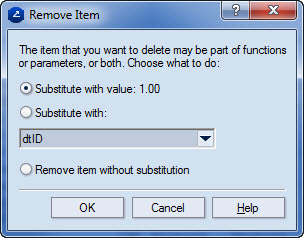
Substitute with value The entry will be deleted and will be substituted with the shown value.
Substitute with The entry will be deleted and will be substituted with an entry from the dropdown list. In the list, select an entry.
Remove item without substitution The entry will be deleted and its place in the formula(s) will be empty.
IMPORTANT: This may make unworkable the formulas or parameters in which the deleted entry was used.
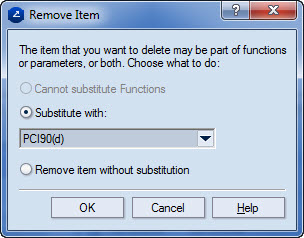
Substitute with The function will be deleted and will be substituted with one from the dropdown list. In the list, select a function.
Remove item without substitution The function will be deleted and its place in the formula(s) will be empty.
IMPORTANT: This may make unworkable the formulas or parameters in which the function was used.