To view which shortcuts apply to your current work situation, press CTRL+ENTER.
The Shortcuts dialog box appears, listing the shortcuts that you can use in the current work situation.
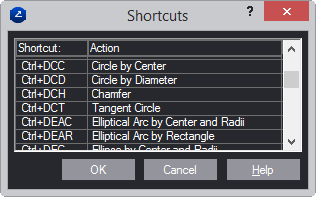
IMPORTANT: Each time you press CTRL+ENTER, the program shows you only the commands that can be used in the current situation (provided they are part of the currently loaded shortcuts pack). For example, if the current drawing is a 1up with objects drawn in it, pressing CTRL+ENTER will display only the list of commands that are relevant to the situation at hand — shortcuts for drawing objects. You will not, however, see shortcuts for transformations (mirroring, rotating and others), because these commands will become applicable only after some objects have been selected.
NOTE: You can apply filters to the list you see. If you press CTRL+ [letter] + ENTER, you will see the shortcuts whose keyword combinations start with CTRL+the pressed letter. For example, if you press CTRL+T+ENTER, you will see only the shortcuts in the current set that start with CTRL+T.