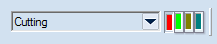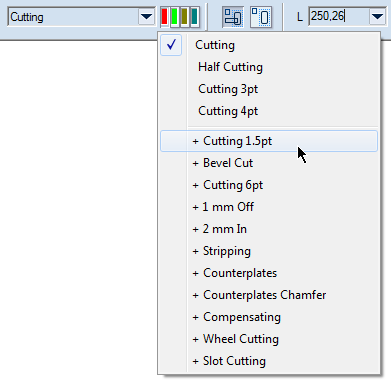Changing the style of an object
You apply different styles to objects in order to change their functions. For example, if you change a line in the Cutting style to the Creasing style, a creasing knife will be applied onto the line, not a cutting one.
Changing the style of an object Changing the style of an object with a child style
To change the style of an object
- Select an object or several objects whose style you want to change.
- To apply a style to the selected object(s), on the Styles toolbar click one of the four style buttons.
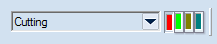
To change the style of an object with a child style
- Select an object or several objects whose style you want to change.
- To apply a style, on the Styles toolbar click the style whose child style you want to apply to the object and hold the click for one second.
A dropdown list appears with the child styles of the selected style.
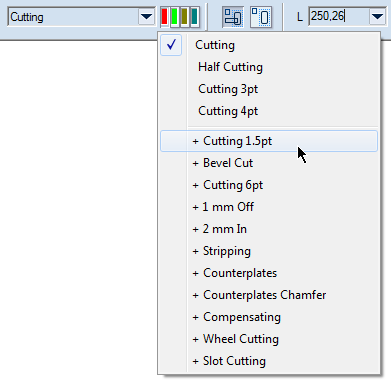
The list appears after you've held the click a second longer.
- Click the new style for the object.
NOTE: This style-changing technique can be used also to draw an object in a particular child style: choose the child style that you need, and then start drawing the object in the graphical area. After the object has been drawn, the chosen child style and its parent appear automatically in the tabular area no matter if they were there before.
Notes
- You can change the style of an object also by using the procedure for changing its properties. For details, see Editing individual properties of geometric objects.
- On the Style toolbar, each button color depends on the color that is set for it. Learn how to modify the properties of global and project styles.
- The Styles toolbar is unavailable when you are:
- In a transformation mode but not when you are in the Breaking objects mode).
- Inserting or selecting dimensions, print parts, layout 1ups, parametric components and images.
- Selecting a group of objects none of which allows a change of style — for example, dimensions and parts. If in a multiple selection only some of the objects allow changes in style — for example, two geometric objects and two dimensions — the new style is applied only to the geometric objects, not to the dimensions.
- Defining an offset. (Offsets always inherit the style of the parent objects.)
- Using the rectangle-enhancement mode.