You can move styles around the styles list and position them where you need them. You can also make an existing style a child style of another style and the other way around.
To move a style around the styles list
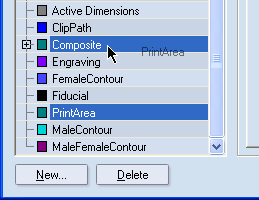
The style Print Area (visible at the mouse pointer) is being dragged from its original place (selected) to another place up the list.
TIP: If while dragging you reach the end of the visible area of the styles list and want to continue farther, use the scroll button while dragging.
To make a style a child style to another style
NOTE: To make a child style an independent style or a child style of a other style, holding down SHIFT + CTRL, drag the style to where you want it to be.
TIP: If you reach the end of the visible area of the styles list and want to continue farther, use the scroll button while dragging.