At any time while working on a project, you can change the display of style symbols in a specific drawing. You can choose a different display of symbols for a drawing for example for:
NOTE: You can apply the procedure that follows in various drawings — 1up, layout, print, CAM.
To change the display of symbols in a drawing
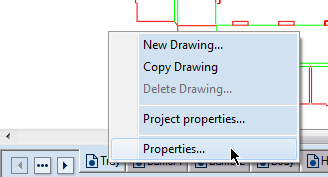
The Drawing Properties dialog box appears.
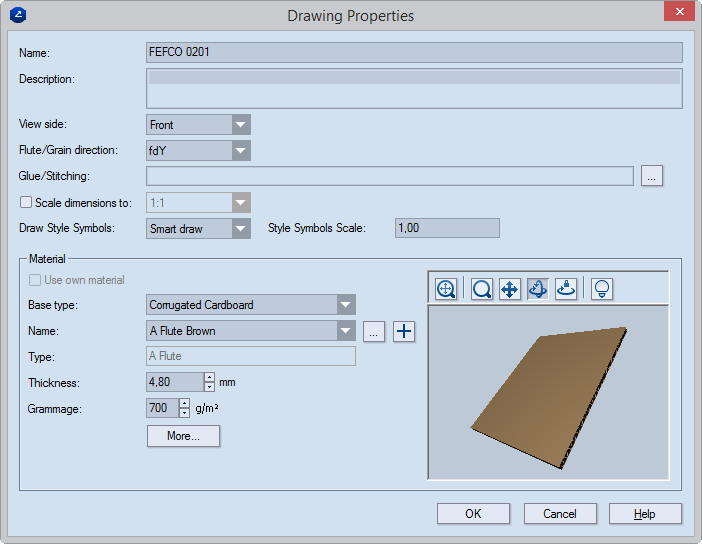
Smart draw Тhe symbols appear as they were drawn if the scale factor is 1. Example: If a style symbol is sized 16x16 pixels and the scaling factor is 1, the style symbol appears in 16x16 pixels on the screen. If the drawing is zoomed, the symbol size does not change.
Draw for print Тhe symbols expand and contract in relation to the applied zoom. This is the default setting for print drawings.
NOTE: The scale factor that the EngView applies for reproducing style symbols on the screen, on print and exported drawings. Example: If a style symbol is 16x16 pixels and the scale factor is 2.00, the symbol size will be displayed twice as large on the screen.