When you create an array representation of a geometric object, the program multiplies the objects in an arrangement in rows and columns.
To create an array of an object or a series of objects
The Array Transformation dialog box appears.
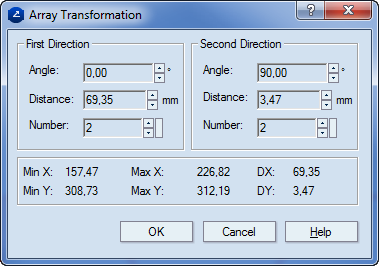
First Direction
Angle Sets the angle between the x-axis and the hidden, auxiliary axis along which the objects will be arrayed in the first direction of multiplication.
IMPORTANT: The values of the first and second angles cannot be the same. Value range: [0.00, 180.00 degrees]; or, in radians: [0.00, 3.14].
Distance Sets the step of the representations of the selected objects in the first direction of multiplication. Negative values result in arranging the array objects in the "reverse" direction along the auxiliary axis of representation. Value range: [–25400.00 mm, 25400.00 mm]; or, in inches: [–1000.00, 1000.00].
Number Sets the number of array representations of the selected objects in the first direction of multiplication. Value range: [1.00, 1000.00]. If you enter a decimal fraction, the greatest whole number of the fraction is taken as a valid value. For example, if you enter 5.35, the object will be multiplied five times in the respective direction.
Second Direction
Angle Sets the angle between the x-axis and the hidden, auxiliary axis along which the objects will be arrayed in the second direction of multiplication.
IMPORTANT: The values of the first and second angles cannot be the same. Value range: [0.00, 180.00 degrees]; or, in radians: [0.00, 3.14].
Distance Sets the step of the representations of the selected objects in the second direction of multiplication. Negative values result in arranging the array objects in the "reverse" direction along the auxiliary axis of representation. Value range: [–25400.00 mm, 25400.00 mm]; or, in inches: [–1000.00, 1000.00].
Number Sets the number of array representations of the selected objects in the second direction of multiplication. Value range: [1.00, 1000.00]. If you enter a decimal fraction, the greatest whole number of the fraction is taken as a valid value. For example, if you enter 5.35, the object will be multiplied five times in the respective direction.
MinX Information about the minimal absolute x-axis coordinate of the selected objects.
MinY Information about the minimal absolute y-axis coordinate of the selected objects.
MaxX Information about the maximal absolute x-axis coordinate of the selected objects.
MaxY Information about the maximal absolute x-axis coordinate of the selected objects.
DX Information about the relative offset distance along the x-axis between the MinX and MaxX coordinates.
DY Information about the relative offset distance along the y-axis between the MinY and MaxY coordinates.
Example