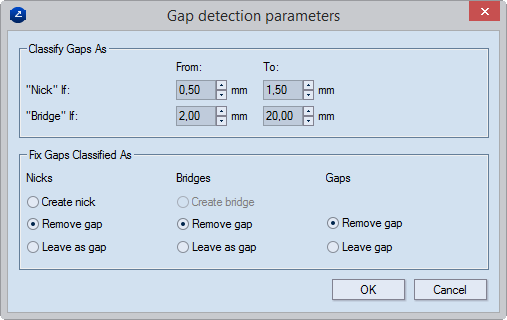
Classify Gaps As Settings that tell the program how to mark (as Nick or Bridge) the gaps that fall within certain length intervals. When you begin fixing the gaps, EngView will use the classification to convert the marked gaps to nicks or bridges. Unclassified gaps will remain as gaps.
"Nick" if EngView will mark as Nick the gaps that fall within the interval set in the From and To values. For all these gaps you will see Nick in the Error Value column in Fix Assistant's tabular area.
"Bridge" if EngView will mark as Bridge the gaps that fall within the interval set in From and To values. For all these gaps you will see Bridge in the Error Value column in the Fix Assistant's tabular area.
NOTE: EngView will mark as Gap all detected gaps that (1) are smaller than the "Bridge if" From value and (2) are outside the "Nick if" interval.
Fix Gaps Classified As EngView uses the options in this area to process the gaps marked in the upper section.
Nicks Tell EngView how to treat the gaps classified as Nick.
Create nick EngView replaces the gaps with nicks.
Remove gap EngView removes the gaps by connecting the objects around them.
Leave as gap No nicks are created for the gaps and they stay as they are.
Bridges Тell EngView how to treat the gaps classified as Bridge.
Create bridge The EngView replaces the gaps with bridges. NOTE: The option is available only if there is a bridges drawing created for the current drawing.
Remove gap The EngView removes the gaps by connecting the objects around them.
Leave as gap No bridges are created for the gaps and they stay as they are.
Gaps Tell EngView how to treat the gaps classified as Gap.
Remove gap The EngView removes the gaps by connecting the objects around them.
Leave gap The gaps stay as they are.