You can create an offset or a hull on a selected object. In this mode the program draws a new object at a distance from the original one. Brief descriptions of the two types of transformations follow:
You can create an offset or a hull on both a single object and multiple objects.
The Offset dialog box appears.
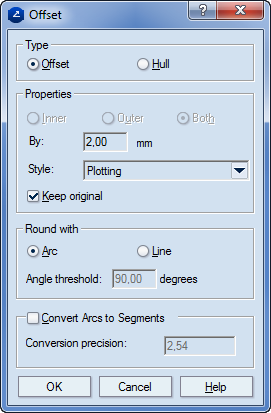
Type
Offset In the Offset mode an object or a set of objects are drawn at a uniform offset distance from the selected objects. (For single objects, the offset usually resembles a scaled image of the original.)
Hull In the Hull mode an inner (only possible for objects fully enclosing a region), outer or both-sided object or a set of objects are drawn which is, respectively, fully enclosed by and/or enclosing the selected objects.
Properties
Inner (Hull only) Places the hull inside the object.
Outer (Hull only) Places the hull outside the object.
Both (Hull only) Places the hull on either side of the object.
By Sets the distance between the original object and the offset/hull.
Style Sets the style of the offset/hull.
Keep original Keeps the original objects after the placement of the offset/hull. If the check box is empty, the original objects will be deleted.
Round with Specifies how offset and outer hull angles will be rounded. When you are drawing an offset to the outer side of an angle or an outer hull to objects that form an angle, the resulting angle in the offset/hull object must be rounded so that the vertex of the original angle is at the same distance from all the points that belong to the rounded angle (when rounded with an arc), or from the angle-clipping line segment, respectively.
Arc Rounds the angles in the original objects by drawing arcs in the offset/hull in their places, so that the vertex of each original angle is at the same distance from all the points that belong to its corresponding arc in the offset/hull.
Line Rounds the angles in the original objects by drawing line segments which "clip" the corresponding angles in the offset/hull, so that the vertex of each original angle is at the same distance from all the points that belong to its corresponding line segment in the offset/hull.
Angle threshold (Lines only, applies only for acute angles) Sets the threshold angle value.
NOTE: For smaller values, Package Designer does not round the angle with a line. Example: If the angle threshold is set to 15 degrees and the original angle is 20 degrees, the offset angle will not be rounded. Value range: 0.00–90.00 degrees.
Convert arcs to segments Converts all arcs of the resulting offset/hull (if such exist) to line segments, resulting in a feature composed entirely of line segments.
Conversion precision Sets the precision to be used during the conversion of arcs to line segments.
NOTE: Smaller values result in greater precision.
In the graphical area, a floating panel appears showing the possible offset solutions, each indicated by a figure.

The Offset dialog box appears.
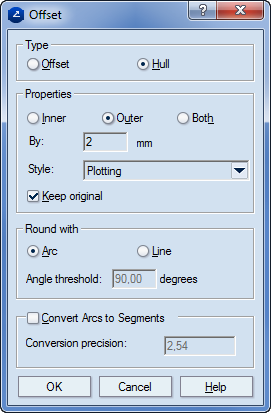
Type
Offset In the Offset mode an object or a set of objects are drawn at a uniform offset distance from the selected objects. (For single objects, the offset usually resembles a scaled image of the original.)
Hull In the Hull mode an inner (only possible for objects fully enclosing a region), outer or both-sided object or a set of objects are drawn which is, respectively, fully enclosed by and/or enclosing the selected objects.
Properties
Inner (Hull only) Places the hull inside the object.
Outer (Hull only) Places the hull outside the object.
Both (Hull only) Places the hull on either side of the object.
By Sets the distance between the original object and the offset/hull.
Style Sets the style of the offset/hull.
Keep original Keeps the original objects after the placement of the offset/hull. If the check box is empty, the original objects will be deleted.
Round with Specifies how offset and outer hull angles will be rounded. When you are drawing an offset to the outer side of an angle or an outer hull to objects that form an angle, the resulting angle in the offset/hull object must be rounded so that the vertex of the original angle is at the same distance from all the points that belong to the rounded angle (when rounded with an arc), or from the angle-clipping line segment, respectively.
Arc Rounds the angles in the original objects by drawing arcs in the offset/hull in their places, so that the vertex of each original angle is at the same distance from all the points that belong to its corresponding arc in the offset/hull.
Line Rounds the angles in the original objects by drawing line segments which "clip" the corresponding angles in the offset/hull, so that the vertex of each original angle is at the same distance from all the points that belong to its corresponding line segment in the offset/hull.
Angle threshold (Lines only, applies only for acute angles) Sets the threshold angle value.
NOTE: For smaller values, Package Designer does not round the angle with a line. Example: If the angle threshold is set to 15 degrees and the original angle is 20 degrees, the offset angle will not be rounded. Value range: 0.00–90.00 degrees.
Convert arcs to segments Converts all arcs of the resulting offset/hull (if such exist) to line segments, resulting in a feature composed entirely of line segments.
Conversion precision Sets the precision to be used during the conversion of arcs to line segments.
NOTE: Smaller values result in greater precision.