Trimming, extending objects to a cross point
Trimming or extending objects to a cross point results in the trimming, respectively, extending an object to the point at which it, or its projection, intersects with another object.
Trimming pointed-to objects to a cross point
- Do any of the following:
- On the , click Extend to Cross
 .
.
- On the Transformations menu, click Extend to Cross.
- Rest the mouse pointer over the line or curve segment that has a projecting segment that you want to trim.
It becomes highlighted in aqua blue to its nearest points of intersection with other objects.
- Click to select it.
The segment becomes highlighted in yellow, indicating that the next object you point to will be the reference one.
NOTE: During trimming, the part over which you rest the pointer will be kept when you click.
- Point to the second object of intersection.
The segments that would remain adjoined in the nearest intersection point are highlighted in aqua blue; the segments that are projecting (not highlighted) would be trimmed.
- Click the highlight to trim.
NOTE: During trimming, an on-relation is added automatically to the intersection point.
Extending pointed-to objects to a cross point
- Do any of the following:
- On the , click Extend to cross
 .
.
- On the Transformations menu, click Extend to cross.
- Rest the mouse pointer over the line or curve segment that you want to extend.
EngView highlights in color the segment to its nearest points of intersection with other objects.
- Click to select the object.
The highlight changes, indicating that the next object you point to will be the reference one.
- Point to the second object of extension.
The segments that would be added as an extension to the nearest, possible intersection point are highlighted in light-blue.
- Click the highlight to apply extending transformation.
Notes
- During extending, EngView adds an on-relation to the point of intersection.
- If you want to extend an arc to a segment or to another arc, you can use conditional extension: EngView extends the object to the cross point that is nearer the pointer. Pay attention to the part of the object that you click.
- In cases of conditional extension, the object may be extended automatically to one of the possible cross points regardless of the position of the mouse pointer. To prevent this, after selecting the object, hold down SHIFT, and then move the mouse pointer to the cross point that you want. The last object is highlighted, and the proper extension is detected in respect of the mouse pointer's position.
Examples
|
Trimming Transformations
|
Extending Transformations
|
|
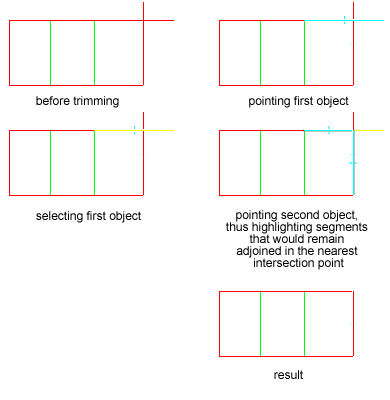
|
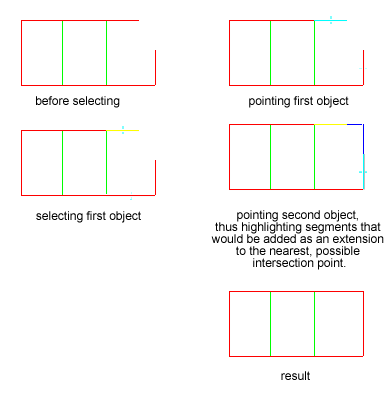
|