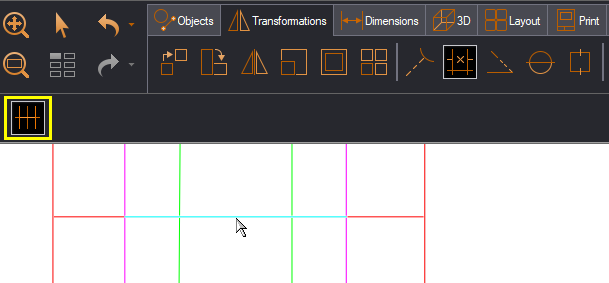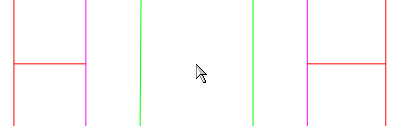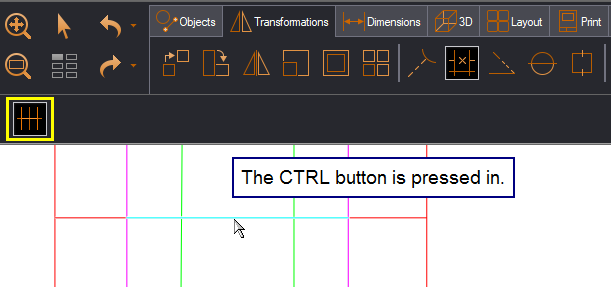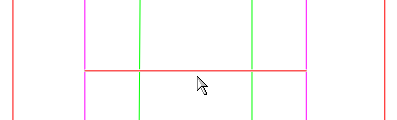- Point to the line or curve segment that you want to trim.
EngView highlights the object to the nearest point of intersection with other objects.
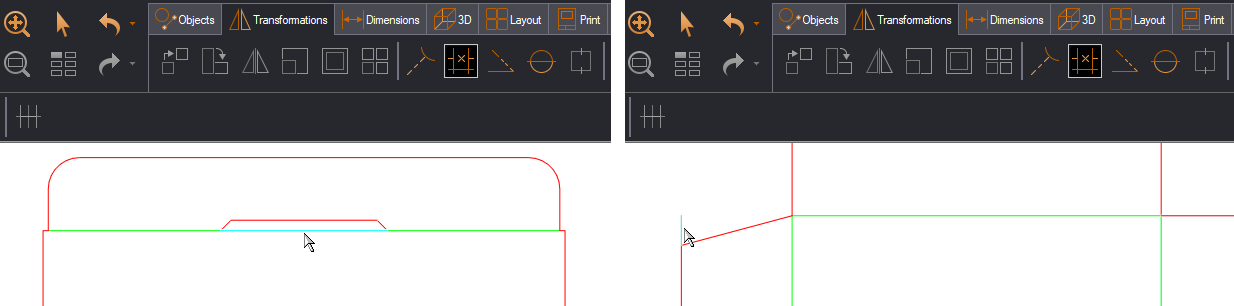
- To trim the segment, click it.

In trimming geometric objects, EngView deletes a line or curve segment to its nearest point of intersection with other objects. If the object to be trimmed does not intersect with other objects, EngView deletes it entirely.
To trim a line or curve segment
A contextual edit bar appears.

EngView highlights the object to the nearest point of intersection with other objects.
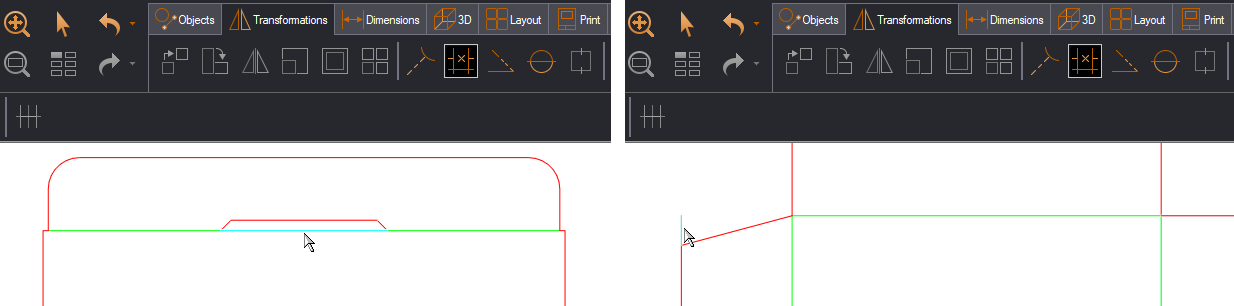

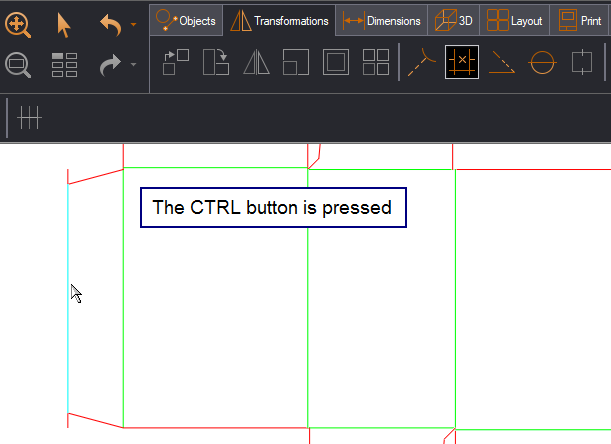

EngView highlights the object to the point of intersection with the selected objects.