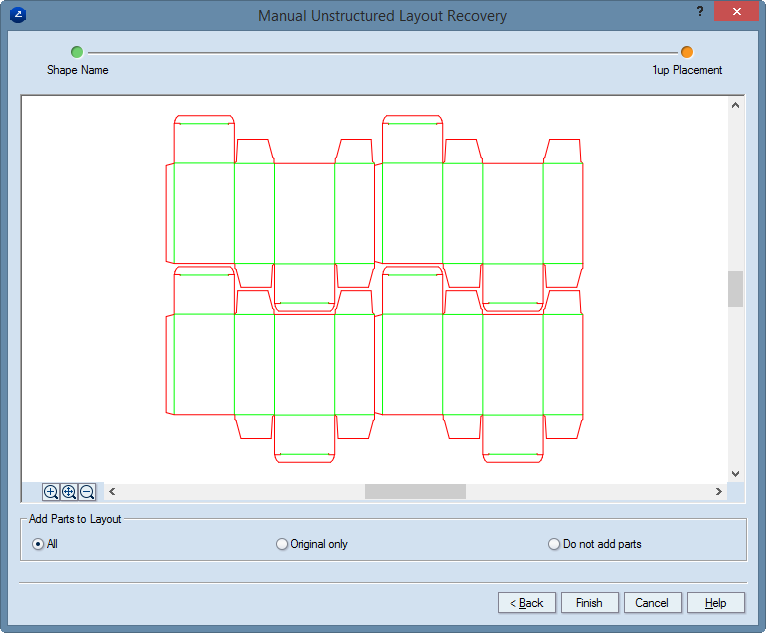.
.You can recover an unstructured layout drawing manually. You do it by selecting groups of objects that you want to be converted into layout 1ups. Once a group of objects is processed as a layout 1up, the program uses it to populate the layout drawing in the places that are identical to the original selection.
To use manual recovery of unstructured drawing
 .
.The Select Layout dialog box appears.
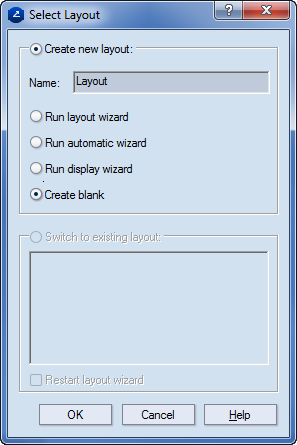
An empty layout drawing opens.
 .
.The Automatic Unstructured Layout Recovery wizard appears at the Unstructured layout page.
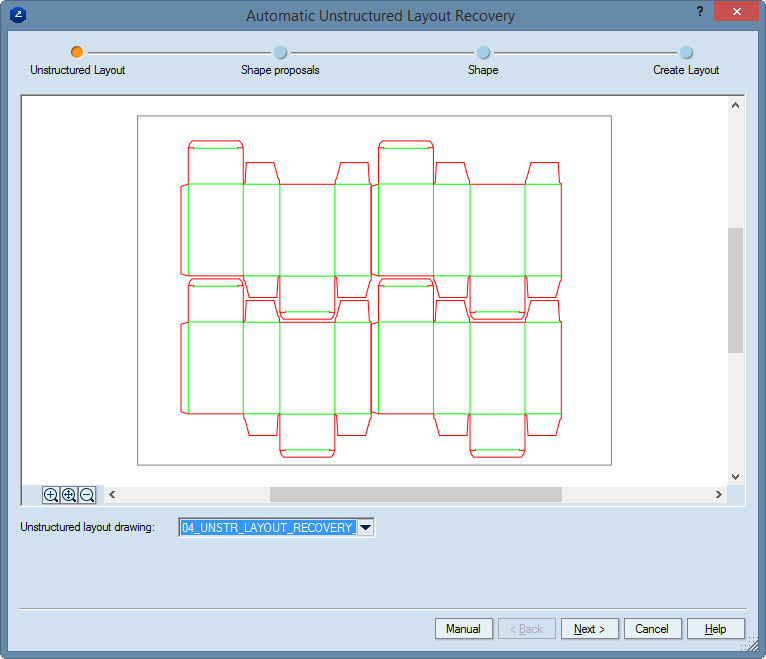
NOTE: As a result, the unstructured layout layer appears in light grey in the background of the layout drawing. It can serve as a reference drawing during the positioning of the final layout. To remove this reference drawing, in the graphical area right-click anywhere, and then click Clear Unstructured Layer on the context menu.
NOTE: Ensure that the selection you make shapes up a meaningful 1up structure. This selection will be recognized across the unstructured layout drawing. This guarantees that the recovered layout drawing will be usable.
 .
.The Manual Unstructured Layout Recovery wizard appears, displaying the 1up Name page.
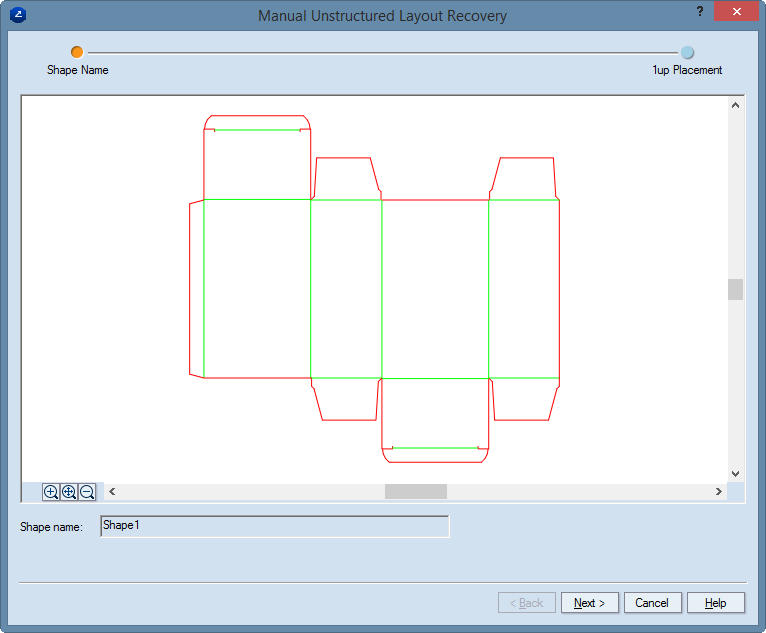
The Manual Unstructured Layout Recovery wizard displays the 1up Placement page. Here you assign the positions of the part in the layout.