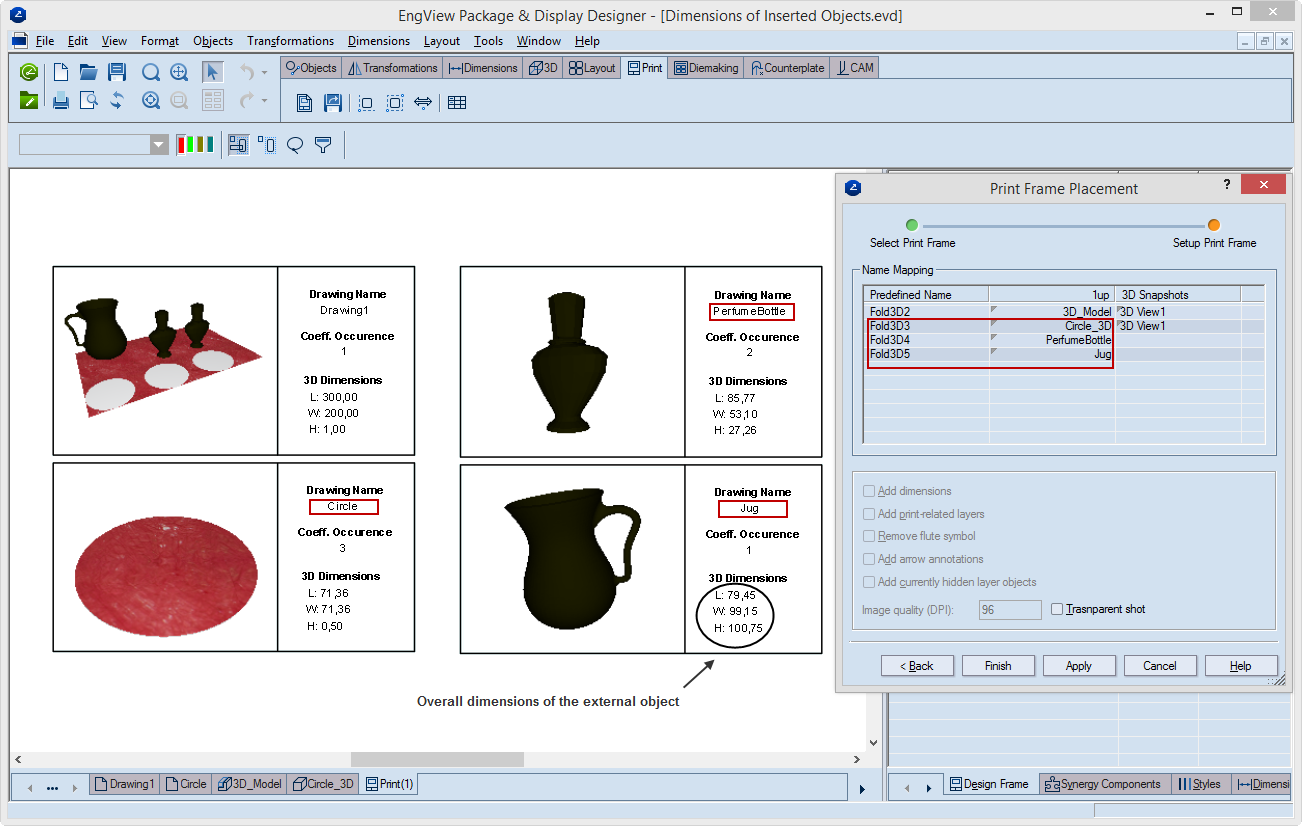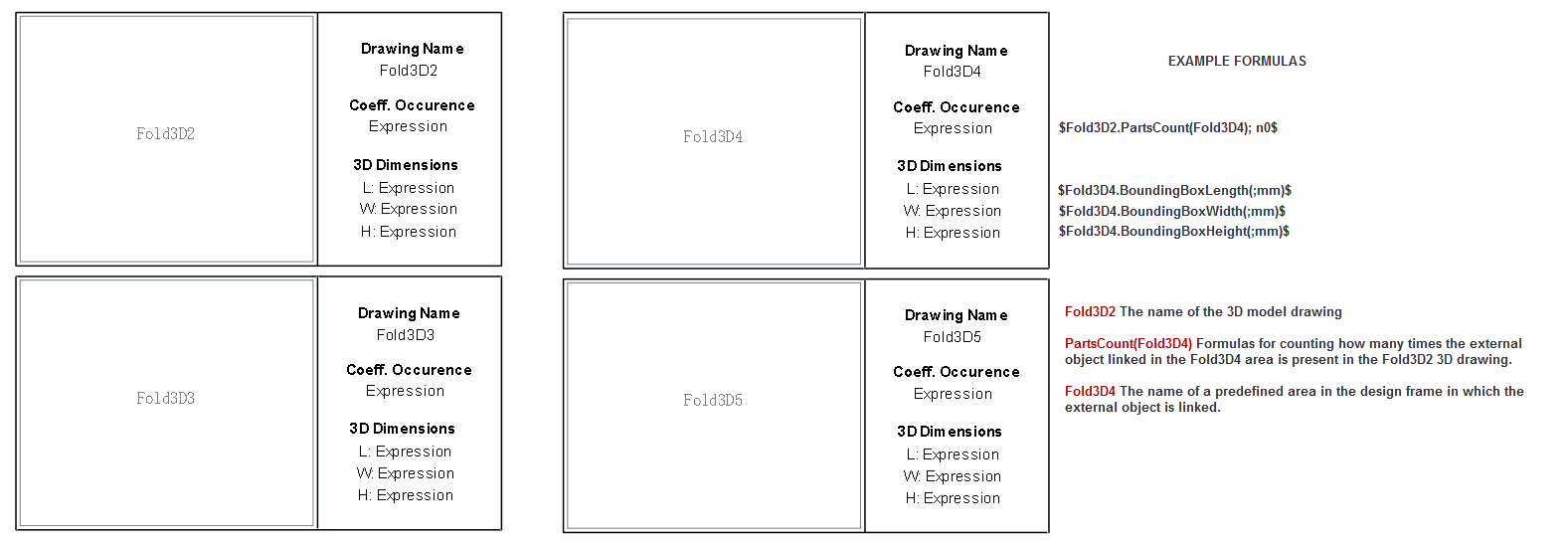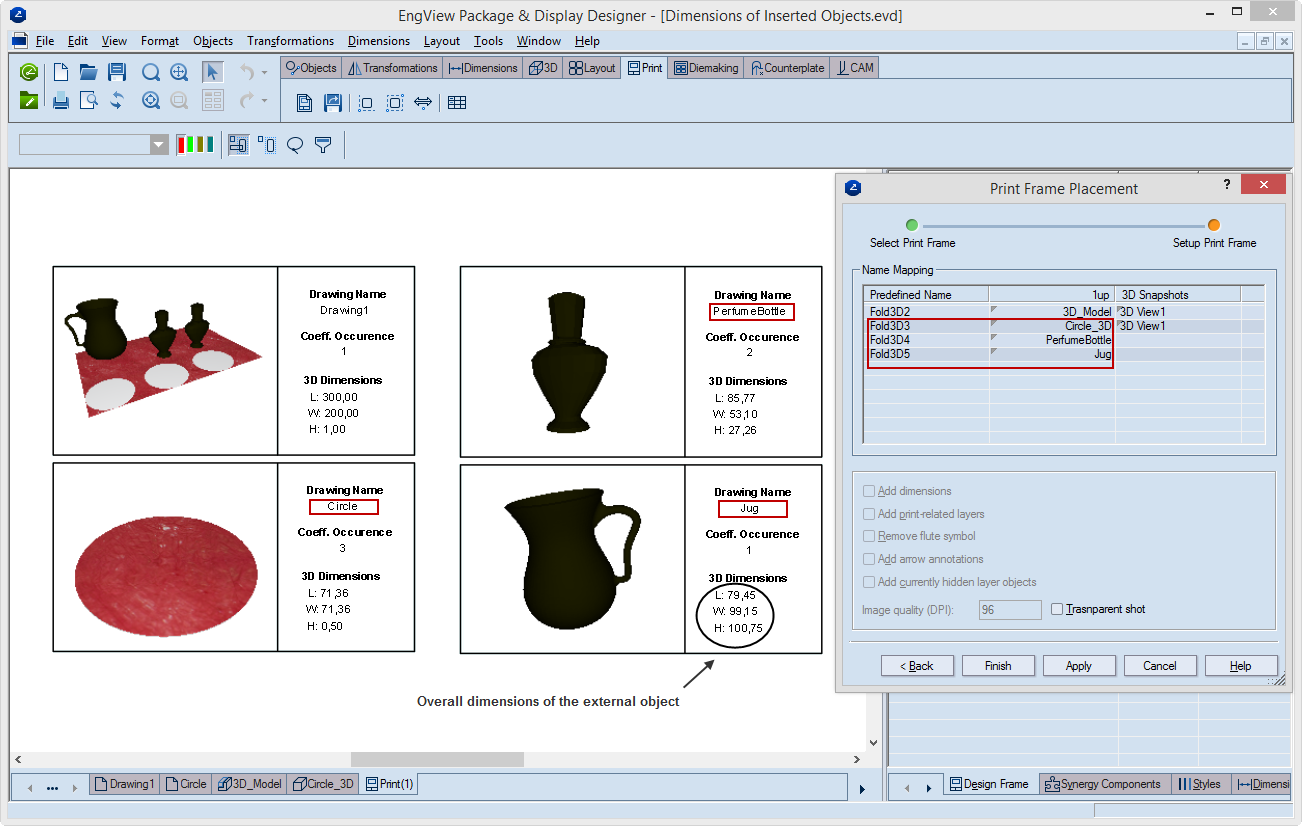| For |
FORMULA |
| Length |
$Fold3DN.BoundingBoxLength(, Units)$ |
| Width |
$Fold3DN.BoundingBoxWidth(, Units)$ |
| Height |
$Fold3DN.BoundingBoxHeight(, Units)$ |
NOTE: Units makes the formula
extract the dimension values in the currently used measurement
units. In formulas, use smallcase when typing the letters
indicating the units.
Examples
| To measure |
Object linked to |
Units |
Use |
Example |
| Length |
Fold3D1 |
mm |
$Fold3D1.BoundingBoxLength(, mm)$ mm. |
34.50 mm. |
| Width |
Fold3D1 |
cm |
$Fold3D1.BoundingBoxWidth(, cm)$ cm. |
4.20 cm. |
| Height |
Fold3D3 |
mm |
$Fold3D3.BoundingBoxHeight(, mm)$ mm. |
14.60 mm. |
NOTE: When citing the names of external objects,
pay attention to how they are placed into the respective predefined
areas.
IN THE DESIGN FRAME
In the following table, the left frames cite the predefined
areas. All dimensions-extracting formulas in the right frames
refer to the objects placed into the predefined areas.
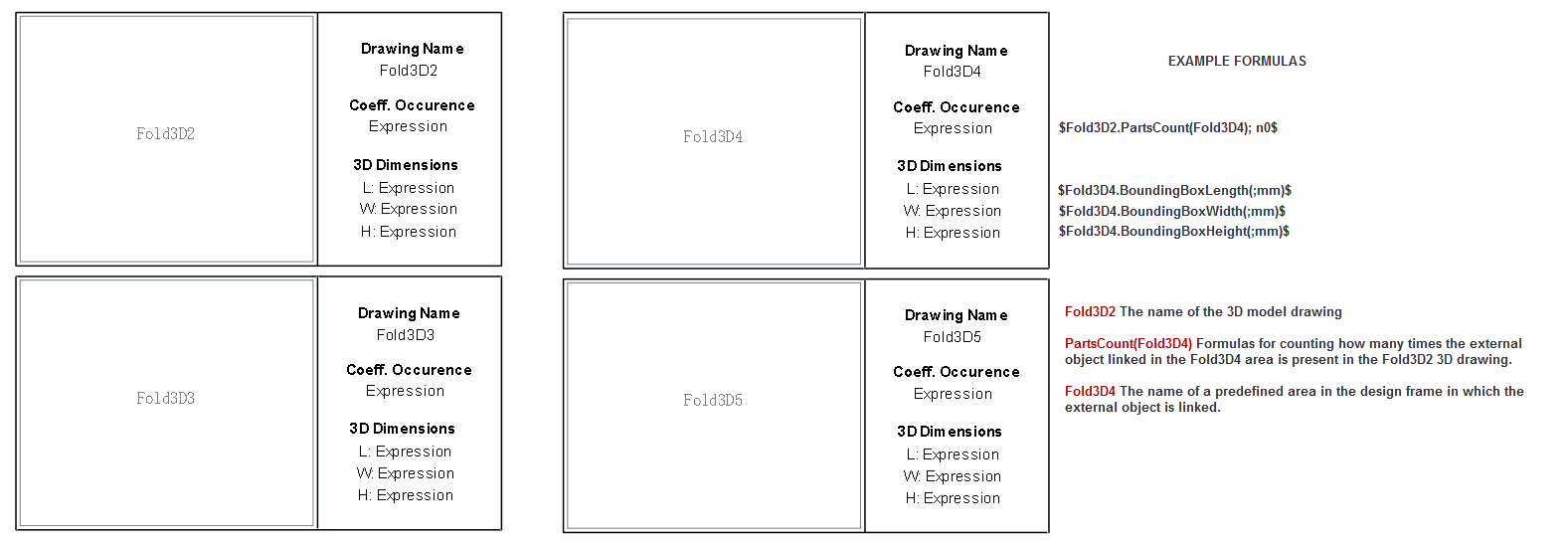
IMPORTANT: In design frames, Expression
means that a formula is correctly entered and will produce
an actual result when the design frame is applied in a print
drawing.
IN THE PRINT DRAWING
The following pictures shows how external objects are linked
to predefined areas as pictured above. While you are setting
up the print drawing, you refer the external objects to the
predefined area names. In the Print Frame Placement
dialog box, you refer the external objects to the predefined
areas. When in the dialog box you click Apply, you
will see how the formulas are applied and the external objects
displayed in the predefined areas.
IMPORTANT: Note the actual extracted overall
dimensions of external objects under 3D dimensions.