 .
.Manufacturing joint is a property of the drawing that most often determines a glue flaps' position in the structure. To understand the role this property plays in the drawing, consider the following example, in which the correct manufacturing joint has been set in the structure FEFCO 0201.
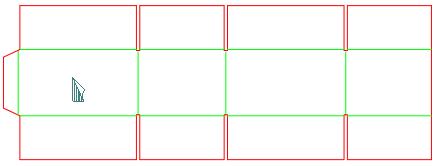
By setting the manufacturing joint properties of the structure, you can give different freedoms regarding the position of the glue flap:
Freedom 1: The glue flap is attached to a long panel and is positioned on either the left- or the right-hand side.
Freedom 2: The glue flap is attached to either the long or the short panel.
Freedom 1: The glue flap attached on a long panel and is positioned on either the left- or the right-hand side
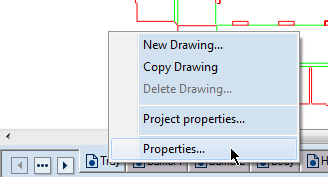
The Drawing Properties dialog box appears.
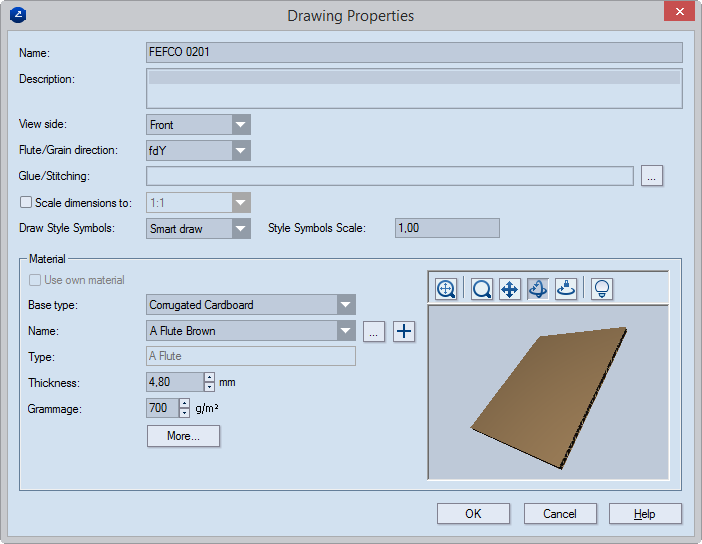
 .
.The Manufacturing Joints dialog box appears.

NOTE: Notice that in the Current Joint Methods area the identical check box is selected automatically.
NOTE: Notice that the symbols G001: Glued, Long Panel, Left Hand Side have appeared in Manufacturing preset. This is the case because the current manufacturing joint preset matched an earlier defined preset G001. You predefine manufacturing joint presets in the program's global options.
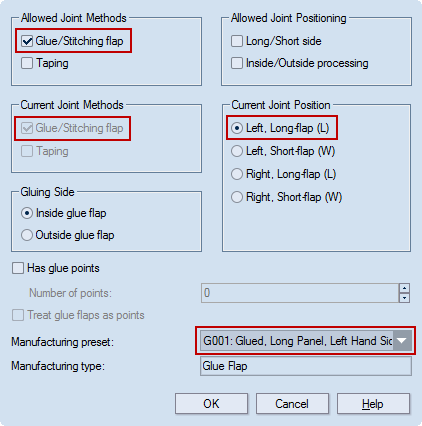
Notice that now two manufacturing joint options have appeared in the Glue/Stitching drop-down list: the glue flap is on the long panel, but you can toggle the glue flap position — on the right hand side and on the left hand side.
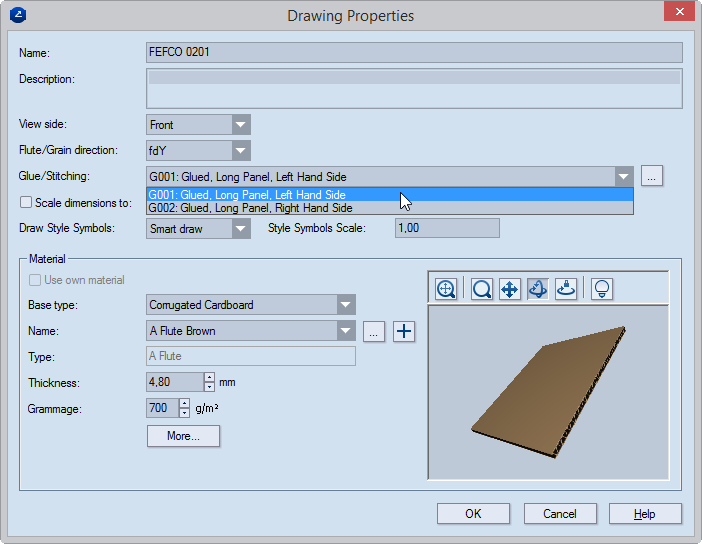
Why do you see a second option — G002: Glued, Long Panel, Right Hand Side? There are two reasons:
So far you have given the structure a freedom that makes possible the flipping of the structure — so that the glue flap attached on a long panel can be positioned on either the left-hand or the right-hand side.
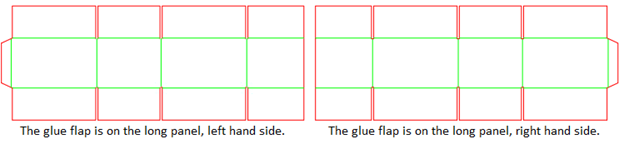
You can give the structure even greater freedom — one that will let you choose a manufacturing joint that will position the glue flap on the short panel. Read below to learn how to do this.
Freedom 2: The glue flap to be attached to either the long or short panel
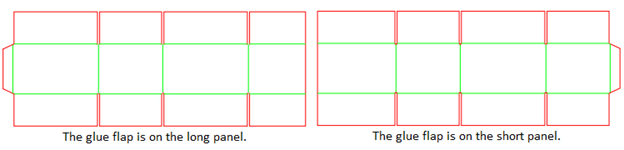
 .
.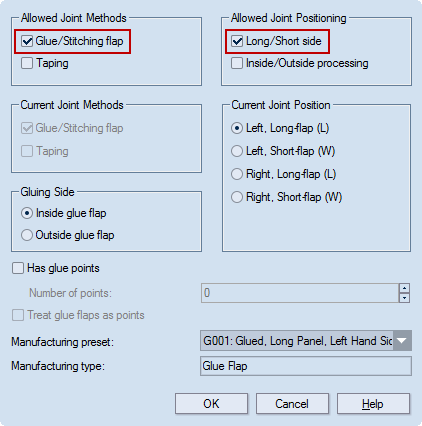
As a result, when you click OK, four manufacturing joint options appear in the Glue/Stitching drop-down list:
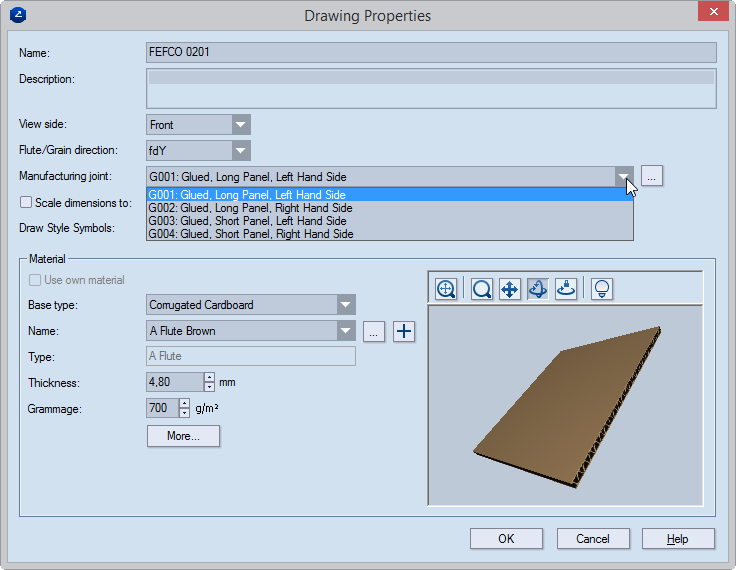
To execute this new freedom of the structure, you use two components, each of which is attached to one of the structure's sides. You then use the components' Conditional Visibility property to hide the component you do not need and display the one you do.
a. In the tabular area, display the parameters group "Slot".
b. In the list of parameters, select Chamfer in the Expression box of the parameter Edge Type (pictured).
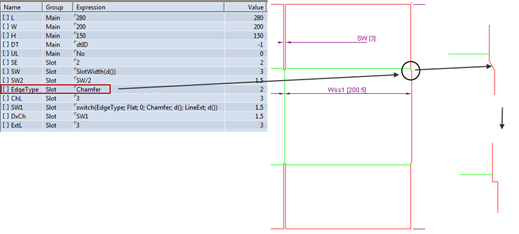
Notice that new objects have appeared in the structure.
c. Delete these components.
d. Make SW1=SW/2.
e.Delete unused parameters.
f. Attach the component "12 Glue Flap (GLA.Hiding Slot).evc".
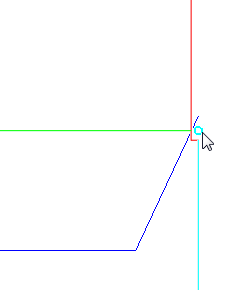
g. In the Component Parameters dialog box, adjust the parameters:
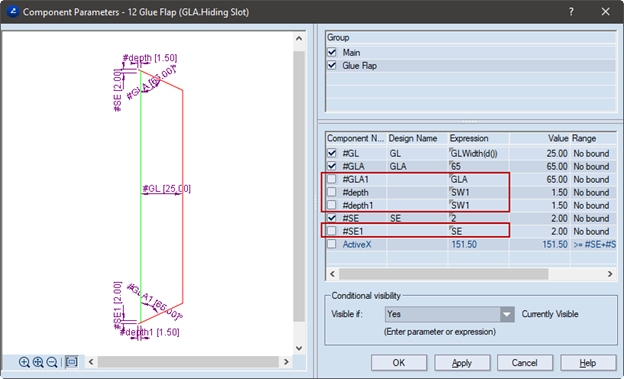
Now the structure has two glue flaps, both of which are visible:
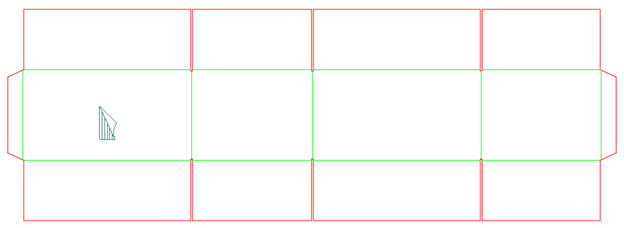
To switch the components, you use functions whose result hides or displays the respective component.
a. Double-click the glue-flap attached to the long panel. In the Component Parameters dialog, in type the function mfjhasflap("long").
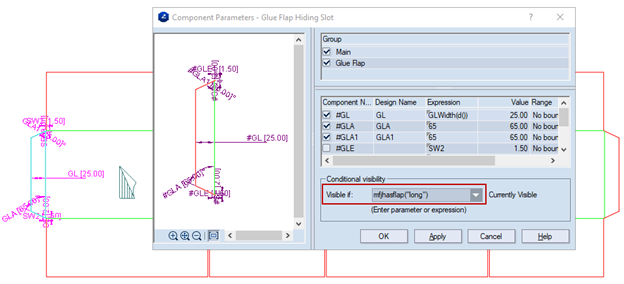
b. Double-click the glue flap attached to the short panel. In the Component Parameters dialog, in Visible if type the function mfjhasflap("short").
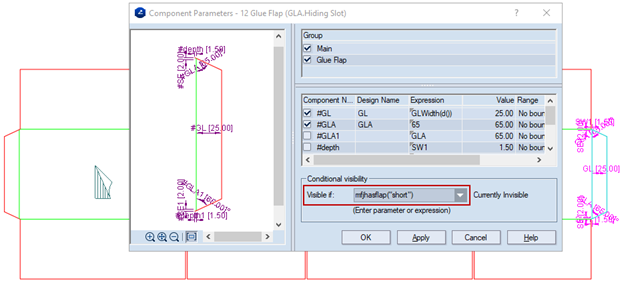
Notice that when you set a function as a visibility condition, the glue flap attached to the short panel disappeared. The reason for this is that the functions extract data from the manufacturing joints drawing's properties. This means that each time you change the manufacturing joint through the Manufacturing joint drop-down list of the structure's Drawing Properties dialog, you change these properties, and this produces different function results. Consider the following two cases:
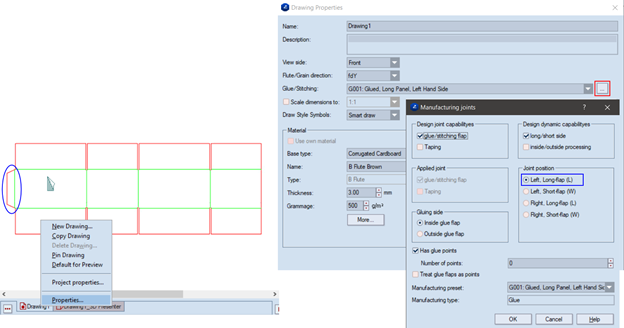
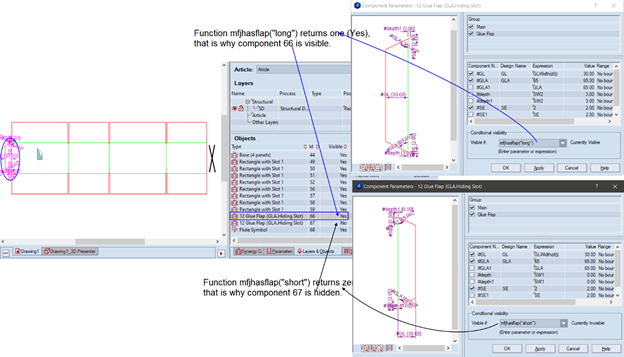
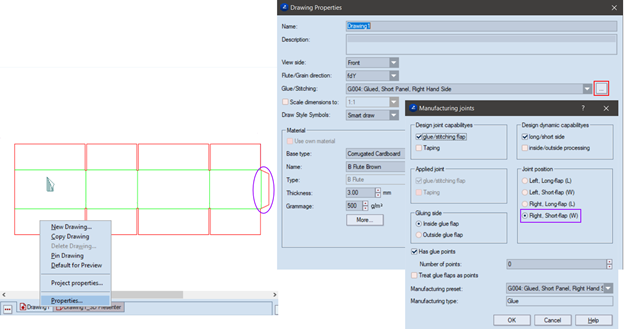
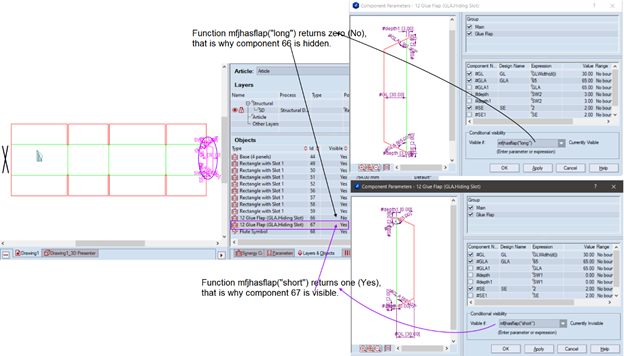
Switching the position of the glue flap from the long panel to the short one requires the recalculation of the width of some panels (widths are controlled by the parameters Lss1 and Wss1). In the structure at hand, this means that you change also the distances SW1 and SW2.
You do this by using the same functions that you used for the Conditional Visibility property. This time you type functions in the parameters' expressions.
Edit the expressions of the following parameters as follows:
| Lss1 = Lss–switch(mfjhasflap("short"), No, 0, Yes, d()) |
| Wss1 = Wss-switch(mfjhasflap("long"), No, 0, Yes, d()) |
| SW1 = switch(mfjhasflap("short"), No, 0, Yes, SW/2) |
| SW2 = switch(mfjhasflap("long"), No, 0, Yes, SW/2) |
NOTE: To see the parameters Lss1 and Wss1, in the Parameters tab of the tabular area, display the parameter group Score-to-Score.
You now have a structure that calculates correctly against each of the four manufacturing joint options:
| MFJ 1: Glue flap on the long panel, on the left-hand side (G001) |
| MFJ 2: Glue flap on the long panel, on the right-hand side (G002) |
| MFJ 3: Glue flap on the short panel, on the left-hand side (G003) |
| MFJ 4: Glue flap on the short panel, on the right-hand side (G004) |
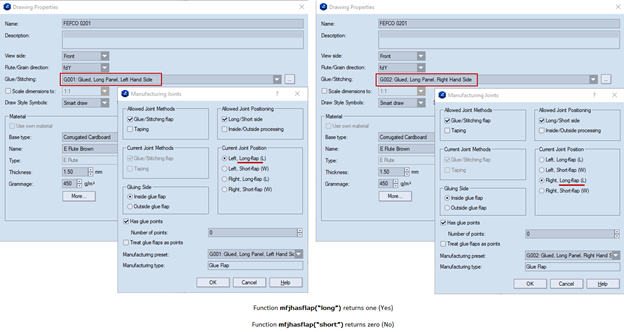
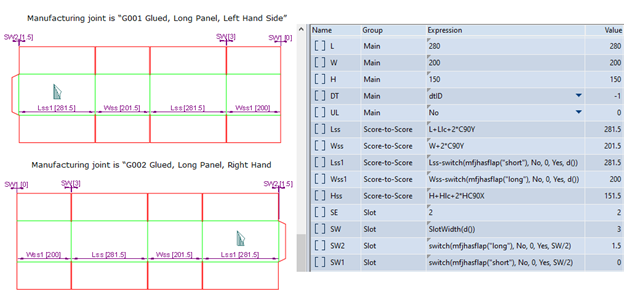
| PARAMETER EXPRESSION SYNTAX | description | PARAMETER EXPRESSION APPLIED |
|---|---|---|
| Lss1 = Lss–switch(mfjhasflap("short"), No, 0, Yes, d()) | The function mfjhasflap("short") returns No (zero); the function switch returns 0 (zero). | Lss1 = Lss–0 |
| Wss1 = Wss-switch(mfjhasflap("long"), No, 0, Yes, d()) | The function mfjhasflap("long") returns Yes (one); the function switch returns a value that is equal to the material thickness. | Wss1 = Wss–d() |
| SW1 = switch(mfjhasflap("short"), No, 0, Yes, SW/2) | The function mfjhasflap("short") returns No (zero); the function switch returns 0 (zero). | SW1 = 0 |
| SW2 = switch(mfjhasflap("long"), No, 0, Yes, SW/2) ()) | The function mfjhasflap("long") returns Yes (one); the function switch returns SW/2. | SW2 = SW/2 |
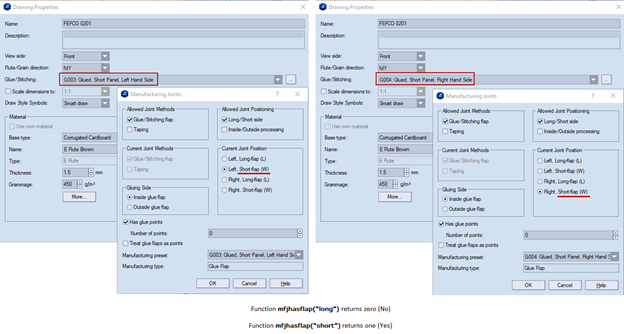
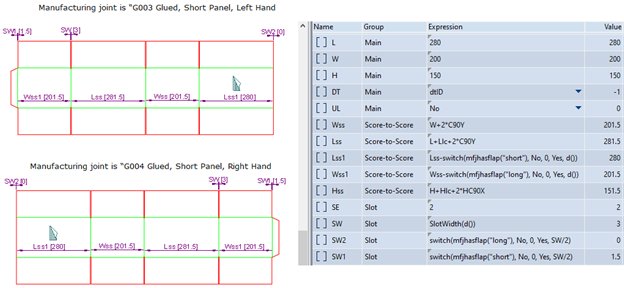
How the parameters work
| PARAMETER EXPRESSION SYNTAX | description | PARAMETER EXPRESSION APPLIED |
|---|---|---|
| Lss1 = Lss–switch(mfjhasflap("short"), No, 0, Yes, d()) | The function mfjhasflap("short") returns Yes (one); the function switch returns a value that equals the material thickness — d(). | Lss1 = Lss–0 |
| Wss1 = Wss–switch(mfjhasflap("long"), No, 0, Yes, d()) | The function mfjhasflap("long") returns No (zero); the function switch returns 0 (zero). | Wss1 = Wss–0 |
| SW1 = switch(mfjhasflap("short"), No, 0, Yes, SW/2) | The function mfjhasflap("short") returns Yes (1); the function switch returns SW/2. | SW1 = SW/2 |
| SW2 = switch(mfjhasflap("long"), No, 0, Yes, SW/2) ()) | The function mfjhasflap("long") returns No (zero); the function switch returns 0 (zero). | SW2 = 0 |