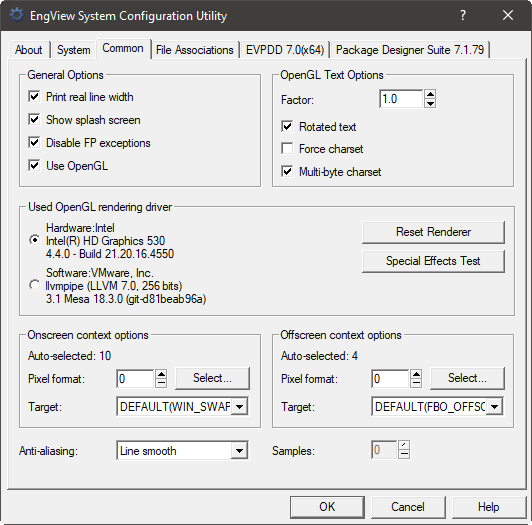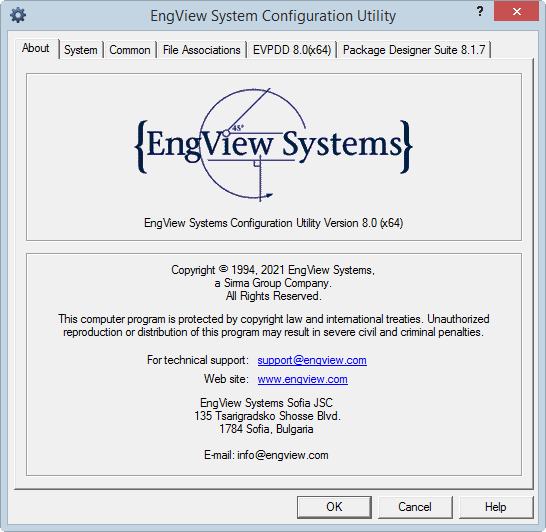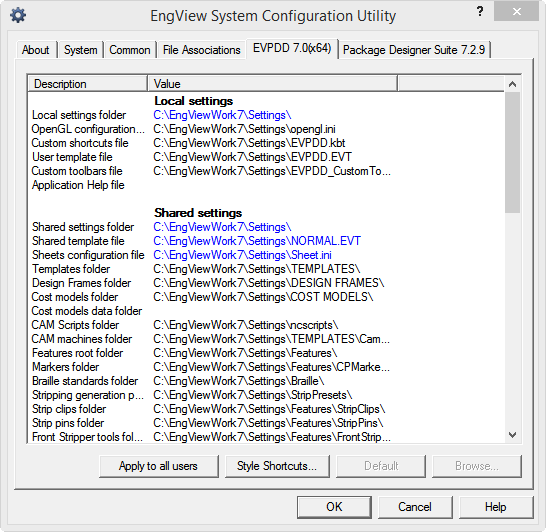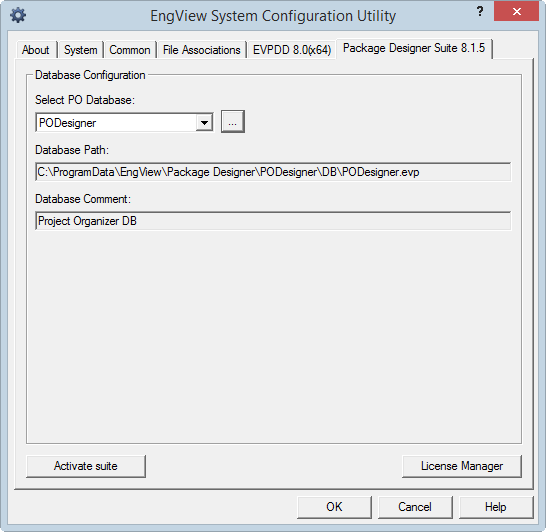This tab is where you set the paths to your local settings, used
shared settings, library installation, and working folders.
NOTE: If you have installed multiple major versions,
you will see as many tabs.
| Local Settings |
Here, you set the locations from which you retrieve and
save data that applies only to your workstation. |
| Local settings folder |
The folder that hosts all local settings files. |
| OpenGL configuration file |
The folder that hosts the file that . |
| Custom shortcuts file |
The folder that hosts the .ini file that contains the settings
for what
your EngView
shortcuts look like. |
| User template file |
|
| Custom toolbars file |
The folder that hosts the .ini file that contains the settings
for what
your EngView
toolbars look like. |
| Application help file |
(Empty by default) The path to the start page of the help
system if you choose to access the help system from a location
other than the default engview.com location. Most often, you
enter a local directory that you can use for offline access
to the help system. |
| |
| Shared Settings |
Here you set the locations from which you retrieve data
that applies to all workstations in the network. |
| Shared settings folder |
The default folder for all shared settings. |
| Shared template file |
The location of the template file used across the network. |
| Sheets configuration file |
The location of the sheets configuration file used across
the network. |
| Templates folder |
The folder where for EngView
stores template files (.evt files). |
| Design frames folder |
The folder that hosts the designs frames (.evf files) you
can use. |
| Cost models folder |
The folder that hosts your cost model files (.cem files). |
| Cost models data folder |
(empty by default) The location where EngView
keeps the actual data used in cost models. After you set a
path, each time you edit the default values for design
and selection
parameters in an .evd file, EngView
creates a .cemd file that keeps the new values. This file
is then stored in the location you set here.
TIP: If you need the .cemd file to be accessed
by multiple users on a network, type a shared location.
IMPORTANT: You will not be able to access
the .cemd file for a project whose name or location was changed
outside EngView
. |
| CAM Scripts folder |
The folder that hosts your CAM script files (.ncs files). |
| CAM machines folder |
The folder containing the .evd visualization files for
custom machine settings [link]. |
| Features root folder |
The folder that hosts features: counterplate markers, strip
clips, strip pins, and quick features. |
| Markers folder |
The folder that hosts files defining counterplate markers
(.evb files). |
| Braille standards folder |
|
| Stripping generation presents folder |
The folder containing the presets with settings for the
generation of stripping dies. |
| Strip clips folder |
The folder containing the files (.evb, .evc, .evx files)
used for generating female stripping dies. |
| Strip pins folder |
The folder containing the files (.evb, .evc, .evx files)
used for generating male stripping dies. |
| Front Stripper tools folder |
The folder containing the files (.evb, .evc, .evx files)
used for generating front strippers. |
| Female stripping knife extensions folder |
The folder containing the components (.evb files) that
determine the extensions of stripping knives on female stripping
dies. |
| Stripping supports |
The folder containing the components (.evb files) that
determine the shapes of the supports on female stripping dies. |
| Quick features |
The folder containing the tools that take part in the generation
of cutting dies. |
| Import associations .ini file |
The directory that contains the file with the settings
for how EngView
associates styles from imported external drawings. |
| Style shortcut buttons file |
The .evt file that holds information about the shortcut
style icons you see in the contextual edit tab above
the graphical area, as well as their size and how many
they are. |
| Language translations override |
The .txt files that contains any altered
text strings for the EngView
user interface. |
| Chase holes folder |
The folder that hosts .evd chase holes template files. |
| Dieboard template folder |
Check This! The folder
that contains .evd files for dieboard templates. |
| Composite styles folder |
The folder containing the .evb files that hold the patterns
for the definition of composite styles — for example, zipper
and wave.[link] |
| Visual symbols folder |
The folder containing the icon files for styles. |
| Material definition file |
The materials.ini file, which contains the information
about available materials. |
| Material resources folder |
The folder that contains the resources that determine how
EngView visualizes materials. |
| Front and rear appearances texture images |
The folder containing the images that EngView uses to visualize
the front and rear sides of materials. |
| Edge appearances texture images folder |
The folder containing the images that EngView uses to visualize
the edges of materials. |
| Bump appearances texture images folder |
The folder containing the images that determine the reliefs
of front and rear sides of materials. |
| Heightmaps texture images folder |
The folder containing the heightmap images[link] you can
apply to material surfaces. |
| Heightmaps texture images folder (ORM) |
The folder containing the ORM images[link] you can apply
to material surfaces. |
| Preview images of Appearances catalog |
The folder keeping the previews of materials that you see
when, in the Surface Appearances catalog list, you select
a material. |
| Preview images of Materials catalog |
The folder keeping the previews of materials that you see
when, in the Materials catalog list, you select a material. |
| Material icon resources |
The folder keeping the previews of materials that appear
in front of a material names in the Materials catalog list. |
| 3D environment images |
Check This! които
се зареждат за фон background на 3д сцената[link view options:
Scene Dispaly | Image & Scene Lighting| Environment] |
| Die pool file |
The .ini file that contains the information about how laser
cutting machines execute cutting jobs. |
| Controls symbols folder |
The folder containing the images for how EngView visualizes
check boxes.[link] |
| User fonts folder |
The folder containing the files for how EngView visualizes
perfa and custom fonts.[link] |
| Print marks |
The folder containing the files for how EngView applies
templates for print marks.[link] |
| |
| Library Locations |
Settings und. |
| Standards Library folder |
The folder where EngView
resizable designs (.evr files).
NOTE: Normally, this is the EngView
Library of Resizable Designs. |
| Standards folder |
The folder containing the library standards. |
| Standards by code |
The folder containing the standards as listed by their
code. |
| Components folder |
The folder that contains parametric components (.evb, .evc
and .evx files). |
| Parameter templates folder |
The folder containing the set parameter templates. |
| Standard matching catalogs folder |
|
| |
| Working folders |
Text on |
| 3D external files |
The folder that contains the external files that you can
insert into 3D models. |
| Root working folder |
The upper level work folder, which contains all work-related
folders (listed below). |
| User working folder |
The folder that contains all work rources: 3D files, EVD
files, external 3D files, and NC files. |
| Samples folder |
The folder that contains the ready-to-use sample files
(images and files from supported formats) that you can use
for learning the software's functionalities. |
| EVD files |
The folder where EngView
saves project files (.evd files) by default. |
| NC files |
The folder that contains files for the NC Scripts you use
(NC files). |
| 3D files |
The folder that contains 3D Presenter files. |
| |
| Apply to all users |
Makes the set paths apply to all users who use the current
installation as installed on the current workstation. |
| Style Shortcuts |
Opens a dialog box in which you can put
together your own sets of style buttons that you want
to use when working on specific jobs. The presets are Default,
Counterplates, Male Die, Female Die and Varnish. |
| Default |
(Available when a row is selected.) Discards any custom
paths set for directories and subdirectorties and restores
the ones that came from the setup program.
TIP: You can use the Default button to set multiple
custom local and shared settings paths with a single click:
- Set a path in the Local settings folder or/and the
Shared settings folder.
- Select the rows below which you want to set as their
subdirectories.
- Click Default.
The newly set paths are automatically set also for the selected
folders and are followed by the respective subdirectory name.
Note, however, that if you later reopen the System Configuration
Utility and click Default, EngView will discard these
custom paths and will restore the paths set during the installation. |
| Open |
(Available when a row is selected.) Opens the selected
directory. |
| Browse |
(Available when a row is selected.) Opens a dialog in which
you can navigate to a drive or directory to set for the currently
selected row. |