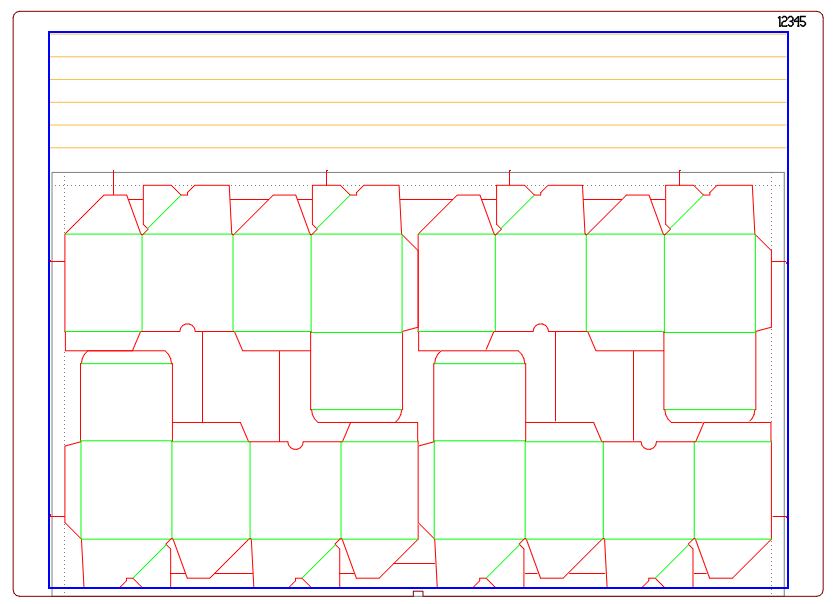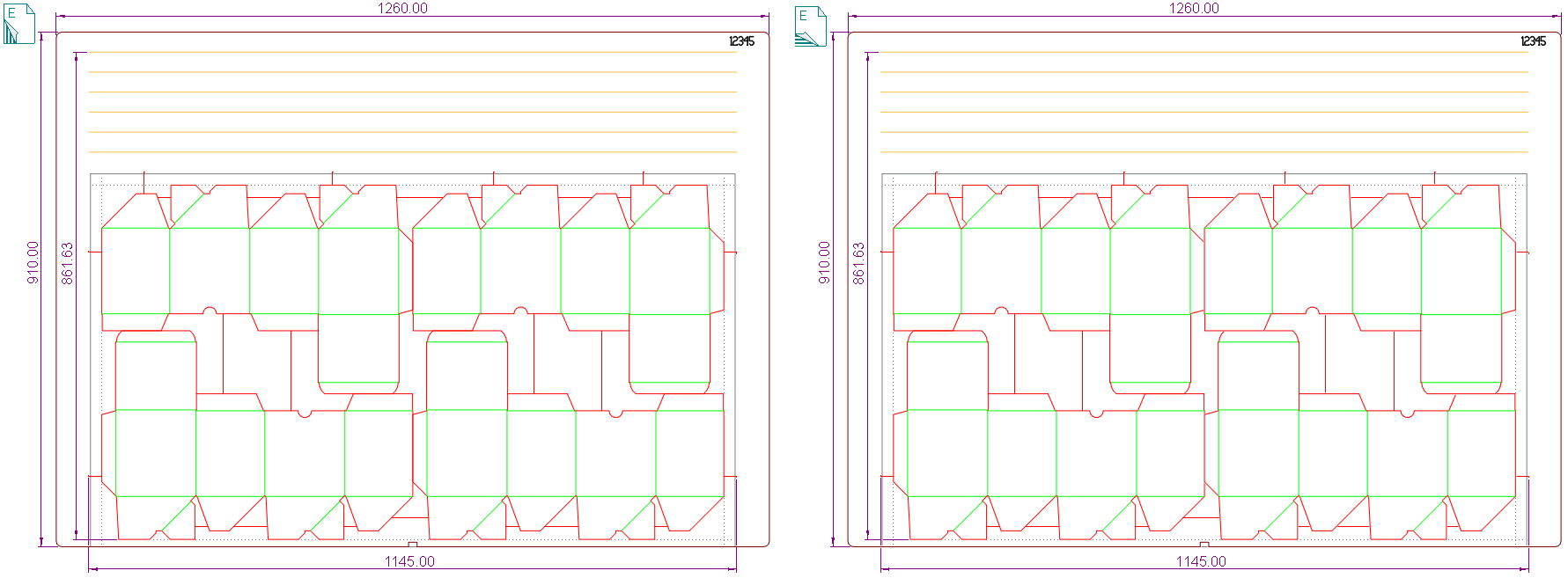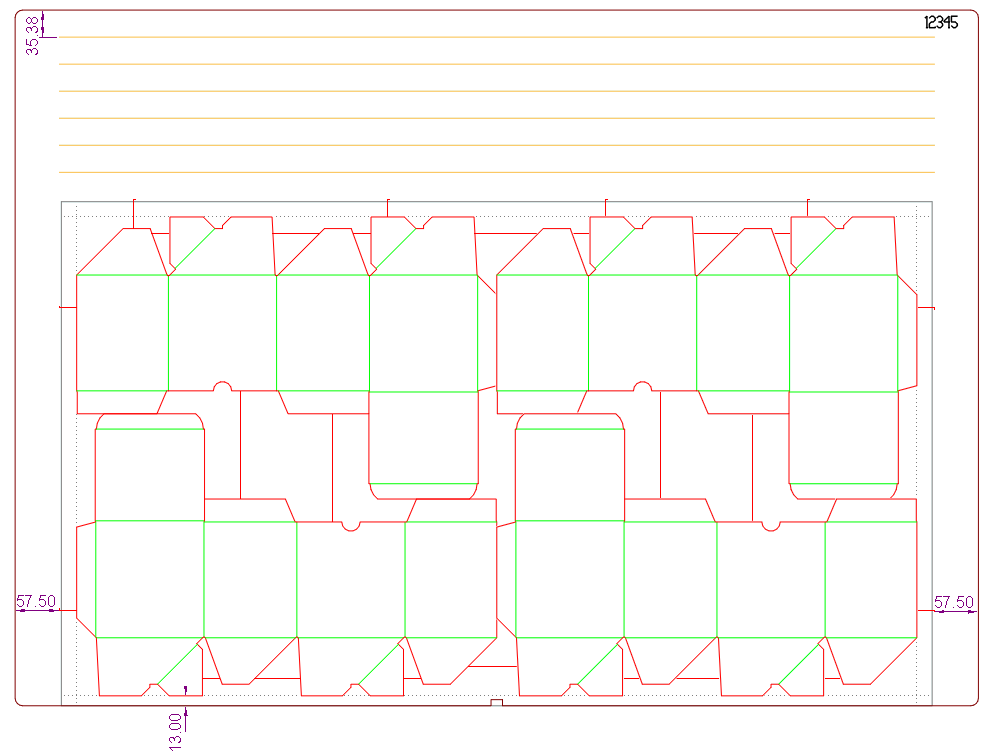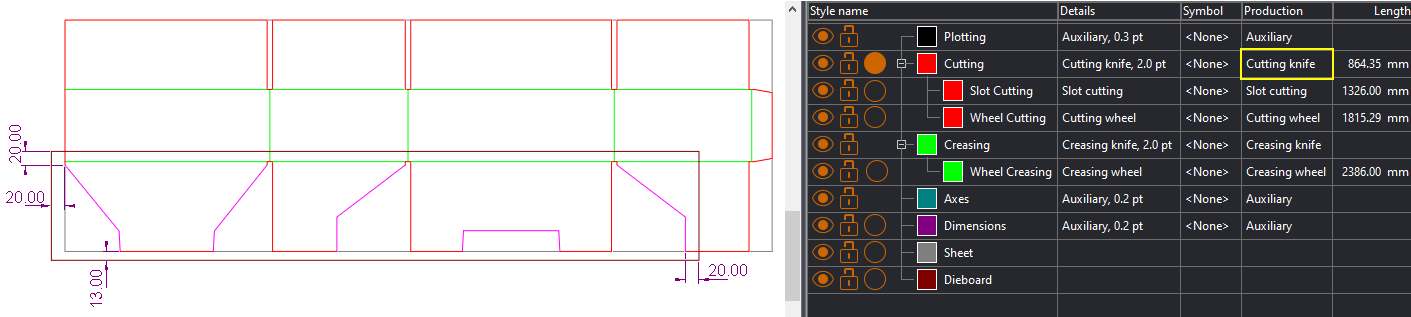| Layout |
$LayoutN.BoardName()$ |
| 1up |
$OneUpN.BoardName()$ |
NOTE: To see the name of the board you're working
with, right-click its edge, and then click Object Properties.
The name appears in Name.
| Extracts From |
Formula |
| 1up |
OneUpN.BoardArea(Units, RuleToRuleIfNoBoard, RuleToRule,
FallBackToStyle) |
| OneUpN.Board (Units, RuleToRuleIfNoBoard, RuleToRule, FallBackToStyle) |
| Layout |
LayoutN.BoardArea(Units, RuleToRuleIfNoBoard, RuleToRule,
FallBackToStyle) |
| LayoutN.Board (Units, RuleToRuleIfNoBoard, RuleToRule,
FallBackToStyle) |
- THE PARAMETERS
- Units: The measurement units
in which EngView
will compute the result. To use the default
units, leave the argument empty.
- RuleToRuleIfNoBoard (Applicable
if the drawing does not have a dieboard and the argument
FallBackToStyle is No.) Values: Yes
= EngView
will compute the area of the rule-to-rule box (pictured);
No = EngView
returns 0. No is the default value and can
be omitted.
- RuleToRule Values: Yes
= EngView
will compute the area of the rule-to-rule box (pictured);
No = EngView
will compute the board area. No is the default
value and can be omitted.
- FallBackToStyle (Applicable
if the drawing does not have a dieboard, but has objects
in the Dieboard style.) Values: Yes = EngView
will compute the bounding rectangle area of the objects
in the Dieboard style. (Most often these are drawings
created outside EngView — for example, in the .cf2 file
format.) No = EngView does not look for objects in Dieboard style; if there is no board, the formula returns 0, unless the argument
RuleToRuleIfNoBoard is Yes.
No is the default value and can be omitted.
- Know your list separator: When typing a formula, make sure you separate
its elements with your computer's list
separator symbol. Yours may be different from the one used in this
guide. Examples (in red):
| With Semicolon |
With Comma |
| $Layout1.Length(Cutting; m; yes);
n2$ |
$Layout1.Length(Cutting, m, yes),
n2$ |
RULE-TO-RULE BOX: The bounding rectangle of the drawing, taking
into account the stripping knives and compensating rules (in blue):
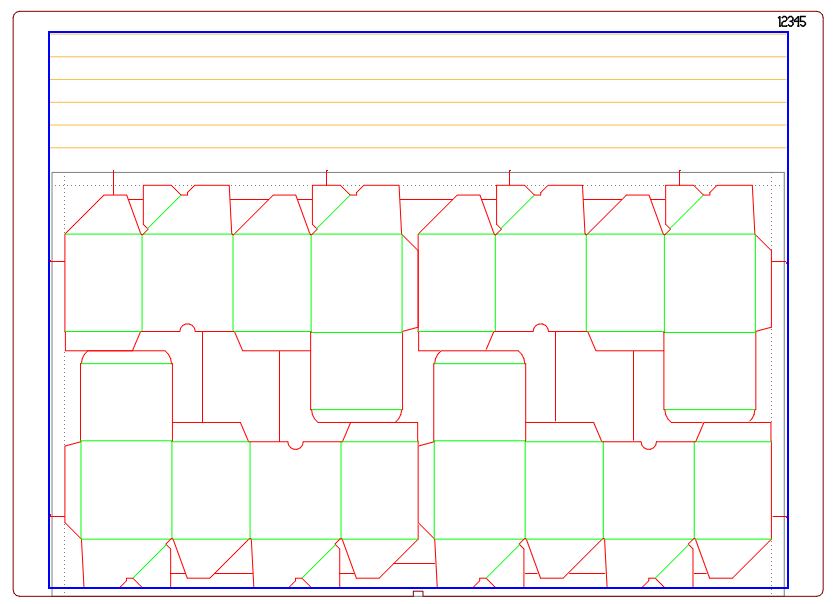
Examples
To print the area of the board area when there is a board
| Units |
Precision |
Use |
Example |
| Default |
Default |
$Layout1.BoardArea()$ |
1.15 |
| Meters |
3 |
$Layout1.BoardArea(m); n3$ sq. m |
1.147 sq. m. |
| Sq. centimeters |
Default |
$Layout1.BoardArea(cm)$ sq. cm. |
11466.00 sq. cm. |
The area of the bounding rectangle formed by objects in the Dieboard style when there is no board
| Units |
Precision |
Use |
Example |
| Default |
3 |
$Layout1.BoardArea( ; ; ; yes); n3$ |
1.147 |
Area of the rule-to-rule box
| Units |
Precision |
Use |
Example |
| Default |
Default |
$Layout1.BoardArea( ; ; yes)$ |
0.99 |
The formulas that follow return the distances of board's left-to-right
edge-to-edge dimension (width) and top-to-bottom edge-to-edge
direction (height).
| |
1up |
Layout |
Board Width
(horizontal distance) |
OneUpN.BoardWidth(Units, RuleToRuleIfNoBoard, RuleToRule,
FallBackToStyle) |
LayoutN.BoardWidth(Units, RuleToRuleIfNoBoard, RuleToRule,
FallBackToStyle) |
Board Height
(vertical distance) |
OneUpN.BoardHeight(Units, RuleToRuleIfNoBoard, RuleToRule,
FallBackToStyle) |
LayoutN.BoardHeight(Units, RuleToRuleIfNoBoard, RuleToRule,
FallBackToStyle) |
- THE PARAMETERS
- Units: The measurement units in which EngView will compute the result. To use
the default
units, leave the argument empty.
- RuleToRuleIfNoBoard (Applicable if the drawing
does not have a dieboard and the argument FallBackToStyle
is No.) Values: Yes = EngView
will compute the width/height of the rule-to-rule box (pictured);
No = EngView
returns 0. No is the default value and can
be omitted.
- RuleToRule Values: Yes = EngView
will compute the width/height of the rule-to-rule box (pictured);
No = EngView
will compute the board's width/height. No is the default
value and can be omitted.
- FallBackToStyle (Applicable if the drawing does
not have a dieboard, but has objects in the Dieboard style.)
Values: Yes = EngView
will compute the the bounding rectangle width/height of the objects
in the Dieboard style. (Most often these are drawings
created outside EngView — for example, in the .cf2 file
format.) No = EngView will not look for objects in Dieboard style, that is if there is no board the formula will return 0, unless the argument
RuleToRuleIfNoBoard is Yes.
No is the default value and can be omitted.
- Know your list separator: When typing a formula, make sure you separate
its elements with your computer's list
separator symbol. Yours may be different from the one used in this
guide. Examples (in red):
| With Semicolon |
With Comma |
| $Layout1.Length(Cutting; m; yes);
n2$ |
$Layout1.Length(Cutting, m, yes),
n2$ |
Examples: Printing a board's width and height
Layout1 is used in all the examples.
To print board's width/height (actual board)
| Units |
Precision |
Use |
Example |
| Default |
Default |
$Layout1.BoardWidth()$ |
1260.00 |
| Default |
Default |
$Layout1.BoardHeight()$ |
910.00 |
| Meters |
2 |
$Layout1.BoardWidth(m); n2$ m |
1.26 m |
To print width/height of bounding rectangle in the Dieboard style (no actual board)
| Units |
Precision |
Use |
Example |
| Default |
1 |
$Layout1.BoardWidth( ; ; ; yes); n1$ |
1260.0 |
| Meters |
2 |
$Layout1.BoardHeight(m; ; ; yes); n2$ m. |
0.91 m. |
To print width/height of rule-to-rule box
| Units |
Precision |
Use |
Example |
| Default |
Default |
$Layout1.BoardWidth( ; ; yes)$ |
1145.00 |
| Meters |
3 |
$Layout1.BoardHeight(m; ; yes); n3$ m. |
0.862 m. |
The formulas that follow return board's dimensions as measured
along or against the material's flute direction. For example,
if a formula is configured to measure along the flute direction
and the flute goes in the left-to-right direction, the formula
returns the board's horizontal dimension; when the flute goes
top to bottom, the same formula returns the vertical dimension.
IMPORTANT: Do not think of these dimensions
as width or height, but rather as along-flute dimension and against-flute
dimension.
TO CHECK THE FLUTE DIRECTION: To check the flute direction you
are working with, go to the respective drawing and look at the
flute direction icon in the upper left corner of the graphical
area. The arrow there indicates the flute direction. Alternatively,
check the drawing's
properties.
The formulas
| Extract From |
Formula |
| 1up |
OneUpN.BoardSize(direction, Units, RuleToRuleIfNoBoard,
RuleToRule, FallBackToStyle) |
| Layout |
LayoutN.BoardSize(direction, Units, RuleToRuleIfNoBoard,
RuleToRule, FallBackToStyle) |
- THE PARAMETERS
- Direction Extracts board distances with respect
to the material's flute direction. Use fd()
to extract along the flute's direction; use fd()+90
to extract against the flute direction.
- Units: The measurement units in which EngView
will compute the result. To use the default
units, leave the argument empty.
- RuleToRuleIfNoBoard (Applicable if the drawing
does not have a dieboard and the argument FallBackToStyle
is No.) Values: Yes: EngView
will compute the distance of the rule-to-rule box (pictured).
No: EngView
will print the board's distance. No is the default value and can be omitted.
- RuleToRule Values: Yes: EngView
will compute the distance of the rule-to-rule box (pictured).
No: EngView
will compute the board's distance. No is the default value and can be omitted.
- FallBackToStyle (Applicable if the drawing does
not have a dieboard, but has objects in the Dieboard style.)
Yes: EngView
will compute the distance of the bounding rectangle formed by the objects in the Dieboard style. (Most often
these are drawings created outside EngView — for example,
in the .cf2 file format.) No: EngView
will not look for objects in Dieboard style — that is,
if there is no board, the formula will return 0, unless
the argument RuleToRuleIfNoBoard is Yes.
No is the default value and can be omitted.
- Know your list separator: When typing a formula, make sure you separate
its elements with your computer's list
separator symbol. Yours may be different from the one used in this
guide. Examples (in red):
| With Semicolon |
With Comma |
| $Layout1.Length(Cutting; m; yes);
n2$ |
$Layout1.Length(Cutting, m, yes),
n2$ |
Examples
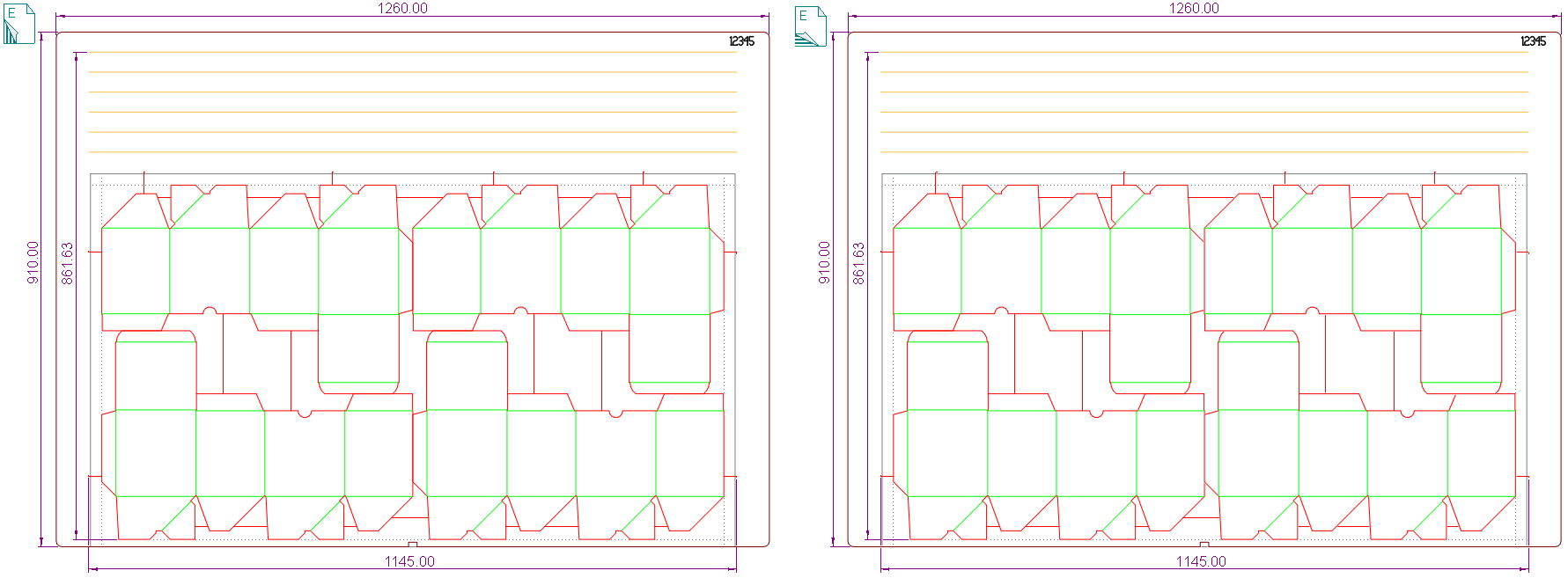
To print board distances (an actual board in present)
| Flute Direction |
Units |
Precision |
Use |
Example |
| |
fdY |
fdX |
| Along |
Default |
Default |
$Layout1.BoardSize(fd())$ |
910.00 |
1260.00 |
| Against |
Default |
Default |
$Layout1.BoardSize(fd()+90)$ |
1260.00 |
910.00 |
To print distances of a bounding rectangle formed by objects in the Dieboard style (no actual board is present)
| Flute Direction |
Units |
Precision |
Use |
Example |
| |
fdY |
fdX |
| Along |
Default |
1 |
$Layout1.BoardSize(fd(); ; ; ; yes); n1$ |
910.0 |
1260.0 |
| Against |
Default |
1 |
$Layout1.BoardSize(fd()+90; ; ; ; yes); n1$ |
1260.0 |
910.0 |
To print distances of the rule-to-rule box
| Flute Direction |
Units |
Precision |
Use |
Example |
| |
fdY |
fdX |
| Along |
Default |
Default |
$Layout1.BoardSize(fd(); ; ; yes)$ |
861.63 |
1145.00 |
| Against |
Default |
Default |
$Layout1.BoardSize(fd()+90; ; ; yes)$ |
1145.00 |
861.63 |
The formulas return the margin distances from the bounding rectangle
of rule-to-rule box.
| Margin |
1up |
Layout |
| Left |
OneUpN.BoardtLeftMargin(Units, SkipInlinerObjects, FallBackToStyle) |
LayoutN.BoardLeftMargin(Units, SkipInlinerObjects, FallBackToStyle) |
| Right |
OneUpN.BoardRightMargin(Units, SkipInlinerObjects, FallBackToStyle) |
LayoutN.BoardRightMargin(Units, SkipInlinerObjects, FallBackToStyle) |
| Upper |
OneUpN.BoardTopMargin(Units, SkipInlinerObjects, FallBackToStyle) |
LayoutN.BoardTopMargin(Units, SkipInlinerObjects, FallBackToStyle) |
| Lower |
OneUpN.BoardBottomMargin(Units, SkipInlinerObjects, FallBackToStyle) |
LayoutN.BoardBottomMargin(Units, SkipInlinerObjects, FallBackToStyle) |
- THE PARAMETERS
- Units: The measurement units in which EngView
will compute the result. To use the default
units, leave the argument empty.
- SkipInlinerObjects Values: Yes = Computes the distances between the endmost non-inliner
objects and the board's edges; No = takes inliner objects into account.
No is the default and can be omitted. See an example.
- FallBackToStyle (Applicable if the drawing does
not have a dieboard, but has objects in the Dieboard style.) Values:
Yes: EngView
will compute the margins of the bounding rectangle area of the objects
in the Dieboard style. (Most often these are drawings
created outside EngView — for example, in the .cf2 file
format.) No: EngView
will not look for objects in Dieboard style — that is,
if there is no board, the formula will return 0. No is the default value and can be omitted.
- Know your list separator: When typing a formula, make sure you separate
its elements with your computer's list
separator symbol. Yours may be different from the one used in this
guide. Examples (in red):
| With Semicolon |
With Comma |
| $Layout1.Length(Cutting; m; yes);
n2$ |
$Layout1.Length(Cutting, m, yes),
n2$ |
INLINER OBJECTS: Objects in styles to which any of the following
production processes has been set: Creasing Wheel, Glue/adhesive
tape wheel, Tear strip wheel, Reinforcement tape wheel, Half-cutting
wheel, Cutting Wheel, Slot cutting. See an an example of margins for an inliner product.
Examples
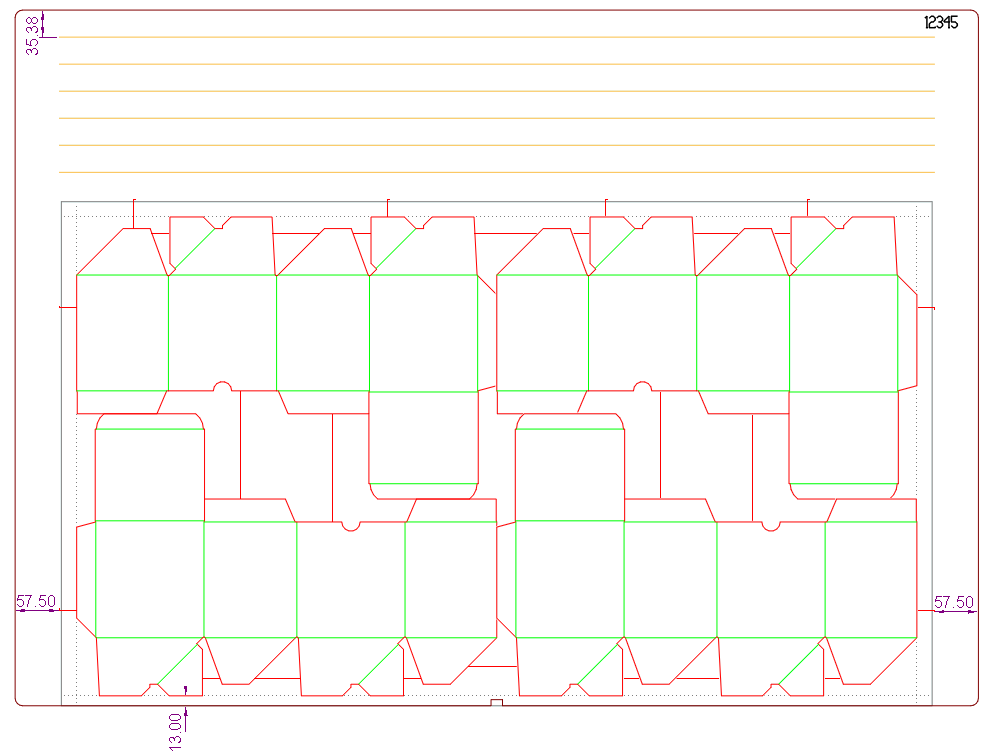
To print board margins (an actual board is present)
| Margin |
Units |
Precision |
Use |
Example |
| Left |
Default |
Default |
$Layout1.BoardLeftMargin()$ |
57.50 |
| Right |
cm. |
3 |
$Layout1.BoardRightMargin(cm); n3$ cm |
5.750 cm. |
| Upper |
Default |
1 |
$Layout1.BoardTopMargin(); n1$ |
35.4 |
| Lower |
Default |
0 |
$Layout1.BoardBottomMargin(); n0$ |
13 |
To print the margins of a bounding rectangle of objects in the Dieboard style (no actual board is present)
| Margin |
Units |
Precision |
Use |
Example |
| Left |
Default |
Default |
$Layout1.BoardLeftMargin( ; ; yes)$ |
57.50 |
| Right |
cm. |
3 |
$Layout1.BoardRightMargin(cm; ; yes); n3$ cm. |
5.750 cm. |
| Upper |
Default |
1 |
$Layout1.BoardTopMargin( ; ; yes); n1$ |
35.4 |
| Lower |
Default |
0 |
$Layout1.BoardBottomMargin( ; ; yes); n0$ |
13 |
Example: Margins for inliner product
The structure below will be produced on an inliner machine.
The objects that will be processed are in styles to which the
processes Cutting wheel, Creasing wheel and Slot cutting are assigned.
The rest of the objects (in pink) are in the Cutting style and
will be die-cut.
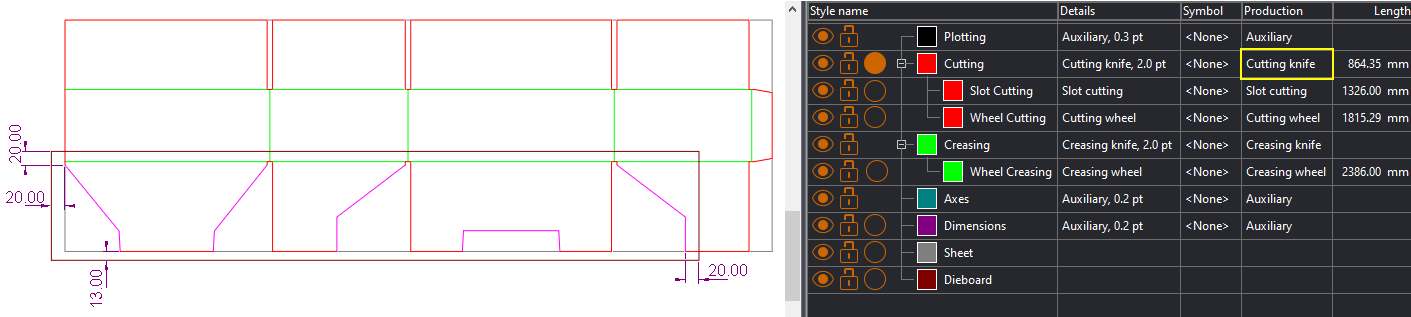
Notice the four lines in the Dieboard style. They represent
a quasi-board. To extract the distance from the quasi-board margin
to the non-inliner objects, use the formulas as follows. (Layout1
is used.)
| Margin |
Use |
Example |
| Left |
$Layout1.BoardLeftMargin( ; yes; yes)$ |
20.00 |
| Right |
$Layout1.BoardRightMargin( ; yes; yes); n0$ |
20 |
| Upper |
$Layout1.BoardTopMargin(cm; yes; yes); n3$ cm |
2.000 cm |
| Lower |
$Layout1.BoardBottomMargin(mm; yes; yes); n1$ |
13.0 mm. |