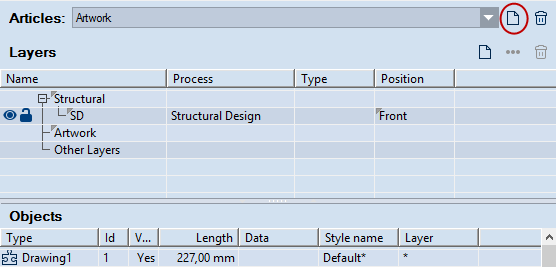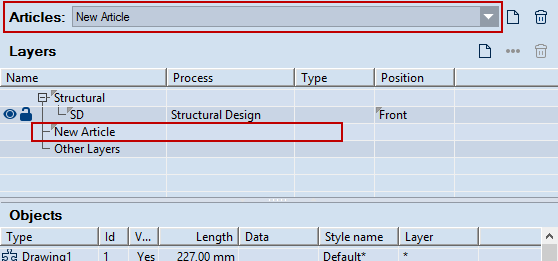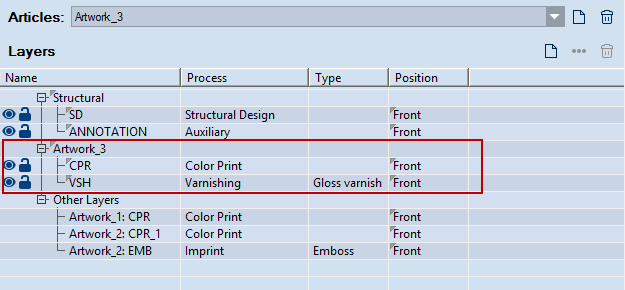Creating articles
You create articles in the 1up drawing. Once
you have created an article, you proceed to associate layers to it that
carry the specific surface finishing effects you need for the article.
Depending on your needs for the article, you may create
new layers or associate existing layers to the article.
To create an article and associate layers to it
- In the tabular area, click the Layers & Objects tab.
- In the Layers & Articles section, click New Artwork
 .
.
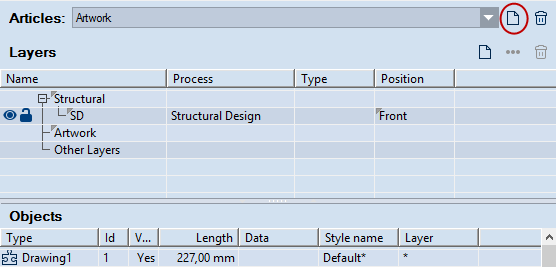
The new artwork is created immediately and is now
active. It appears in the Artworks drop-down list.
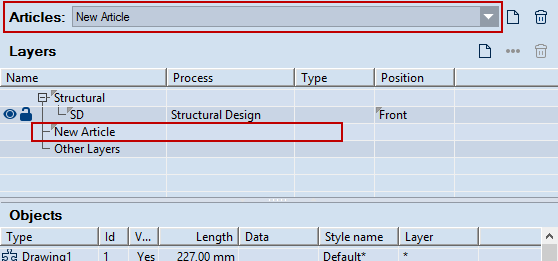
- (Optional) To rename the artwork, in the Name column click
the artwork's name, and then type the new name.
- To be able to use the artwork, you need to associate layers to
it. Consider your situation:
- If you have existing layers and want to associate them to the artwork,
select the existing layer in the list below the Other Layers
group, and then drag it to the artwork. The layer disappears from
the Other Layers list and is now listed below the name of the
active artwork. The reason is that the Other Layers
list contains the layers unassociated with the loaded artwork. Once
you associate layers to the active artwork, they disappear from the
Other Layers list.
- If you want to add a new layer to the artwork, create
the layer. It is then automatically associated with the loaded
artwork. All the layers that you create while an artwork
is loaded are added to the artwork and are listed below its name in
the tabular area.
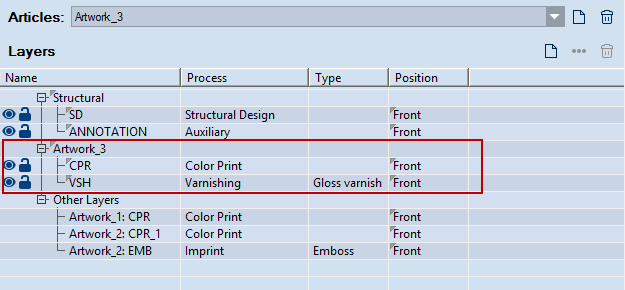
- (Optional) In the Position column, click to apply the layer
to the front or rear side of the structure.
 .
. .
.