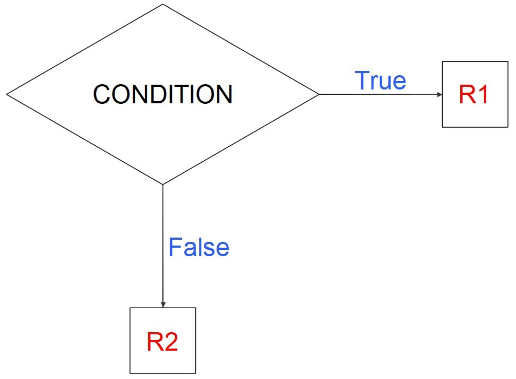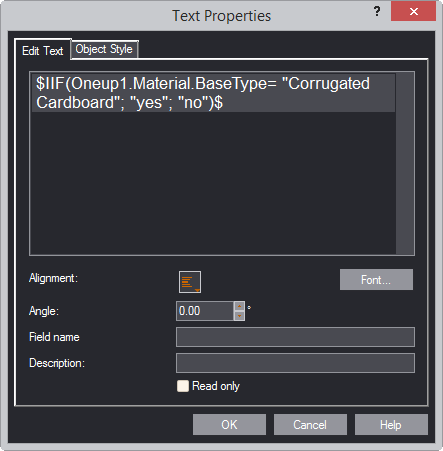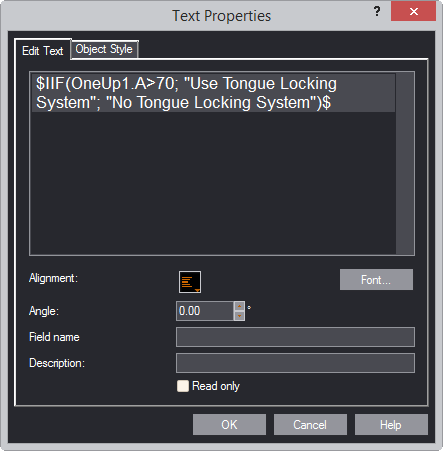The IIF function
About the IIF function
The IIF function checks a condition and outputs a result as a consequence
of whether the condition is met (True) or not met (False). Its format
is:
IIF(condition, R1, R2)
The following flowchart illustrates how the functions works:
top of page
How to use the function
The following two examples show how you can use the function:
- To determine the values of parameters that are calculated from
other parameters.
- To display text in design frames/print drawings as a result
of whether a condition is met.
Depending on your case, you can apply the functions in other situations.
top of page
To determine parameter value in parameter expressions
You can use the IIF function in parameter expressions — for example,
if you want a parameter's value to depend on the value of another
parameter.
In the following example, the value of the NTongues parameter depends
on whether the value of the A parameter is smaller than 70 or greater.
In the former case, NTongues is 1; in the latter case 2.
top of page
To display text in design frames / print drawings
You can use the IIF function in design frames to make it display
the correct text if a condition is met. The following two cases showcase
two examples.
Check whether a specified material base type is used
In your design frame, type
the function to check whether the material base type of the drawing
is corrugated board.