Measuring single objects
You can measure:
- The length of single lines.
- The radii and diameters of circles, arcs and fillets.
- Horizontal and vertical offset distance between the starting and end points of a line.
You measure object just by pointing to them, not by clicking them.
Examples
Measuring single lines, circles, arcs and fillets
- Do one of the following:
- On the , click Single Measure Tool
 .
.
- On the Dimensions menu, click Single Measure Tool.
- Click a line, a circle, an arc or a fillet to measure a distance dimension, a radius or a diameter.
A measuring line appears that follows the movement of the mouse pointer.
- (Optional) To make the dimension line text appear centered, ensure that Centered Text
 on the contextual edit bar is pressed in.
on the contextual edit bar is pressed in.
- To end the measuring, do one of the following:
- Click Select
 .
.
- Press ESC twice.
TIP: When measuring an arc or a circle, you can switch between measuring the object's radius and diameter. While measuring the object, press and then release CTRL. This changes the measuring mode from radius to diameter or the other way around. In the contextual edit bar, the active mode's icon appears pressed in.
Measuring offset distances between the start and end points of a line
- Do one of the following:
- On the , click the Single Measure Tool
 .
.
- On the Dimensions menu, click Single Measure Tool.
- Click the line.
A measuring line appears that follows the movement of the mouse pointer.
- (Optional) To make the dimension line text appear centered, ensure that Centered Text
 on the contextual edit bar is pressed in.
on the contextual edit bar is pressed in.
- Holding down SHIFT, use the mouse to set the measuring line vertically or horizontally to indicate the offset distance between the starting and end points of the line.
The indicator changes depending on the dimension type.
- To end the measuring, do one of the following:
- Click Select
 .
.
- Press ESC twice.
Examples
|
Measuring dimensions of single lines, circles, arcs and fillets
|
Measuring horizontal/vertical offset distance between the beginning and end points of a single line
|
|
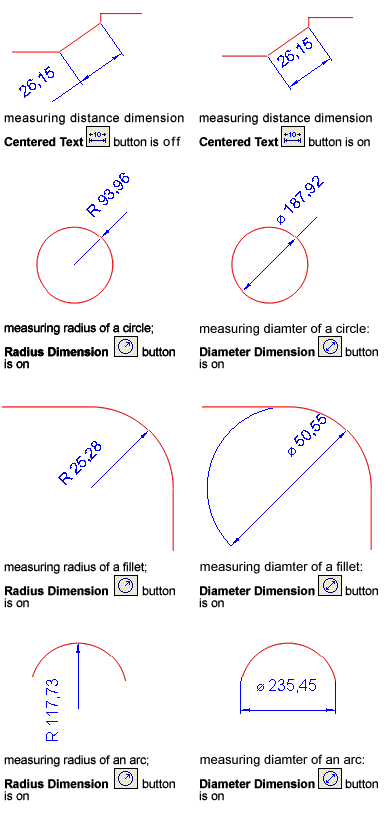
|
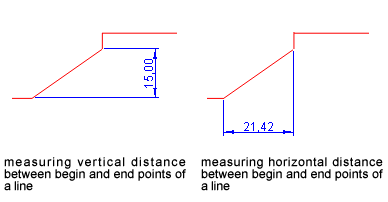
|
 .
. .
. on the contextual edit bar is pressed in.
on the contextual edit bar is pressed in. .
. .
. on the contextual edit bar is pressed in.
on the contextual edit bar is pressed in. .
.