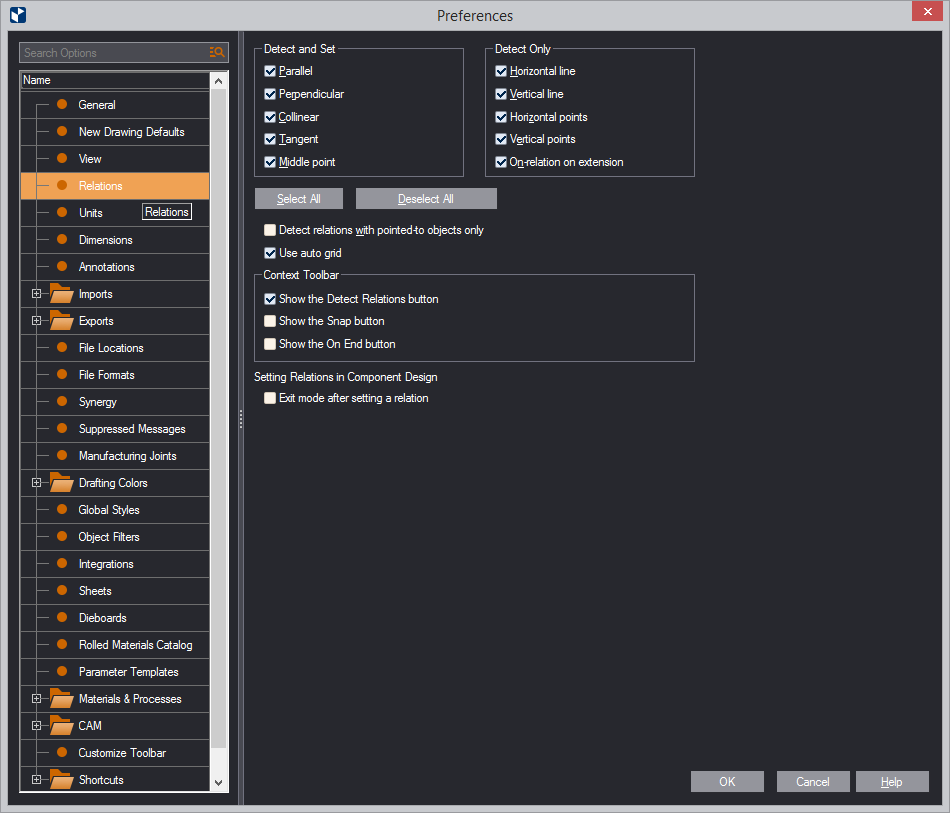| Detect and Set | The relations that will be detected during drawing. To turn on the detection and setting of a relation, select the check box in front of it. NOTE: Setting relation takes place only during the design of base components and single components. |
|---|---|
| Parallel | Detection and setting of parallel relations |
| Perpendicular | Detection and setting of perpendicular relations |
| Collinear | Detection of collinear relations.
NOTE: No concentric relations are detected during drawing. If you draw concentric objects, on-relations are detected and set between the respective centers. |
| Tangent | Detection and setting of tangent relations |
| Middle point | Detection and setting of middle point relations |
| Detect Only | Relations that will be detected but not set during drawing. To detect a relation, select the check box in front of it. |
| Horizontal line | Detection of horizontal (parallel to the x-axis) line relations |
| Vertical line | Detection of vertical (parallel to the y-axis) line relations |
| Horizontal points | Detection of relations to horizontal points (lying on a line parallel to the x-axis) |
| Vertical points | Detection of relations to horizontal points (lying on a line parallel to the y-axis) |
| On-relation on extension | Detection of potential on-relations. This relation is detected at at a point where two or more objects intersect but at least one of the objects is an extension of an actual object and not the object itself. |
| Select All | Selects all the check boxes in the two areas above. |
| Deselect All | Clears all the check boxes in the two areas above. |
| Detect relations with pointed-to objects only | Detects relations between objects that you point to with the mouse pointer. (They are highlighted). |
| Use auto grid | Snaps the Dx and Dy offset values
(in the contextual edit bar) to a system grid, which causes
these two values to be displayed as whole numbers in default
zoom mode. When you start a new drawing, the default zoom
factor causes the grid to display the Dx and Dy offsets as
whole numbers — for example, 65.00. (Standard rounding rules
apply.) As you zoom in or out, the grid becomes denser or
rarer, respectively, and EngView
switches to displaying the values' decimal parts for these
values. This behavior applies also during the drawing of rectangles and when you are dragging objects. See examples (in a separate window) of how this functionality works. TIP: If you choose to hide ending zeroes, the values will appear without the decimal part and rounded (Example: 12). |
| Context Toolbar | Here you can choose which helper buttons to see on the contextual edit bar. |
| Show the Detect Relations button | Makes visible
the Detect Relation button  , from which
the detection of relations is managed. , from which
the detection of relations is managed. |
| Show the snap buttons | Makes visible the buttons
serving the snap functionality  . . |
| Show On End button | Displays the button for
the on-end functionality  . . |
| Setting Relations in Component Design | A setting about what EngView will do when you have set a relation while designing components |
| Exit mode after setting a relation | Components design only. When you are in a mode for setting a relation, EngView normally exits the mode after a relation has been set. To prevent this and keep the mode on, clear this check box. You can then keep using the selected relation mode to multiple objects. To exit the mode, press ESC. |