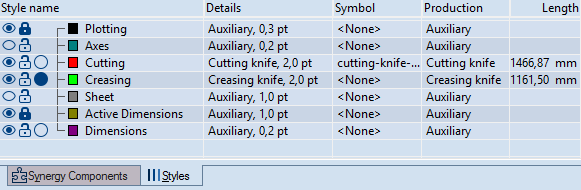Styles: tabular representation
In the tabular area, the Styles tab lists the
styles in the current drawing. To display the tabular area if it is hidden,
on the View menu, click Show Tables. To edit a style's properties,
right-click it, and then use the respective command on the menu that appears.
=========================
=========================
The Styles tab
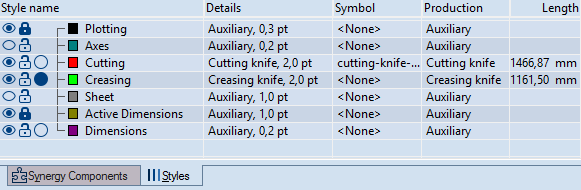
Style Name Displays the name of the style
and lists, in a tree-like structure, the child styles that are created
from it.
Details Displays the production process
and the line width associated
with the style.
Symbol Displays the file name of the
symbol
associated with the style.
Production Displays the production
process associated with the style.
Length Displays the combined length of
the objects in the drawing to which the style is applied.
| Style Indication |
The Icons |
| Visibility |
 The objects in this style
are visible. The objects in this style
are visible. |
 The objects in this
style are not visible. The objects in this
style are not visible. |
| Editability |
 You can manipulate the objects
in this style — for example, you can drag them, delete them, and
edit their properties. You can manipulate the objects
in this style — for example, you can drag them, delete them, and
edit their properties. |
 You cannot manipulate
the objects in this style — for example, you cannot drag them,
delete them, or edit their properties. You cannot manipulate
the objects in this style — for example, you cannot drag them,
delete them, or edit their properties. |
| Object selection (The icons appear only when the
drawing contains objects in this style.) |
 None of the objects
in this style or its child styles are selected. None of the objects
in this style or its child styles are selected. |
 The objects in this style
or its child styles are selected. The objects in this style
or its child styles are selected. |
 There some objects
in this style that are selected and others that are not. There some objects
in this style that are selected and others that are not. |
Customizing the Styles tab columns
You can choose which columns to see in the Styles
tab.
To customize the Styles tab view
- In the tabular area, right-click anywhere, point to View Columns,
and then check the names of the columns that you want to see in the
tab.
 The objects in this style
are visible.
The objects in this style
are visible. The objects in this
style are not visible.
The objects in this
style are not visible. You can manipulate the objects
in this style — for example, you can drag them, delete them, and
edit their properties.
You can manipulate the objects
in this style — for example, you can drag them, delete them, and
edit their properties. You cannot manipulate
the objects in this style — for example, you cannot drag them,
delete them, or edit their properties.
You cannot manipulate
the objects in this style — for example, you cannot drag them,
delete them, or edit their properties. None of the objects
in this style or its child styles are selected.
None of the objects
in this style or its child styles are selected. The objects in this style
or its child styles are selected.
The objects in this style
or its child styles are selected. There some objects
in this style that are selected and others that are not.
There some objects
in this style that are selected and others that are not.