 .
.You can define the direction of the tool explicitly for any object. Sometimes this is useful for the cutting tool — for example, when, depending on the default tool path directions, the tool would make a sharp turn at a very acute angle. Watch a brief video that explains the procedure.
IMPORTANT: If you have generated the tool path before you set the tool directions manually, you must generate the tool path again at the end.
To set tool direction manually
 .
.
 From toolpath Keeps some of the directions when you have created the tool path before you made manual direction changes.
From toolpath Keeps some of the directions when you have created the tool path before you made manual direction changes.
 Reverse direction Reverses the current cutting direction for the object on which you will click.
Reverse direction Reverses the current cutting direction for the object on which you will click.
 Clear direction Deletes the cutting direction for the object on which you will click.
Clear direction Deletes the cutting direction for the object on which you will click.
 Positive direction Depending on which half of the object you click, sets the cutting in the same direction. EXAMPLE: If you click the right half of an object, the cutting direction will be to the right; if you click the left half, the cutting direction will be to the left.
Positive direction Depending on which half of the object you click, sets the cutting in the same direction. EXAMPLE: If you click the right half of an object, the cutting direction will be to the right; if you click the left half, the cutting direction will be to the left.
 Split from/to center Splits the tool path in the object's middle. The cutting direction is split differently depending on where you click:
Split from/to center Splits the tool path in the object's middle. The cutting direction is split differently depending on where you click:
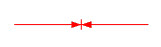
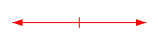
To set tool direction by directions detection
 .
.The Detect Directions dialog box appears.
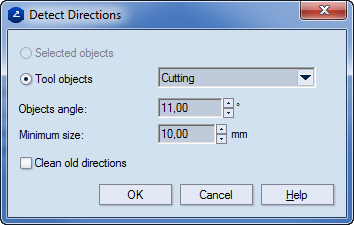
Selected objects (Available when objects are selected.) Applies the settings only for the selected objects.
Tool objects (Available when no objects are selected.) Applies the settings to all the objects in the drawing.
Objects angle Sets the maximal angle at which two objects may meet for the settings to be applied. If the actual angle value is less that the value set here, a tool path is generated for the objects. The cutting directions will move toward the point in which the objects meet.
Minimum size Sets the minimal length of the objects for which the rule set in Objects angle will be applied.
Clean old directions If any tool path directions were set for objects, these are cleared and the newly set ones are applied.