 , and then browse to where the image is located, and selected it.
, and then browse to where the image is located, and selected it.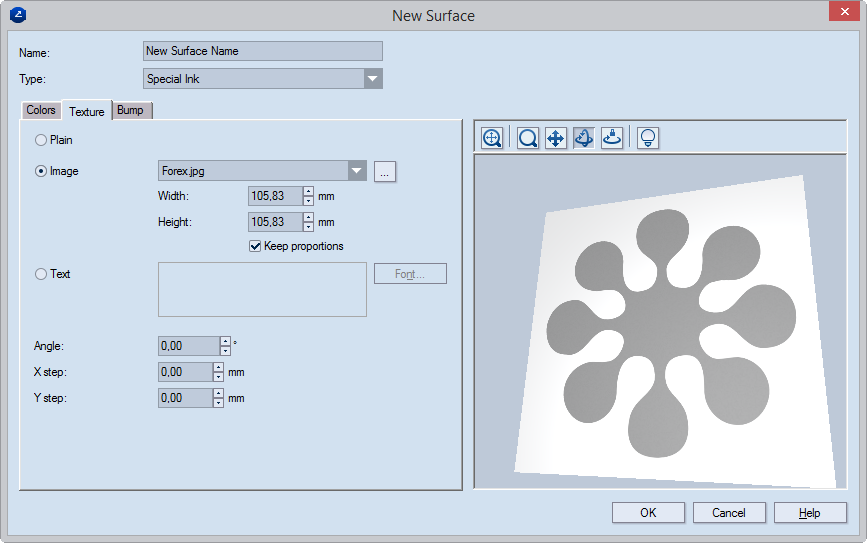
Plain Makes the surface appear in a plain color.
Image Adds an image that is then tiled across the surface in a pattern. To load an image, click the browse button  , and then browse to where the image is located, and selected it.
, and then browse to where the image is located, and selected it.
Width Sets the width of the image in current metrics.
Height Sets the height of the image in current metrics.
Keep proportions While size changes are being made (by changing the values in either Width or Height) keeps the image's original proportions.
Text In the box, a text is added that is then tiled across the surface in a pattern. To set specific text properties, click Font, and then edit the font settings as you need them to be.
Angle Sets an angle at which the text will be positioned relative to the surface's x-axis.
X Step Sets the horizontal distance, in current metrics, between the text strings across the surface.
Y Step Sets the vertical distance, in current metrics, between the text strings across the surface.
 Fit Makes the design in the graphical area fit the size of the currently available area.
Fit Makes the design in the graphical area fit the size of the currently available area.
 Zoom Launches the mode in which you can zoom in and out of the graphical area.
Zoom Launches the mode in which you can zoom in and out of the graphical area.
 Pan Launches the mode in which you can move the design across the graphical area.
Pan Launches the mode in which you can move the design across the graphical area.
 Turn Launches the mode in which the design can be turned over.
Turn Launches the mode in which the design can be turned over.
 Single Axis Rotation Starts the mode in which you can rotate the 3D model along a single axis, the direction being defined by the movement of the mouse.
Single Axis Rotation Starts the mode in which you can rotate the 3D model along a single axis, the direction being defined by the movement of the mouse.
 View Options Opens a dialog box in which you can set the visual properties of the 3D view.
View Options Opens a dialog box in which you can set the visual properties of the 3D view.