Here is where you set the paths to resources that you want to use. You can set paths to:
NOTE: The dimmed file paths cannot be immediately edited because they point to shared folders. To edit these default paths, use the System Configuration Utility (the EVPDD tab).
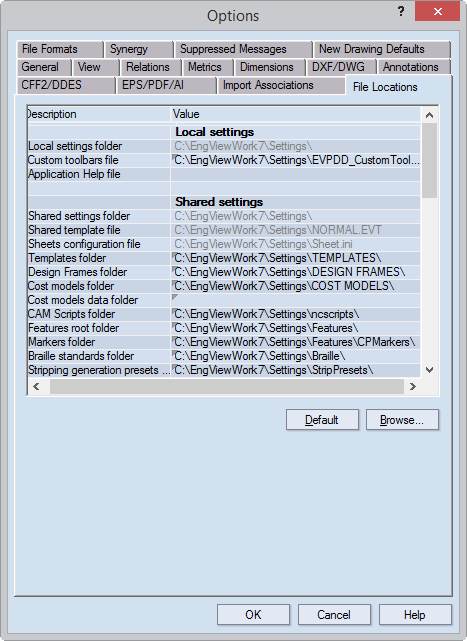
Local settings
Local settings folder The default location where all local settings files are stored.
Custom toolbars file The default path to the INI file containing the settings for what the toolbars look like.
Application Help file (empty by default) The path to the start page of the help system. Note that you do not set this path here. To do so, Start the System Configuration Utility, and then click the EVPDD [Version](x64) tab. In the list of file locations, click the Application Help file row, and then click Browse. Browse to where your help system resides (a local drive or a URL), and select the home.htm file.
Shared settings
Shared settings folder Sets a default folder for all shared settings. NOTE: If you see this row dimmed, this means that
Shared template file Sets a shared template file and its default folder.
Sheets configuration file Sets a sheets configuration file and its default folder.
Templates folder Sets a default folder for Prinect templates (.evt files).
Design frames folder Sets a default folder for design frames (.evf files).
Cost Models folder Sets a default folder for Cost Estimator files (.cem files).
Cost Models Data folder (empty by default) Type here a location where the program will save the actual data used in cost models. After you set a path, each time you edit the default values for design and selection parameters in an .evd file, the program creates a .cemd file that keeps the new values. This CEMD file is then stored in the location you set here.
TIP: If you need the CEMD file to be accessed by multiple users on a network, type a shared location.
IMPORTANT: You will not be able to access the .cemd file for a project whose name or location was changed outside Prinect.
CAM Scripts folder Sets a default folder for CAM script files (.ncs files).
Features root folder Sets a default folder for all listed features: counterplate markers, strip clips, strip pins, quick features.
CPMarkers folder Sets a default folder for files pertaining to counterplate markers (EVB files).
Strip clips folder Sets a default folder files pertaining to strip clips (EVB, EVC files).
Strip pins folder Sets a default folder for files pertaining to strip pins (EVB files).
Quick features Sets a default folder for files pertaining to quick features (EVC, EVX files).
Import Associations INI file Sets a file pertaining to import associations and its default folder.
Style shortcut buttons file Sets a file pertaining to style shortcut buttons and its default folder.
Language translation overrides If you use your own file with text strings for the program's UI and style names that differ from the default ones, set this file's location here. This ensures that the UI will display your own custom strings. This custom set overrides the default UI language that you set in the General tab.
Chase holes folder Sets a chase holes template file and its default folder.
Dieboard template folder Sets a dieboard template file and its default folder.
Library locations
Standards folder Sets a default folder for EngView resizable designs (EVR files). NOTE: Normally, this is the Prinect Library of Resizable Designs.
Components folder Sets a default folder for parametric components (EVB, EVC and EVX files).
Working folders
Root working folder Sets a default working folder created upon installation.
EVD files Sets a default folder for Prinect project files (EVD files).
DXF files Sets a default folder for AutoCad files (DXF files).
NC files Sets a default folder for NC Script files (NC files).
CFF2 files Sets a default folder for common file format files (CFF2 files).
DDES files Sets a default folder for DDES files.
EPS files Sets a default folder for Encapsulated PostScript files (EPS files).
3D files Sets a default folder for 3D Presenter VRML files (WRL files ). NOTE: 3D Presenter is an optional module.
Default Restores the default location for the files.
Browse Opens a dialog box in which you can browse to choose a new location for the files.