This page tells you how to set the viewing environment for 3D models. You can set how models are lit, what backgrounds to use, how to indicate various selections, as well as visual properties such as high-dynamic-range (HDR) rendering, the use of anti-aliasing, and the correct representation of cut edges.
To set the viewing properties of a drawing
The View Options dialog box appears.
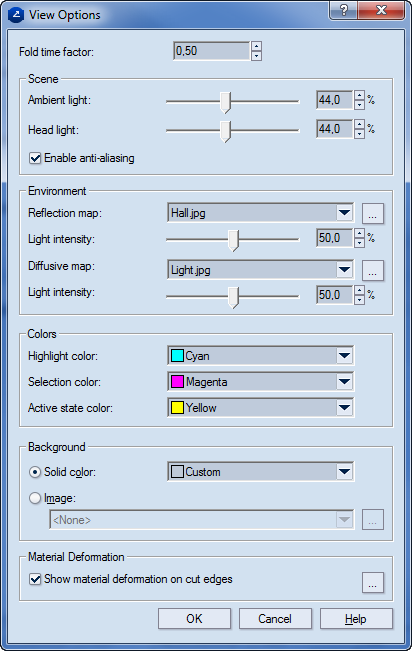
TIP: It is best if you spend some time playing with the settings in this dialog box to set the lighting of your scene as you want it. You can light a scene from scratch, or load a preset and then fine-tune its settings.
Fold Time Factor Sets, in seconds, the time of a folding move. The value serves (1) as fold time proportion factor regarding the fold time values entered in the tabular area, and (2) as reference time for the folding times, in the tabular area, if you choose to change them separately. For details, see Assigning phases, steps, and actions.
Scene Settings that manage the active and passive lighting of the scene
Ambient light The light in the surrounding environment. In 3D scenes, we have one directed light on the head of the viewer and one source of ambient light.
NOTE: To set the intensity of these lights, go to the Material colors dialog box.
Head light Sets the intensity of the light emitted towards the object.
Enabling anti-aliasing Prevents the appearance of jagged edges in images represented by pixels (raster images).
Environment Settings of the background visualization, the appearance of pointed-to objects, and the display of selected objects
Reflection map The image that is reflected on the 3D object's surface. This image comes from the environment and is reflected on the object's surface. The image set here becomes the default one for images during the export of the model as a PDF or VRML file.
Light intensity Sets how strongly the environment is reflected on the 3D object's surfaces.
Diffusive map In matte surfaces, sets how diffuse light is reflected by the surface.
Light intensity Sets how strongly the environment is reflected on the 3D object's surfaces.
Diffusive map In matte surfaces, sets how diffuse light is reflected by the surface.
Environment intensity Sets how strongly the environment is reflected on the 3D object's surfaces.
Ambient light intensity Sets how strongly the environment is reflected on the 3D object's surfaces.
Colors Settings of the colors and image appearance when the 3D model is viewed
Highlight color Sets the color when an object is pointed to.
Selection color Sets the color for a selected object.
Active state color Sets the drawing's color when an inserted external 3D object is put into place and its final position is about to be adjusted.
Background Sets how the background will appear — as a color or as an image.
NOTE: Changes made in this dialog box affect the color setting during VRML export. For details, see Exporting 3D files (VRML export).
Solid color Sets the color against which the 3D model is rendered.
Image Sets the image against which the 3D model is rendered.
Material Deformation Settings for how cut edges are visualized
Show material deformation on cut edges On the edges of cuts, visualizes the deformed material after the knife has cut the media. The effect is clearly visible in adjacent panels that lie in the same plane without gaps to separate them.