A braille standard is a size-and-spacing specification for a braille matrix. It includes the diameter of the dots that form the braille characters, their dot-to-dot and row-to-row distances, and other properties.
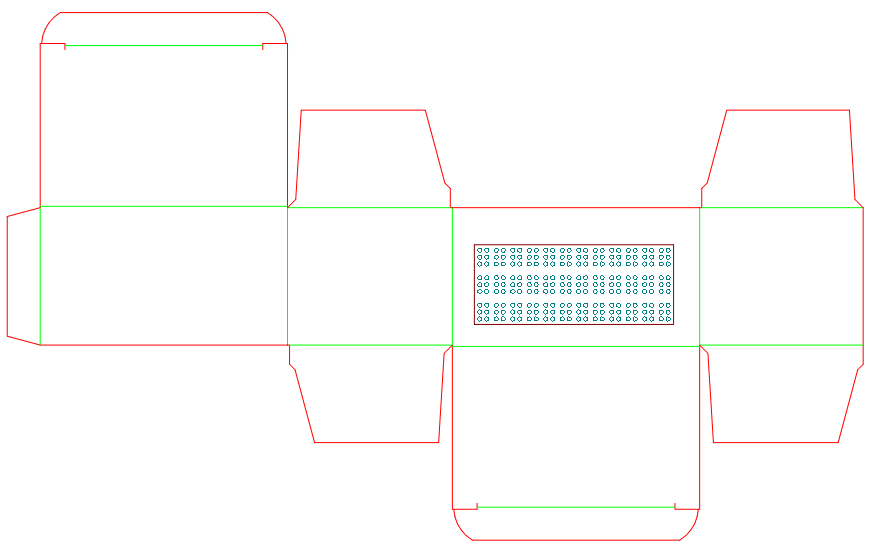
An EngView installation comes with three braille matrix files — ECMA Euro.evb, its version Euro with Fastening Holes.evb, and the ECMA Euro No Line Spacing.evb. These matrix files are located in C:\EngViewWork7\Settings\Braille\Matrices.
The most reliable method to create a braille matrix is by editing an existing .evb matrix file.
IMPORTANT: To edit .evb file, you need Synergy, the EngView module for creating and editing components, as part of your installation.
To create a braille matrix by editing an existing .evb file
An Open Project dialog box appears.
A File Open dialog box appears.
The matrix's .evb file opens. In the graphical area, you can see the shape of the braille matrix. See Step 8 to learn more about the parameters that set its length (W) and height (H).
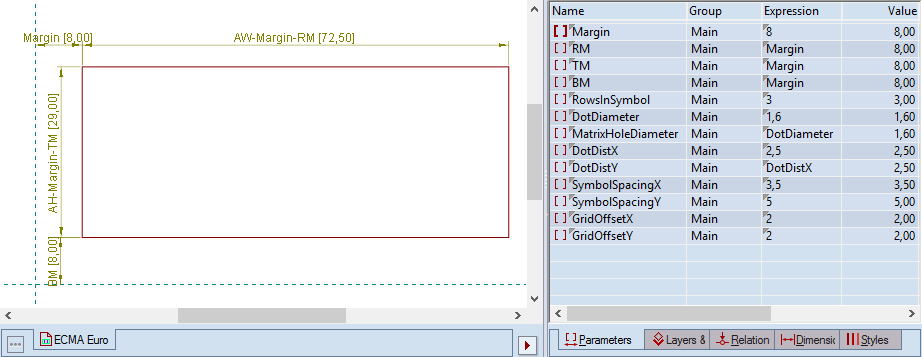
NOTE: You will see nothing while you are editing the parameters. The dots you define as a result will appear when you begin placing the matrix's .evb file into an .evd project.
IMPORTANT: Do not rename the parameters.
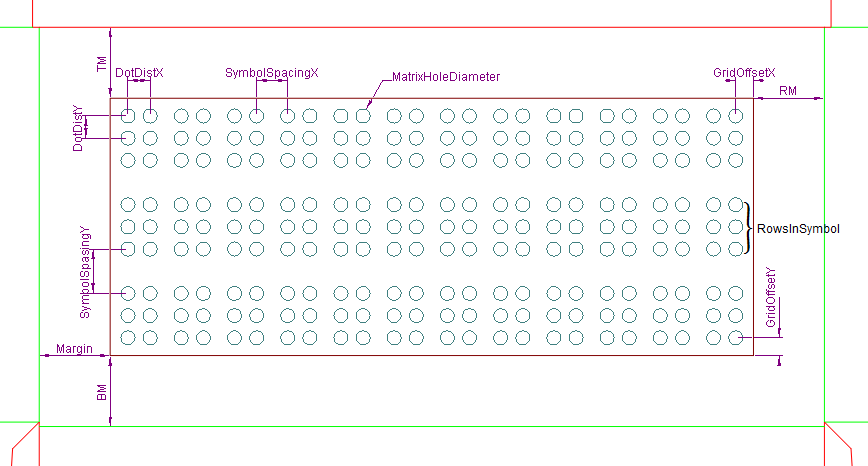
| Parameter | Defines |
|---|---|
| Margin | The distance from the edge of the panel to that of the matrix. NOTE: Normally, this distance is identical for all four directions — top, bottom, left and right — but individual distances can be set for right, top and bottom margins. The respective parameters are RM, TM and BM. |
| RowsInSymbol | The number of rows that symbol in the matrix will have. |
| DotDiameter | Dot base diameter |
| MatrixHoleDiameter | The diameter of the matrix dot (same for all the dots) |
| DotDistX | Horizontal dot-to-dot distance |
| DotDistY | Vertical dot-to-dot distance |
| SymbolSpacingX | The horizontal cell-to-cell distance |
| SymbolSpacingY | The vertical cell-to-cell distance |
| DotDiameter | The diameter of the matrix dot (same for all the dots) |
| GridOffsetX | Horizontal distance between the edge of the matrix and the center of the first dot |
| GridOffsetY | Vertical distance between the matrix edge and the center of the first dot |
IMPORTANT: If you want to be able to edit a parameter while you are applying the matrix, make the parameter global. For example, the parameter Margin is set as global for the ECMA Euro matrix. While the matrix is being applied, it appears in the contextual edit bar.

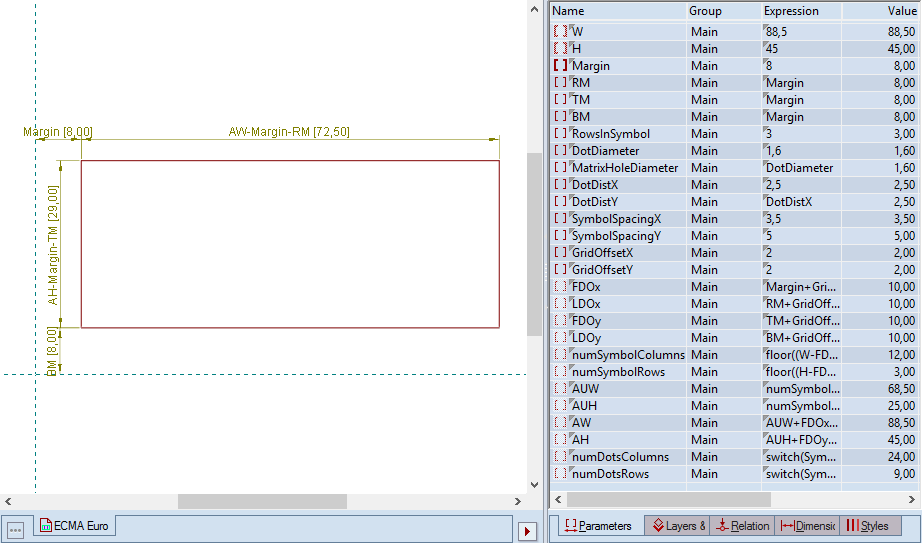
NOTE: All the matrices that come with your installation are rectangular. The formulas that compute their sizes take this shape into account.
IMPORTANT: The program uses the following parameters for resizing the matrix: FDOx, FDOy, AW, AH, numDotsColumns and numDotsRows. The program uses these parameters and the parameters described in Step 7 to visualize the Braille matrix when it is being used. You can draw a different shape of the matrix. This makes necessary the editing the expressions of the respective parameters, but make sure you do not change the names of the parameters.
In the parameter list, edit the parameters as you need them. Use the following description as guidance:
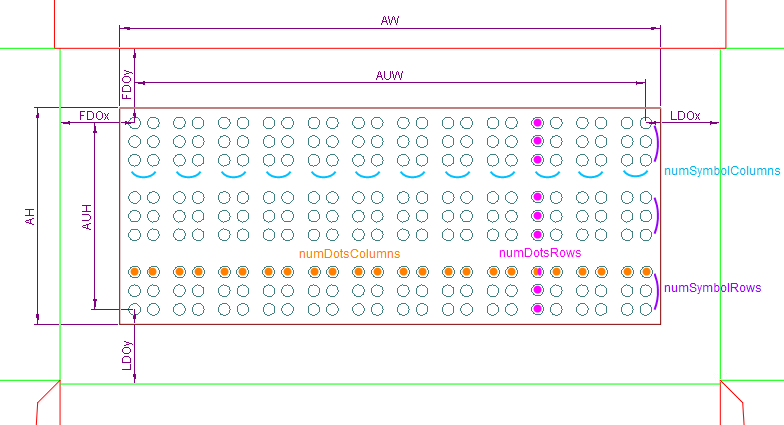
| Parameter | Defines |
|---|---|
| FDOx | Horizontal distance between the left knife and the center of the leftmost dot |
| LDOx | Horizontal distance between the right knife and the center of the rightmost dot |
| FDOy | Vertical distance between the upper knife and the center of the topmost dot |
| LDOy | Vertical distance between the lower knife and the center of the bottommost dot |
| numSymbolColumns | Number of symbols in a Braille line |
| numSymbolRows | Number of Braille lines |
| AUW | Distance between the centers of the leftmost and rightmost dots in a Braille line |
| AUH | Distance between the centers of the topmost and bottommost dots |
| AW | Matrix width |
| AH | Matrix height |
| numDotsColumns | Number of dots along the matrix width |
| numDotsRows | Number of dots along the matrix height |
IMPORTANT: If you edit a default matrix (one that has been installed along with your installation) and then save it with its original name, the changes you have made to the matrix will be discarded when you update your installation.