The options of the CAM machines concern the generation of NC. Here, a CAM machine stands for the predefined general and custom properties of the physical machine. The settings you define are reflected in the NC file when you generate an NC code. The NC generation uses the respective machine and its NC script, depending on the current CAM template.
To set a CAM machine
The CAM Machines dialog box appears.
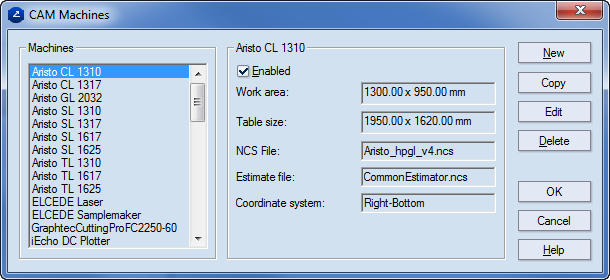
Machines Displays the machines available in the CAM machines database.
New Creates a CAM machine.
Copy Copies the settings of a CAM machine. Use this command if you want to create a machine by modifying the properties of an existing one.
Edit Edits the settings of a CAM machine.
Delete Deletes the currently selected machine from the database.
[Machine name] Displays the name of the currently loaded machine.
Enabled When this check box is selected for a CAM machine, the machine will be accessible in the default template list in the tabular area. When the check box is not selected, the machine will not be accessible in the default template list, but you can still can assign it for use in a CAM template.
Work area Displays the work area of the selected machine.
Table size Displays the table size of the selected machine.
NCS file Displays the NC script file (NCS) for the selected machine. Each machine must have an NC script assigned to it. There are several NC scripts installed by default, which work for the most commonly used CAM machines. However, if you want to use a different machine and the existing NCS files fail to run it, you will need a different NC script. To obtain such a script, contact EngView Systems or write your own script — read the file ncscript_guide.txt in the Documentation sub-folder of your installation (the default is C:/Program Files/EngView Systems/Package Designer Suite/Package Designer).
Estimate file Displays the file used for making a job estimation. Output data based on this file can be seen as information in the CAM toolbar's Job Estimation tab in the tabular area.
Coordinate system Displays the type of coordinate system that is set for the current machine.