 ,
and then, in the dialog box that appears, edit the shape of the bump.
,
and then, in the dialog box that appears, edit the shape of the bump.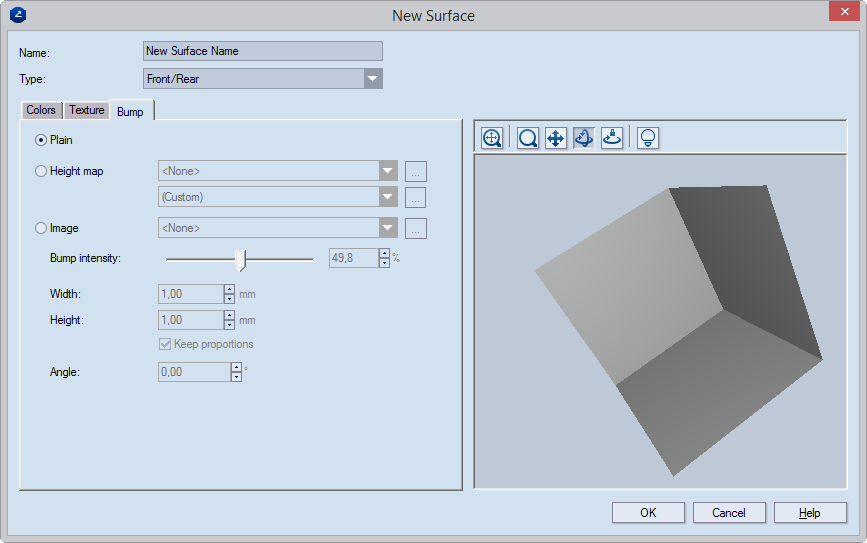
Plain The surface is flat, without any bumps.
Height map This is where you create a pattern for reflective
surface. To load an image, click the browse button  ,
and then, in the dialog box that appears, edit the shape of the bump.
,
and then, in the dialog box that appears, edit the shape of the bump.
Image Loads an image that will be applied onto the surface.
To load an image, click the browse button  ,
navigate to where the image is, and then select it.
,
navigate to where the image is, and then select it.
Width Sets the width, in current mearurement units, of the image.
Height Sets the height, in current mearurement units, of the image.
Angle Sets an angle at which the loaded image will be positioned relative to the surface's x-axis.
Keep proportions While you are editing either Width or Height, the other dimension changes too, thus preserving the image's original proportions.
 Fit Makes the
3D representation in the graphical area fit the size of the currently
available area.
Fit Makes the
3D representation in the graphical area fit the size of the currently
available area.
 Zoom Click to
begin zooming into and out of the graphical area.
Zoom Click to
begin zooming into and out of the graphical area.
 Pan Click to begin moving
the 3D representation across the graphical area.
Pan Click to begin moving
the 3D representation across the graphical area.
 Turn Click to
begin turning over the 3D representation.
Turn Click to
begin turning over the 3D representation.
 Single Axis Rotation Click to
begin rotating the 3D representation along a single axis, the direction
being defined by the movement of the mouse.
Single Axis Rotation Click to
begin rotating the 3D representation along a single axis, the direction
being defined by the movement of the mouse.
 View Options Opens a dialog
box in which you can set the visualization of the preview area.
View Options Opens a dialog
box in which you can set the visualization of the preview area.